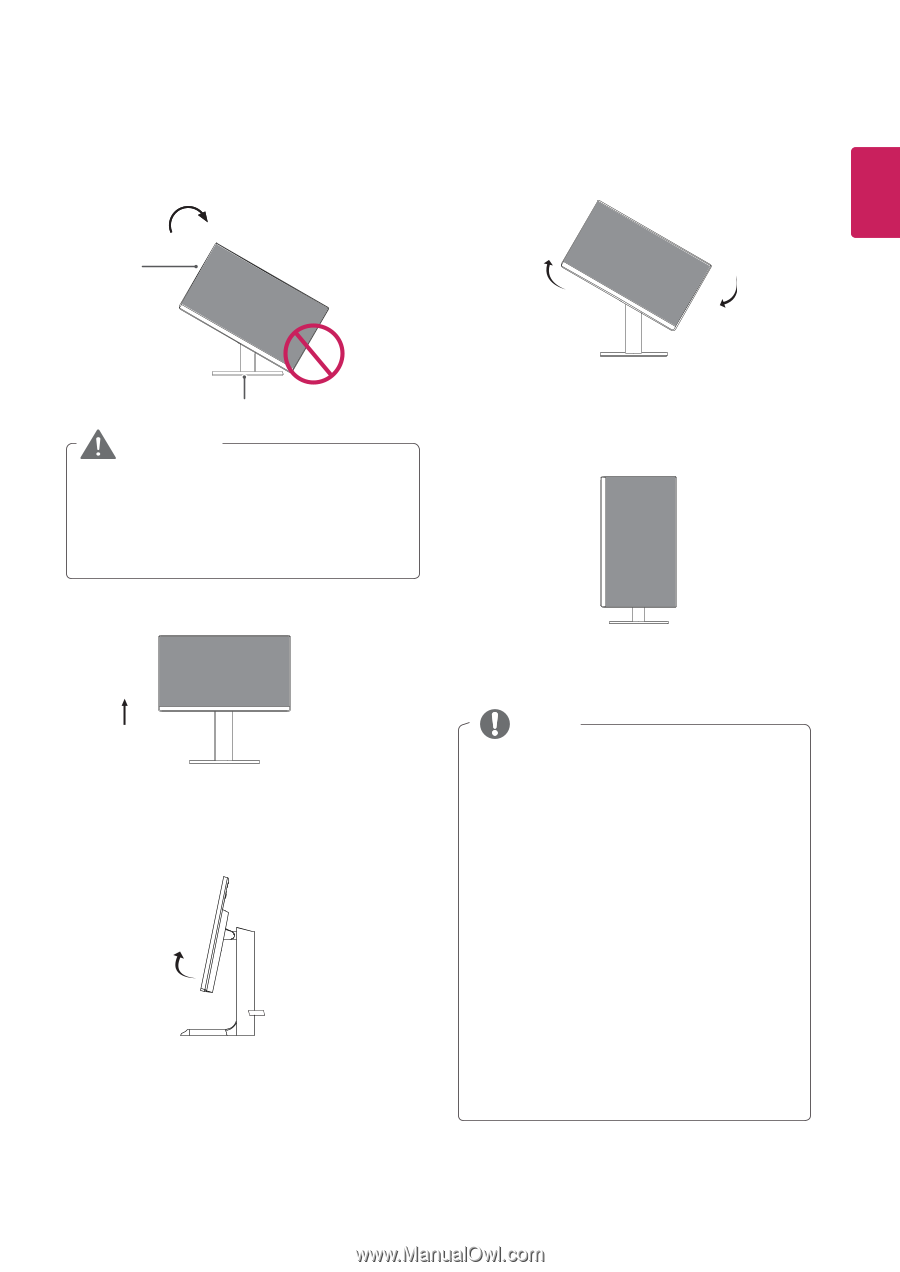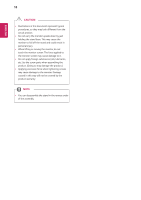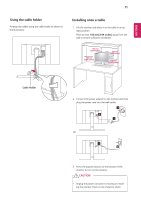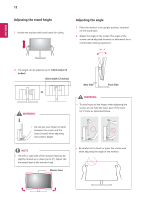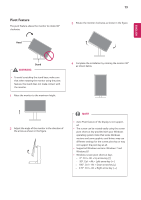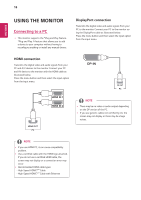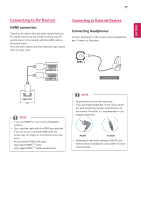LG 27UD69P-W Owners Manual - Page 13
Pivot Feature
 |
View all LG 27UD69P-W manuals
Add to My Manuals
Save this manual to your list of manuals |
Page 13 highlights
ENEGNLGISH Pivot Feature The pivot feature allows the monitor to rotate 90° clockwise. 13 3 Rotate the monitor clockwise as shown in the figure. Head Stand WARNING y yTo avoid scratching the stand base, make sure that when rotating the monitor using the pivot feature, the stand does not make contact with the monitor. 1 Raise the monitor to the maximum height. 4 Complete the installation by rotating the monitor 90° as shown below. 2 Adjust the angle of the monitor in the direction of the arrow as shown in the figure. NOTE y y Auto Pivot feature of the display is not supported. y y The screen can be rotated easily using the screen pivot shortcut key provided with your Windows operating system. Note that some Windows versions and some graphics card drivers may use different settings for the screen pivot key or may not support the pivot key at all. y y Supported Windows versions: Windows 7 and Windows 8.1 y y Windows screen pivot shortcut keys - - 0°: Ctrl + Alt + Up arrow key (↑) - - 90°: Ctrl + Alt + Left arrow key (←) - - 180°: Ctrl + Alt + Down arrow key (↓) - - 270°: Ctrl + Alt + Right arrow key (→)