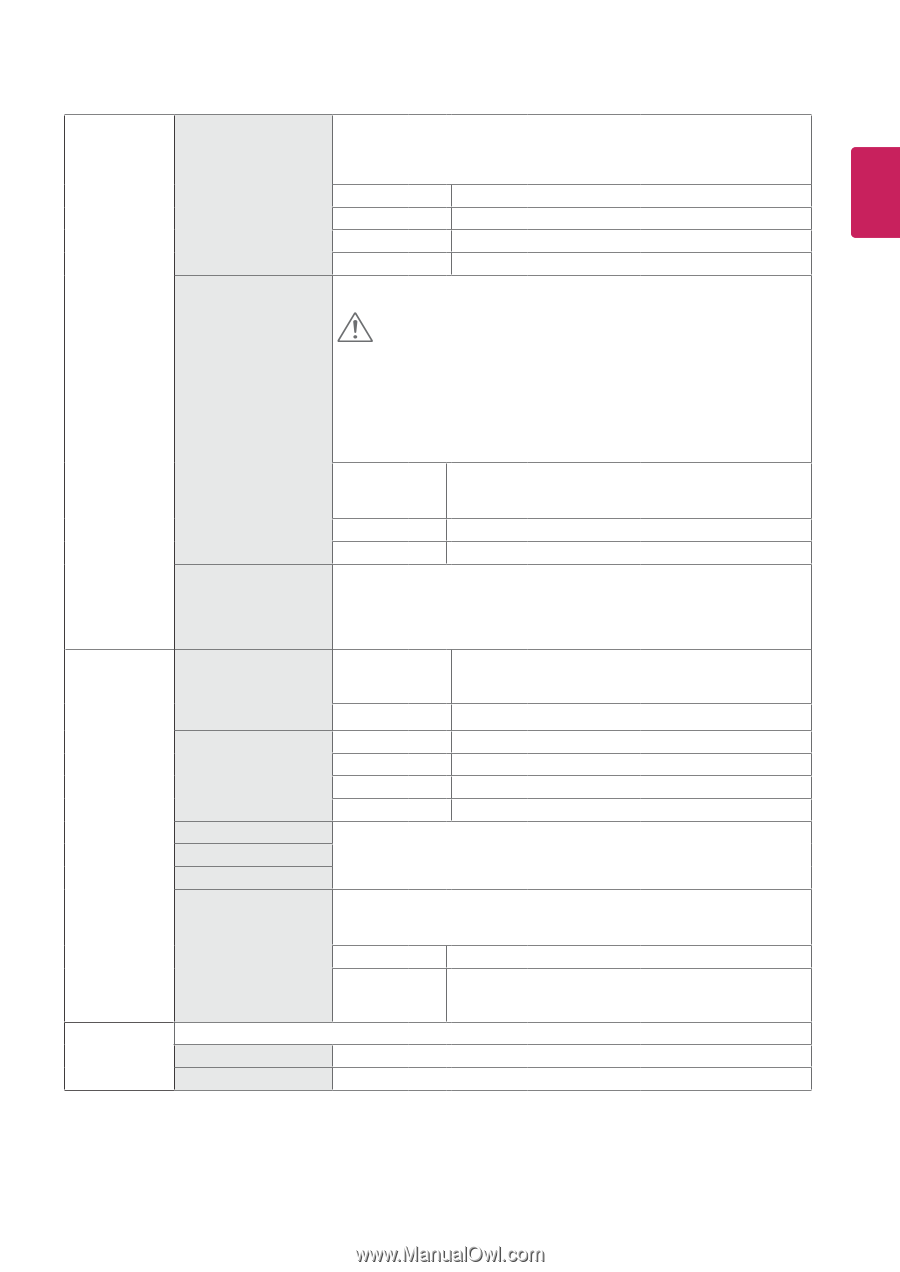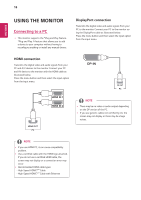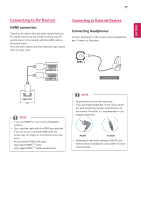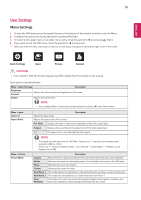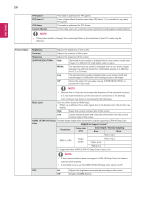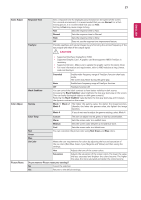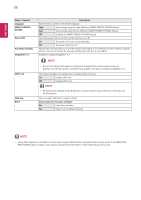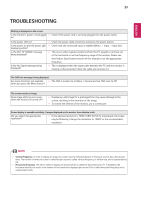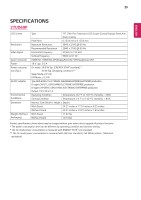LG 27UD69P-W Owners Manual - Page 21
CAUTION, Normal, Black Stabilizer, Mode 1, Green, Saturation
 |
View all LG 27UD69P-W manuals
Add to My Manuals
Save this manual to your list of manuals |
Page 21 highlights
21 ENEGNLGISH Game Adjust Color Adjust Picture Reset Response Time FreeSync Sets a response time for displayed pictures based on the speed of the screen. For a normal environment, it is recommended that you use Normal. For a fastmoving picture, it is recommended that you use Fast. Setting to Fast may cause image sticking. Fast Sets the response time to Fast. Normal Sets the response time to Normal. Slow Sets the response time to Slow. Off Does not use the response time improvement feature. Provides seamless and natural images by synchronizing the vertical frequency of the input signal with that of the output signal. CAUTION y y Supported Interface: DisplayPort, HDMI. y y Supported Graphic Card : A graphic card that supports AMD's FreeSync is necessary. y y Supported Version : Make sure to update the graphic card to the latest driver. y y For more information and requirement, refer to AMD website at http://www. amd.com/FreeSync Black Stabilizer Gamma Extended Enable wider frequency range of FreeSync function than basic mode. The screen may flicker during the game play. Basic Enable basic frequency range of FreeSync function. Off FreeSync function off. You can control the black contrast to have better visibility in dark scenes. Increasing the Black Stabilizer value brightens the low gray level area on the screen. (You can easily distinguish objects on dark game screens.) Reducing the Black Stabilizer value darkens the low gray level area and increases the dynamic contrast on the screen. Mode 1, Mode 2, The higher the gamma value, the darker the image becomes. Mode 3, Likewise, the lower the gamma value, the lighter the image becomes. Mode 4 If you do not need to adjust the gamma settings, select Mode 4. Color Temp Custom Warm Medium The user can adjust it to red, green, or blue by customization. Sets the screen color to a reddish tone. Sets the screen color between a red and blue tone. Cool Sets the screen color to a bluish tone. Red You can customize the picture color using Red, Green, and Blue colors. Green Blue Six Color Meets the user requirements for colors by adjusting the hue and saturation of the six colors (Red, Blue, Green, Cyan, Magenta and Yellow) and then saving the settings. Hue Saturation Adjusts the tone of the screen colors. Adjusts the saturation of the screen colors. The lower the value, the less saturated and brighter the colors become. The higher the value, the more saturated and darker the colors become. Do you want to Picture reset your settings? No Cancel the selection. Yes Returns to the default settings.