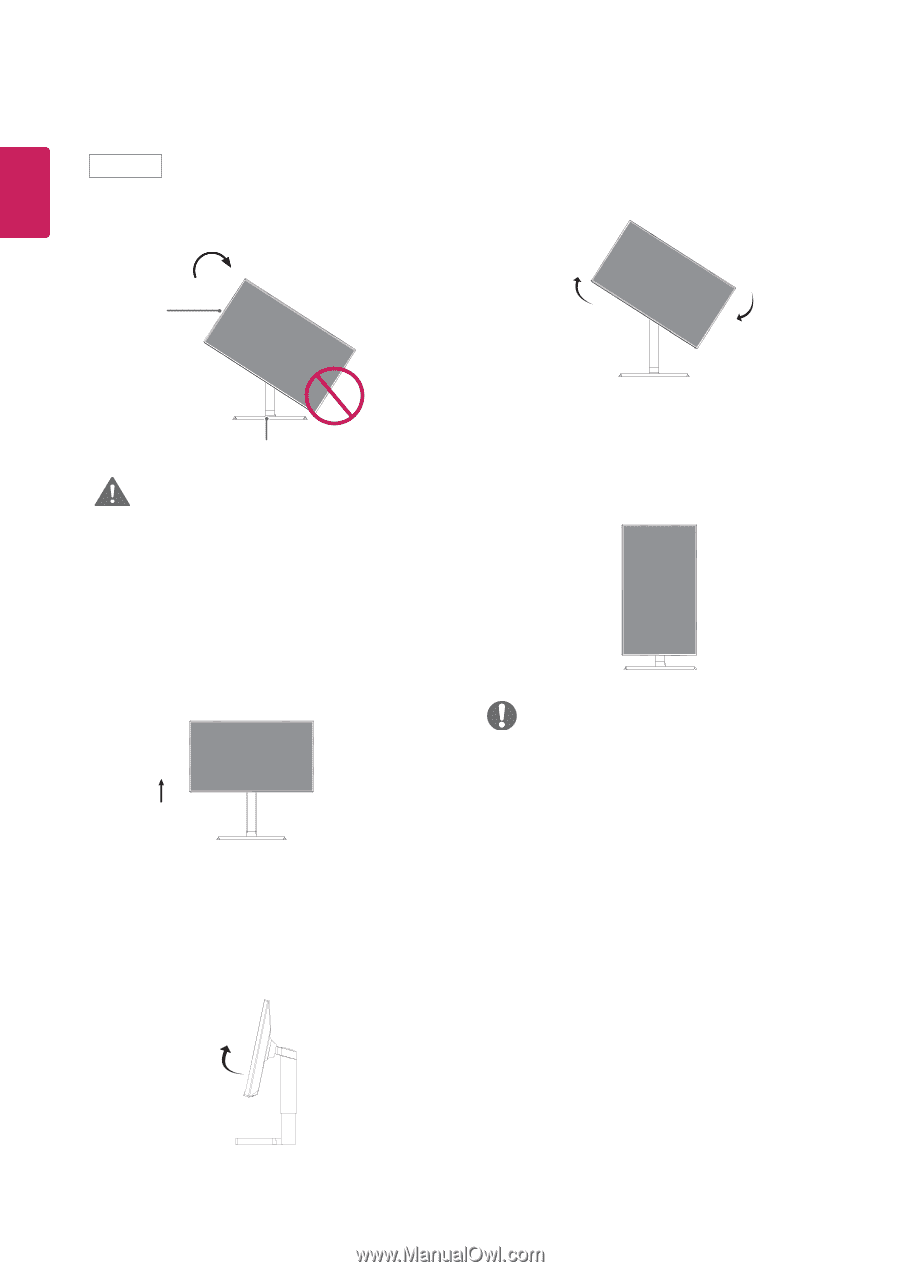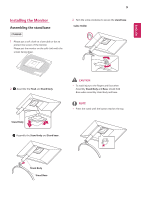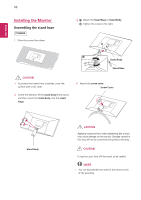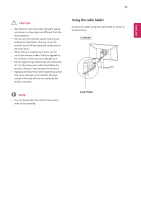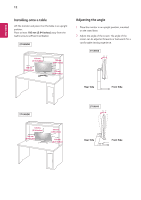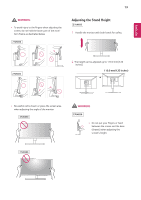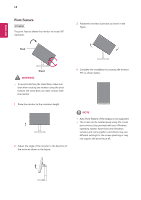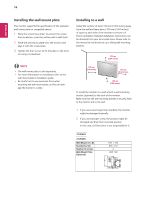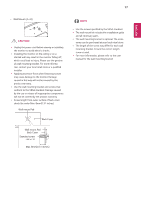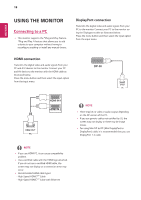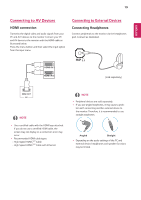LG 27UK600-W Owners Manual - Page 14
Pivot Feature - settings
 |
View all LG 27UK600-W manuals
Add to My Manuals
Save this manual to your list of manuals |
Page 14 highlights
ENEGNLGISH 14 Pivot Feature 27UK650 The pivot feature allows the monitor to rotate 90° clockwise. 27UK600 Head 3 Rotate the monitor clockwise as shown in the figure. Stand WARNING y yTo avoid scratching the stand base, make sure that when rotating the monitor using the pivot feature, the stand does not make contact with the monitor. 1 Raise the monitor to the maximum height. 2 Adjust the angle of the monitor in the direction of the arrow as shown in the figure. 4 Complete the installation by rotating the monitor 90° as shown below. NOTE y yAuto Pivot feature of the display is not supported. y yThe screen can be rotated easily using the screen pivot shortcut key provided with your Windows operating system. Note that some Windows versions and some graphics card drivers may use different settings for the screen pivot key or may not support the pivot key at all.