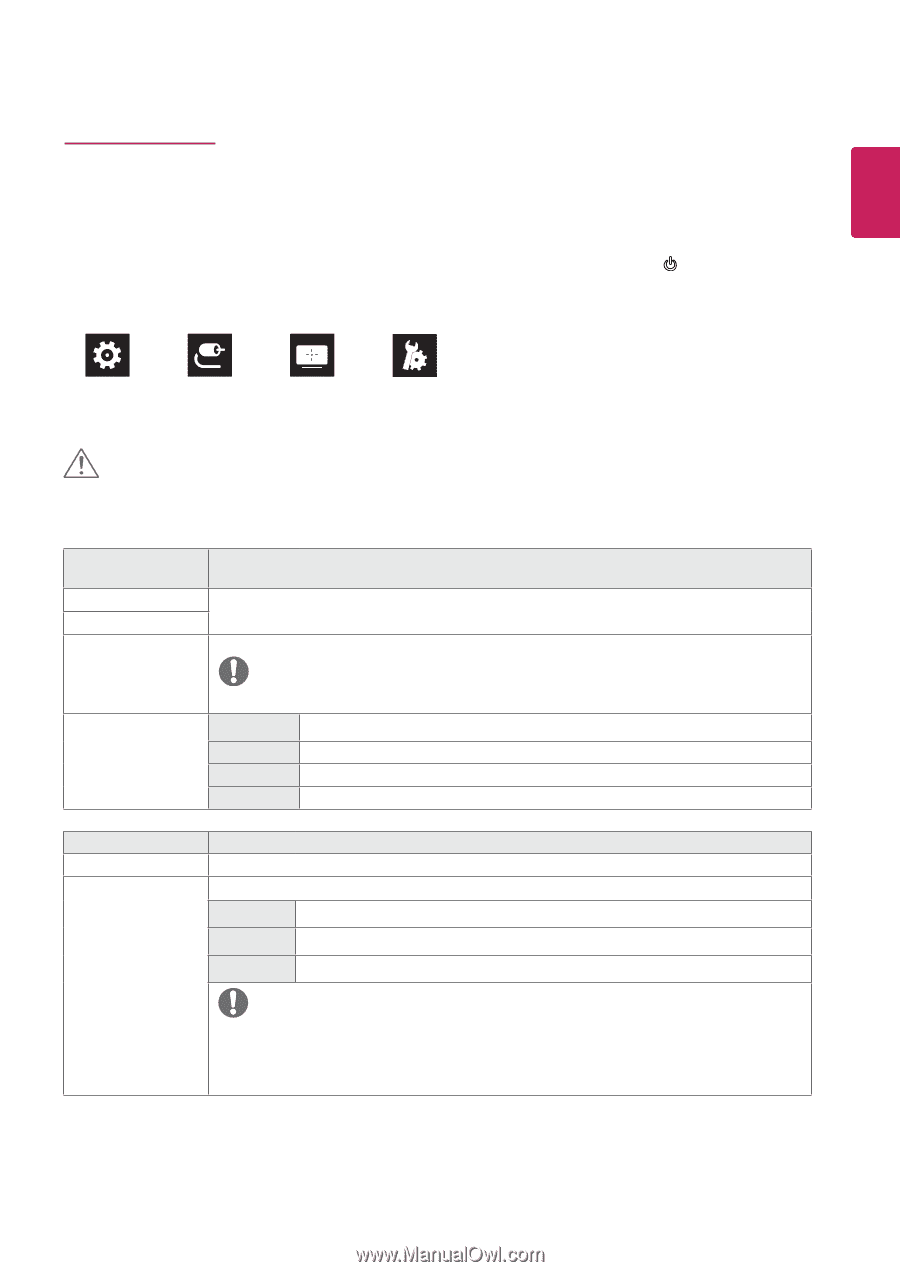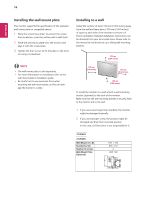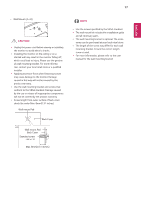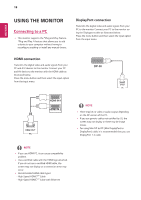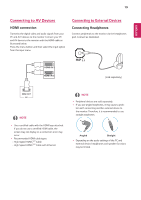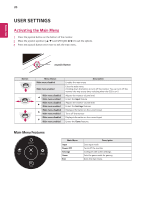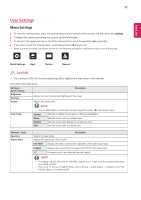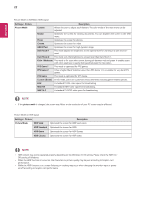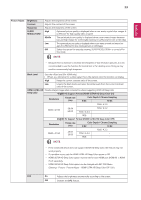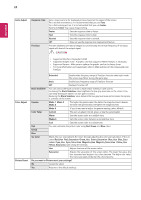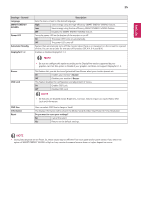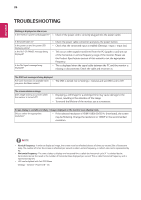LG 27UK600-W Owners Manual - Page 21
User Settings, Menu Settings
 |
View all LG 27UK600-W manuals
Add to My Manuals
Save this manual to your list of manuals |
Page 21 highlights
ENEGNLGISH 21 User Settings Menu Settings 1 To view the settings menu, press the joystick button at the bottom of the monitor and then enter the settings. 2 Configure the options by moving the joystick up/down/left/right. 3 To return to the upper settings or set other settings items, move the joystick to◄or press ( ). 4 If you want to exit the settings menu, move the joystick to◄until you exit. y y When you enter the menu, instructions on how to use the button will appear in the bottom right corner of the screen. Quick Settings Input Picture General CAUTION y y Your monitor's OSD (On Screen Display) may differ slightly from that shown in this manual. Each option is described below. Settings > Quick Settings Brightness Contrast Volume Description Adjusts the color contrast and brightness of the screen. Adjusts the volume level. Color Temp NOTE y y You can adjust Mute / Unmute by moving the joystick button to▼in the Volume menu. Custom The user can adjust it to red, green, or blue by customization. Warm Medium Cool Sets the screen color to a reddish tone. Sets the screen color between a red and blue tone. Sets the screen color to a bluish tone. Settings > Input Input List Aspect Ratio Selects the input mode. Adjusts the aspect ratio of the screen. Description Full Wide Displays the video in wide-screen, regardless of the video signal input. Original Displays video according to the aspect ratio of the video signal input. 1:1 The aspect ratio is not adjusted from the original. NOTE y y The display may look the same for Full Wide , Original, and 1:1 options at the recommended resolution (3840 x 2160). y y There is no 1:1 menu on FreeSync Mode. ( Go to Picture → Game Adjust → FreeSync, to set from FreeSync Basic or Extended to Off)