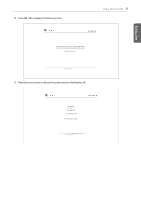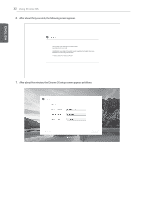LG 29UM65-P Installation Guide - Page 28
create a Google Account, Exit guest, Sign in, At the right bottom of the screen
 |
View all LG 29UM65-P manuals
Add to My Manuals
Save this manual to your list of manuals |
Page 28 highlights
EENN한GLG국ISLH어ISH 28 Using Chrome OS 7. To create a Google account, click the create a Google Account link. 8. When the page for creating a Google account appears, register a new Google account as guided. 9. Press the icon at the right bottom of the screen and select Exit guest. 10. On the Sign in screen, type the email and password of the created Google account and click the Sign in button. 11. When the following screen appears, select a sign-in image and press the OK button. 12. At the right bottom of the screen, the selected image is registered as the sign-in screen and Chrome OS starts.
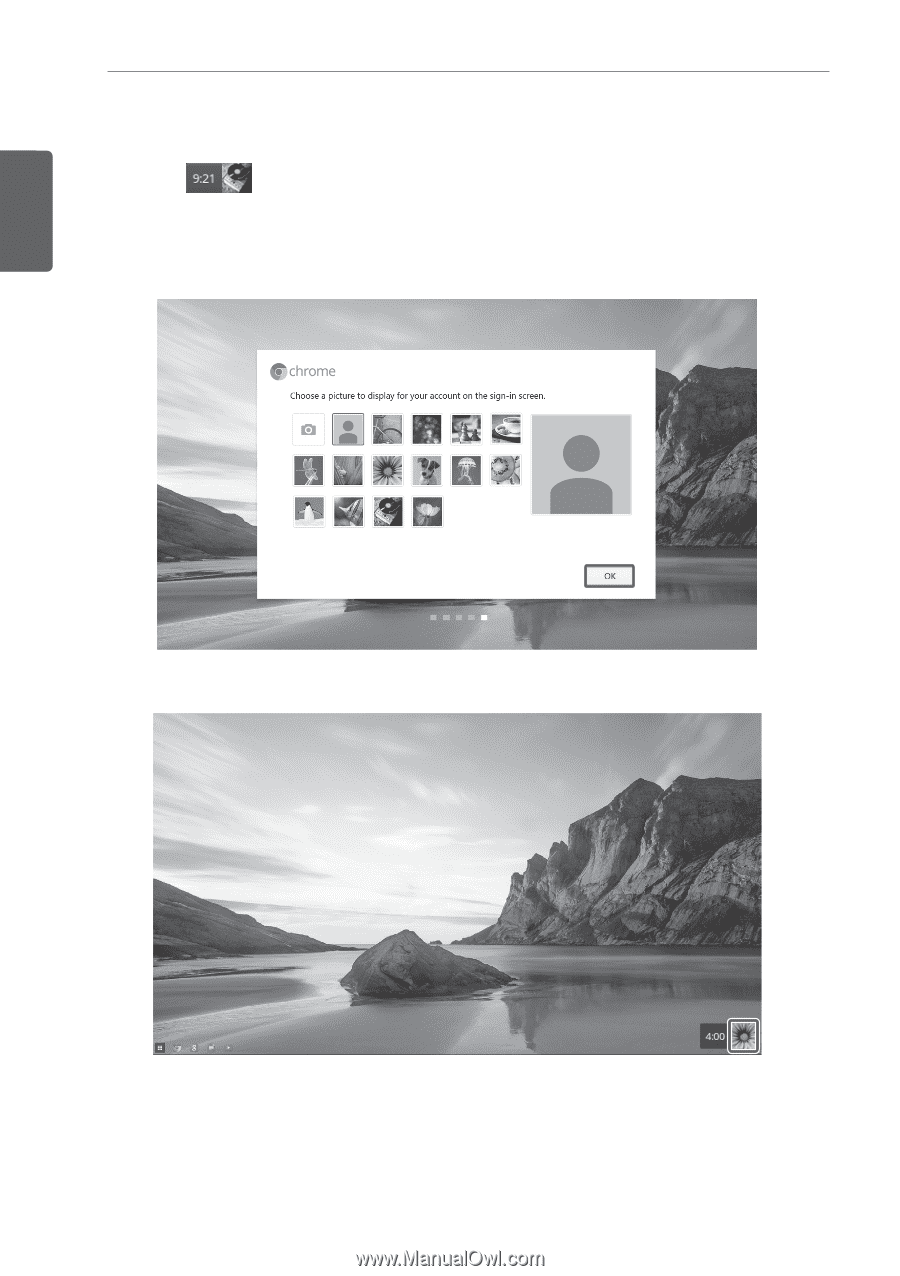
28
Using Chrome OS
7.
To create a Google account, click the
create a Google Account
link.
8.
When the page for creating a Google account appears, register a new Google account as guided.
9.
Press the
icon at the right bottom of the screen and select
Exit guest
.
10.
On the
Sign in
screen, type the email and password of the created Google account and click the
Sign in
button.
11.
When the following screen appears, select a sign-in image and press the
OK
button.
12.
At the right bottom of the screen, the selected image is registered as the sign-in screen and Chrome OS starts.
한국어
ENGLISH
ENGLISH