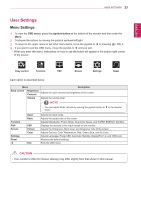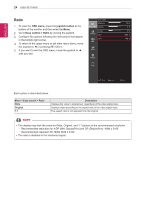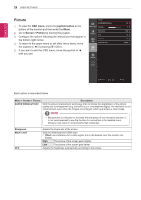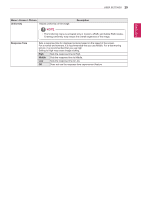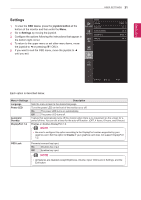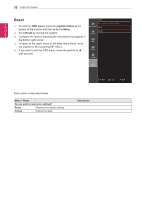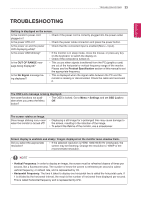LG 31MU97-B Owners Manual - Page 28
Picture, OSD menu, joystick button, Screen > Picture - response time
 |
View all LG 31MU97-B manuals
Add to My Manuals
Save this manual to your list of manuals |
Page 28 highlights
ENGLISH 28 User Settings Picture 1 To view the OSD menu, press the joystick button at the bottom of the monitor and then enter the Menu. 2 Go to Screen > Picture by moving the joystick. 3 Configure the options following the instructions that appear in the bottom right corner. 4 To return to the upper menu or set other menu items, move the joystick to ◄ or pressing ( / OK) it. 5 If you want to exit the OSD menu, move the joystick to ◄ until you exit. Picture SUPER RESOLUTION+ Easy control Sharpness Function Black Level DFC PBP Uniformity Response Time Screen Settings Reset Off > 5> High > On > Off > Middle > ▲/▼: Move / ►: OK ◄: Back Each option is described below. Menu > Screen > Picture SUPER RESOLUTION+ Description With the picture improvement technology that minimizes the degradation of the picture quality due to enlargement (e.g. blurred focus or unsharpened edges), the resolution is not compromised, even when the images are enlarged, which guarantees a clear image. NOTE yy Because this is a function to increase the sharpness of low resolution pictures, it is not recommended to use the function for normal text or for desktop icons. Doing so may result in unnecessarily high sharpness. Sharpness Black Level DFC Adjusts the sharpness of the screen. Sets the offset level (for HDMI only). • Offset: as a reference for a video signal, this is the darkest color the monitor can display. High The picture of the screen gets brighter. Low The picture of the screen gets darker. Adjusts the brightness automatically according to the screen.