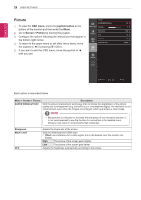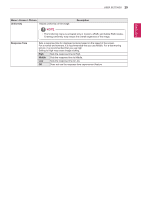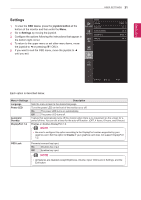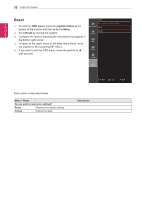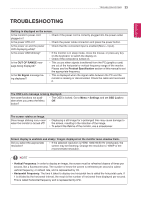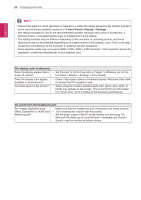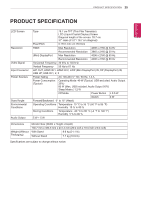LG 31MU97-B Owners Manual - Page 30
Color, OSD menu, joystick button, Screen > Color
 |
View all LG 31MU97-B manuals
Add to My Manuals
Save this manual to your list of manuals |
Page 30 highlights
ENGLISH 30 User Settings Color 1 To view the OSD menu, press the joystick button at the bottom of the monitor and then enter the Menu. 2 Go to Screen > Color by moving the joystick. 3 Configure the options following the instructions that appear in the bottom right corner. 4 To return to the upper menu or set other menu items, move the joystick to ◄ or pressing ( / OK) it. 5 If you want to exit the OSD menu, move the joystick to ◄ until you exit. Color Gamma Easy control Color Temp Function Red Green PBP Blue Six Color Screen Reset Settings Reset 2.2 > 6500 > 50 > 50 > 50 > > > ▲/▼: Move / ►: OK ◄: Back Each option is described below. Menu > Screen > Color Gamma Color Temp Red Green Blue Six Color Reset Description Gamma settings: When using 2.0, 2.2, 2.4 and 2.6 monitor settings, higher gamma settings mean a brighter image is displayed and vice versa. Manual Adjusts the color temperature in 500K increments. (Note that 9300K is supported instead of 9500K.) Custom The user can adjust it to red, green, or blue by customization. You can customize the picture color using Red, Green, and Blue colors. Meets the user requirements for colors by adjusting the hue and saturation of the six colors (red, green, blue, cyan, magenta, and yellow) and then saving the settings. Hue Adjusts the tone of the screen colors. Saturation Adjusts the saturation of the screen colors. The lower the value, the less saturated and brighter the colors become. The higher the value, the more saturated and darker the colors become. Returns color to the default settings.