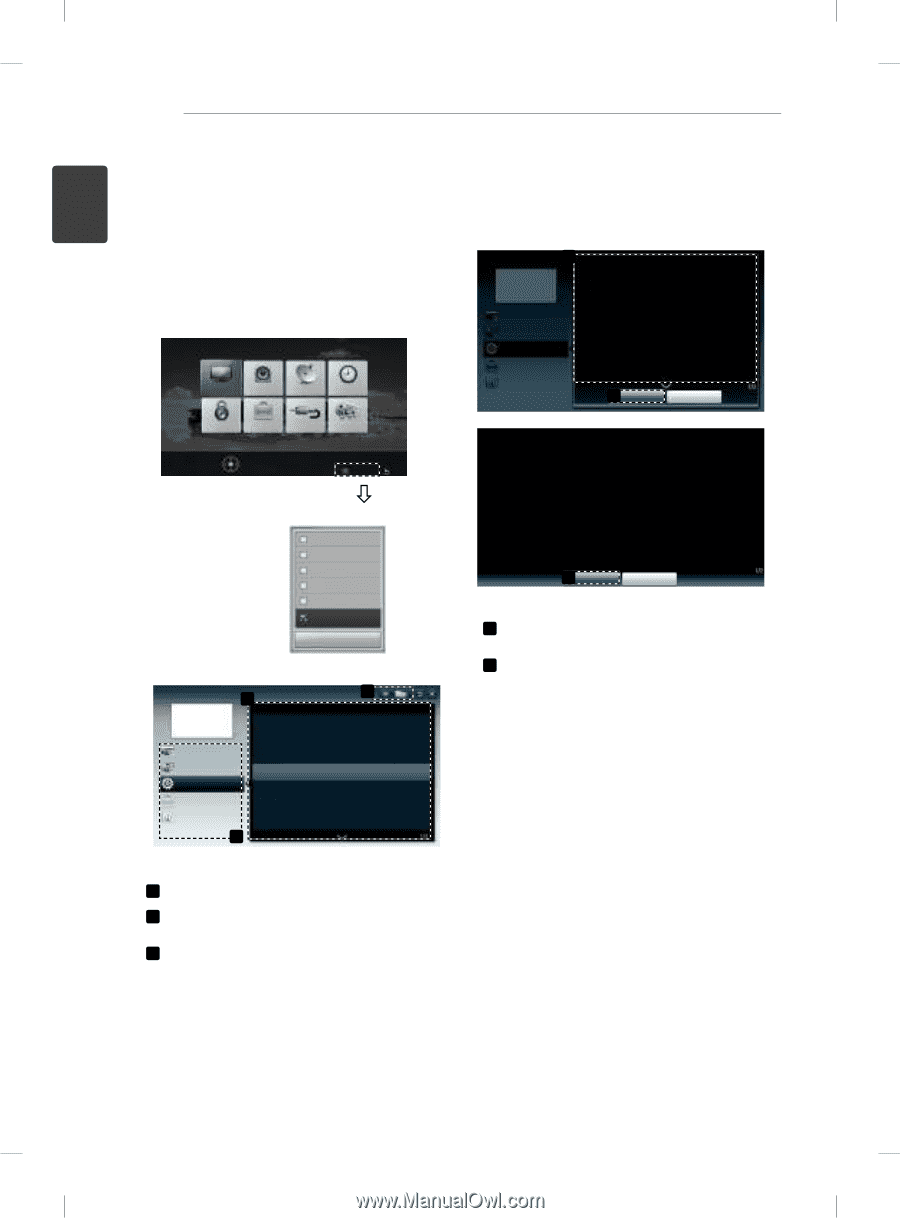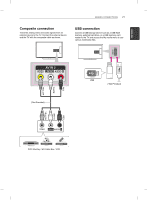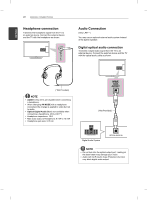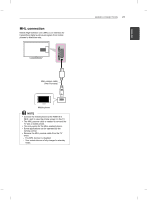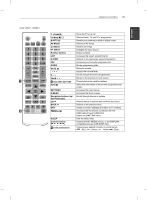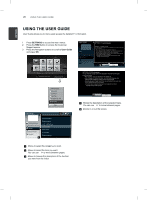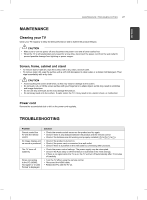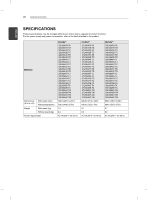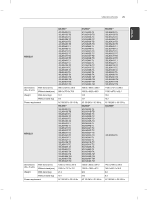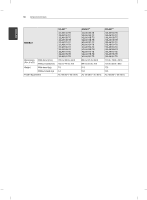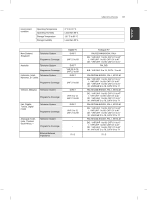LG 32LN540B Owners Manual - Page 26
Using The User Guide - software update
 |
View all LG 32LN540B manuals
Add to My Manuals
Save this manual to your list of manuals |
Page 26 highlights
26 USING THE USER GUIDE ENEGNLGISH USING THE USER GUIDE User Guide allows you to more easily access the detailed TV information. 1 Press SETTINGS to access the main menus. 2 Press the RED button to access the Customer Support menus. 3 Press the Navigation buttons to scroll to User Guide and press OK. PICTURE AUDIO SETUP TIME LOCK OPTION INPUT MY MEDIA Press OK() to set picture settings. Customer Support Exit Software Update Picture Test Sound Test Signal Test Product/Service Info. User Guide Close User Guide 2 3 PROGRAMME Setting PICTURE, SOUND Setting OPTION Advanced Function Information 1 To use input device To set time options To set TV lock options To set language To set country To set subtitle To set other options User Guide 1 OPTION > To set language PROGRAMME Setting PICTURE, SOUND Setting OPTION Advanced Function Information SETTINGS OPTION Language You can select the language of the menu displayed on the screen and the digital sound broadcasting. y Menu Language : Selects a language for the display text. y Audio Language [In Digital mode Only] : Select the desired language when watching digital broadcasting containg several voice languages. y Subtitle Language [In Digital mode Only] : Use the Subtitle function when two or more subtitle languages are broadcast. If subtitle data in a selected language is not broadcast, the default language subtitle will be displayed. 2 Zoom In Close SETTINGS OPTION Language You can select the language of the menu displayed on the screen and the digital sound broadcasting. y Menu Language : Selects a language for the display text. y Audio Language [In Digital mode Only] : elect the desired language when watching digital broadcasting containg several voice languages. y Subtitle Language [In Digital mode Only] : Use the Subtitle function when two or more subtitle languages are broadcast. If subtitle data in a selected language is not broadcast, the default language subtitle will be displayed. 2 Zoom Out Close 1 Shows the description of the selected menu. You can use / to move between pages. 2 Zooms in or out the screen. 1 Allows to select the category you want. 2 Allows to select the item you want. You can use / to move between pages. 3 Allows to browse the description of the function you want from the index.