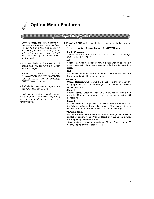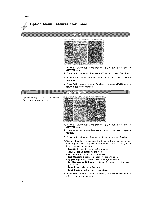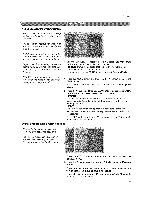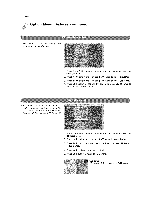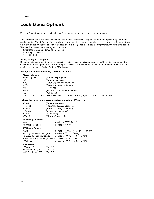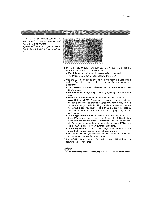LG 32LP1DC Owners Manual - Page 40
Operadon
 |
View all LG 32LP1DC manuals
Add to My Manuals
Save this manual to your list of manuals |
Page 40 highlights
Operadon F, Option Menu Features continued 1. Press the MENU button and then use ,k / T button to select the OPTION menu. 2, Press the I_ button and then use A / T button to select Caption. 3. Press the )- button and then use A /T button to select Off, EZ Mute, On, 4. Press EXIT button to return to TV viewing or press MENU button to return to the previous menu. - Customize the DTViCADTV captions that appear on your screen_ t, Press the MENU button and then use A / T button to select the OPTION menu. 2, Press the I_ button and then use A / T button to select Caption Option. 3, Press the I_ button and then use 41 / IP button to select C_tom 4. Use A / T button to customize the Style, Font, etc., to your preference, A preview icon is provided at the bottom of the screen, use it to see the caption language. * Size: Set the size the words wilt appear in. , Font: Select a typeface for the words. o Text Color: Choose a color for the text, o Text Opacity: Specify the opacity for the text cotor, * _ (Background) Co|or: Select a background color. , _ (Background) Opacity: Select the opacity for the back- ground color. * Edge T_e: Select an edge type, * Edge Color: Select a color for the edges. 5. Press EXiT button to return to TV viewing or press MENU button to return to the previous menu, 40