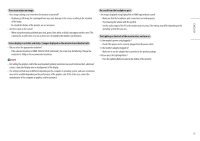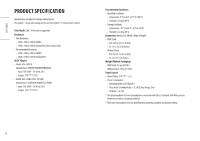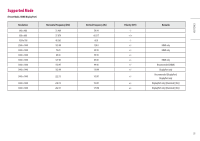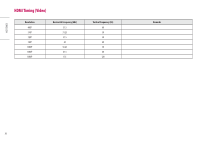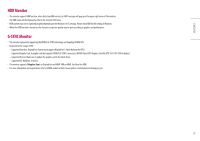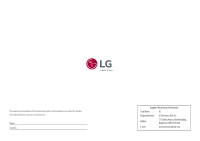LG 34GP950G-B Owners Manual - Page 23
Screen display is unstable and shaky. / Images displayed on the monitor leave shadow trails.
 |
View all LG 34GP950G-B manuals
Add to My Manuals
Save this manual to your list of manuals |
Page 23 highlights
ENGLISH The screen retains an image. •• Does image sticking occur even when the monitor is turned off? -- Displaying a still image for a prolonged time may cause damage to the screen, resulting in the retention of the image. -- To extend the lifetime of the monitor, use a screensaver. •• Are there spots on the screen? -- When using the monitor, pixilated spots (red, green, blue, white, or black) may appear on the screen. This is normal for an LCD screen. It is not an error, nor is it related to the monitor's performance. Screen display is unstable and shaky. / Images displayed on the monitor leave shadow trails. •• Did you select the appropriate resolution? -- If the selected resolution is HDMI 1080i 60/50 Hz (interlaced), the screen may be flickering. Change the resolution to 1080p or the recommended resolution. NOTE •• Not setting the graphics card to the recommended (optimal) resolution may result in blurred text, a dimmed screen, a truncated display area or misalignment of the display. •• The setting methods may be different depending on the computer or operating system, and some resolutions may not be available depending on the performance of the graphics card. If this is the case, contact the manufacturer of the computer or graphics card for assistance. No sound from the headphone port. •• Are images displayed using DisplayPort or HDMI input without sound? -- Make sure that the headphone port connections are made properly. -- Try increasing the volume with the joystick. -- Set the audio output of the PC to the monitor you are using. (The settings may differ depending on the operating system (OS) you use.) The Lighting on the back of the monitor does not turn on. •• Is the monitor's power cord plugged in? -- Check if the power cord is correctly plugged into the power outlet. •• Is the monitor's adapter plugged in? -- Make sure to use the adapter that is provided in the product package. •• Did you press the Lighting Button? -- Press the Lighting Button located at the bottom of the monitor. 23