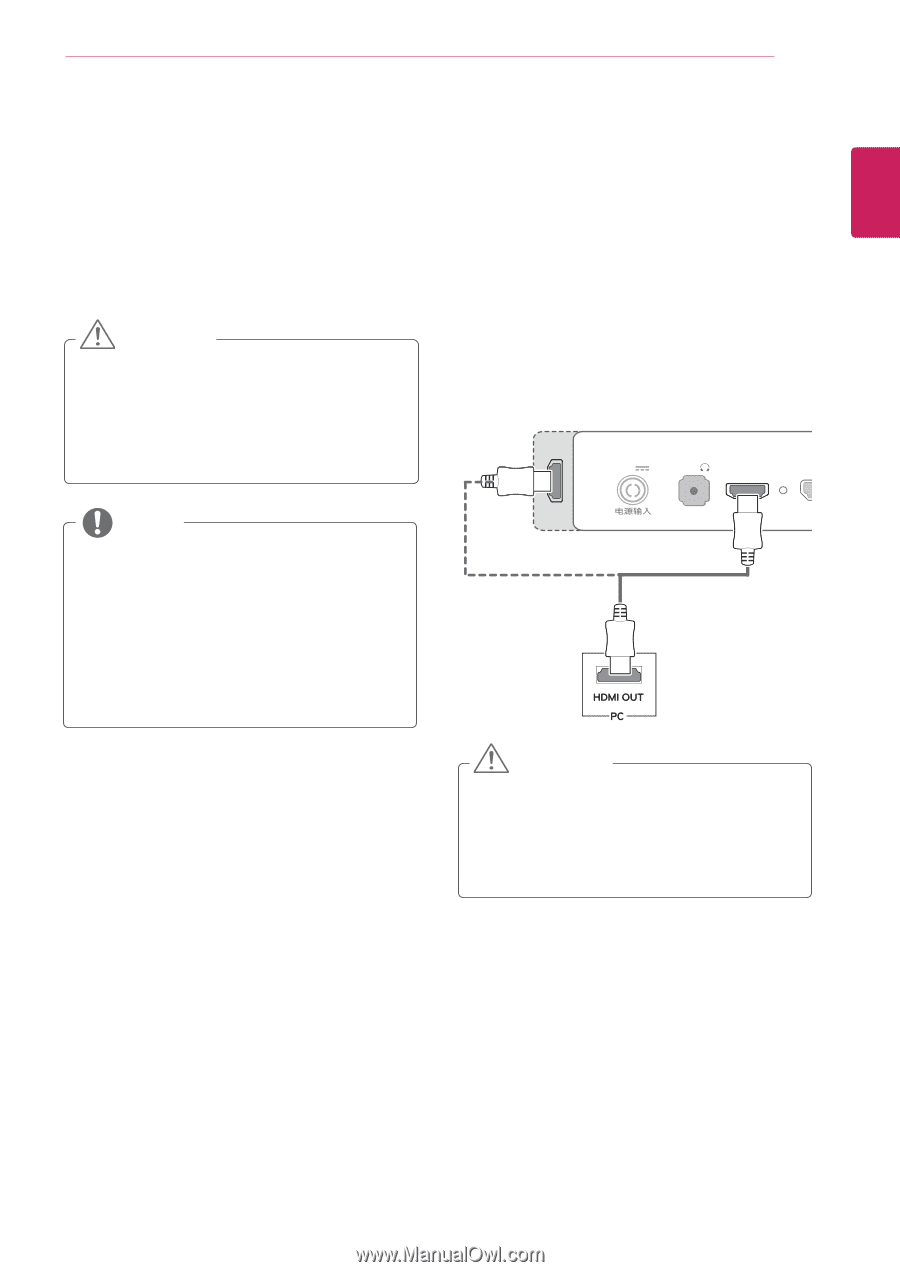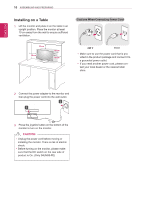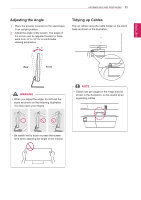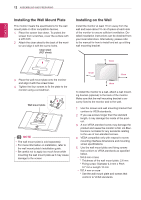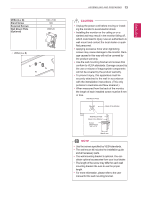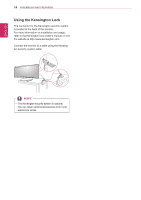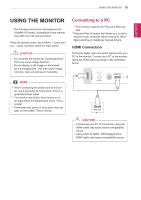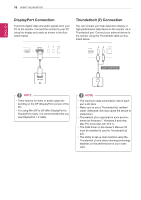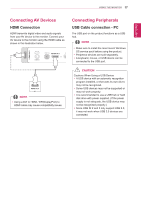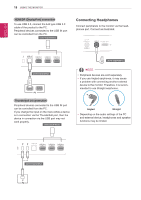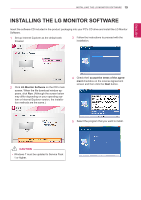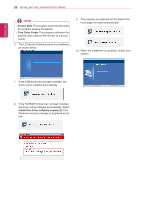LG 34UM95-P Owners Manual - Page 15
Using the Monitor, Connecting to a PC, HDMI Connection - drivers
 |
View all LG 34UM95-P manuals
Add to My Manuals
Save this manual to your list of manuals |
Page 15 highlights
Using the Monitor 15 ENGLISH USING THE MONITOR yy The following instructions are based on the 34UM95-PD model. Illustrations in this manual may differ from the actual product. Press the joystick button, go to Menu → Easy control → Input, and then select the input option. CAUTION yy Do not press the screen for a prolonged time. This may cause image distortion. yy Do not display a still image on the screen for a prolonged time. This may cause image retention. Use a screensaver if possible. Connecting to a PC yy This monitor supports the *Plug and Play feature. * Plug and Play: A feature that allows you to add a device to your computer without having to reconfigure anything or install any manual drivers. HDMI Connection Transmits digital video and audio signals from your PC to the monitor. Connect your PC to the monitor using the HDMI cable as shown in the illustration below. DC-IN (19 V ) H/P HDMI IN 1 DP IN HDMI IN 2 NOTE yy When connecting the power cord to the outlet, use a grounded (3-hole) power strip or a grounded power outlet. yy The monitor may flicker when turned on in an area where the temperature is low. This is normal. yy Sometimes red, green or blue spots may appear on the screen. This is normal. CAUTION yy Connecting your PC to the monitor using the HDMI cable may cause device compatibility DC-INissues. USB UP (19 Vyy U)singHa/P DVHI DtoMIHIND1MI / DDPP(DINisplayPort) to USB IN 1 5 V 1.1 A US 5 V HDMI cable may cause compatibility issues. HDMI IN 2 HDMI IN 2 DC-IN (19 V ) H/P