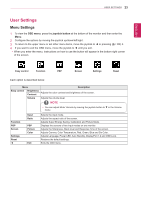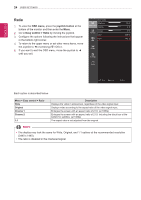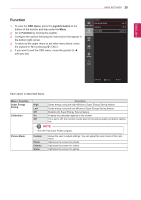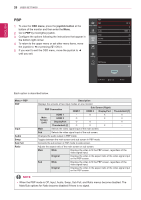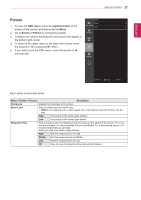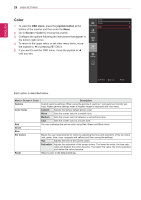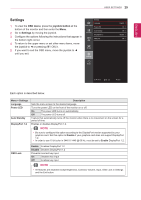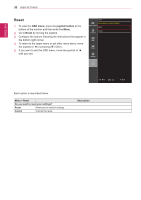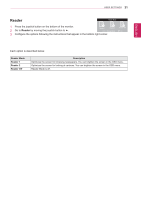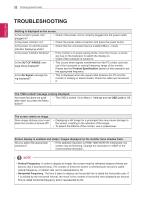LG 34UM95-P Owners Manual - Page 27
Picture, OSD menu, joystick button, Screen > Picture
 |
View all LG 34UM95-P manuals
Add to My Manuals
Save this manual to your list of manuals |
Page 27 highlights
ENGLISH User Settings 27 Picture Screen Picture > 1 To view the OSD menu, press the joystick button at the Easy control Color > bottom of the monitor and then enter the Menu. 2 Go to Screen > Picture by moving the joystick. Function 3 Configure the options following the instructions that appear in the bottom right corner. PBP 4 To return to the upper menu or set other menu items, move the joystick to ◄ or pressing ( / OK) it. Screen 5 If you want to exit the OSD menu, move the joystick to ◄ until you exit. Settings Reset ▲/▼: Move / ►: OK ◄: Back Each option is described below. Menu > Screen > Picture Sharpness Black Level Response Time Description Adjusts the sharpness of the screen. Sets the offset level (for HDMI only). • Offset: as a reference for a video signal, this is the darkest color the monitor can display. High The picture of the screen gets brighter. Low The picture of the screen gets darker. Sets a response time for displayed pictures based on the speed of the screen. For a normal environment, it is recommended that you use Middle. For a fast-moving picture, it is recommended that you use high. Setting to High may cause image sticking. High Sets the response time to High. Middle Sets the response time to Middle. Low Sets the response time to Low. Off Does not use the response time improvement feature.