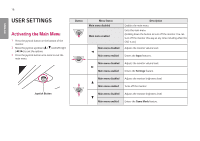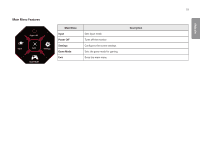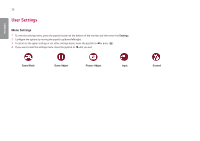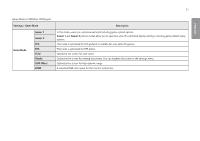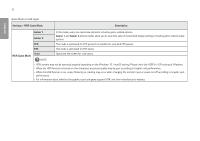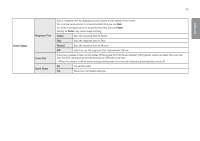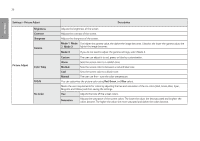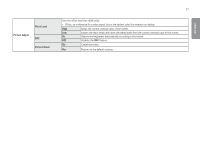LG 38GN950-B Owners Manual - Page 23
Settings > Game Adjust, Description, Game Adjust, Overclock
 |
View all LG 38GN950-B manuals
Add to My Manuals
Save this manual to your list of manuals |
Page 23 highlights
Settings > Game Adjust Game Adjust Overclock 23 Description On Sets Overclock to a higher refresh rate than specified by the panel specification. Off Disables the Overclock improvement feature. NOTE •• After the monitor reboots, change the maximum refresh rate setting in the GPU control panel. •• If the screen display appears abnormal, turn off the Overclock setting. •• The function can only be used through DisplayPort. •• The Overclock function's features/performance may vary depending on the graphics card or gaming content. •• We do not guarantee the performance of the function and are not responsible for any side effects that may occur from its activation. ENGLISH

23
ENGLISH
Settings > Game Adjust
Description
Game Adjust
Overclock
On
Sets
Overclock
to a higher refresh rate than specified by the panel specification.
Off
Disables the
Overclock
improvement feature.
NOTE
•
After the monitor reboots, change the maximum refresh rate setting in the GPU control panel.
•
If the screen display appears abnormal, turn off the
Overclock
setting.
•
The function can only be used through DisplayPort.
•
The
Overclock
function's features/performance may vary depending on the graphics card or gaming content.
•
We do not guarantee the performance of the function and are not responsible for any side effects that may occur from its
activation.