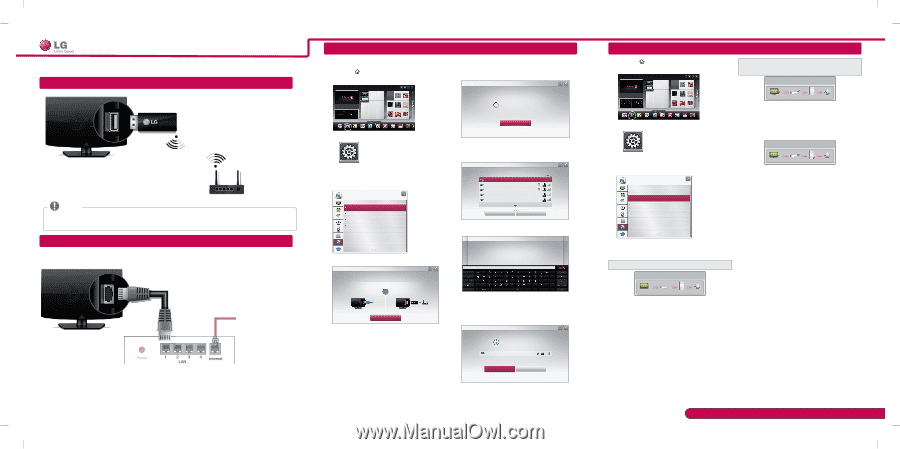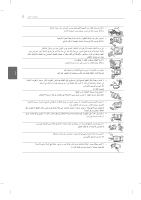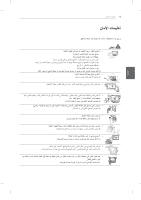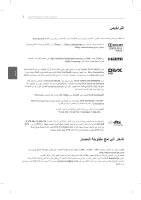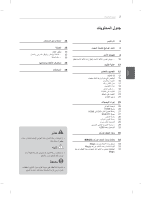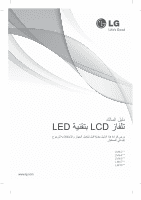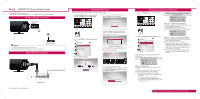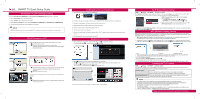LG 42LM6700 User Manual - Page 177
appears TV, Gateway and DNS. - firmware
 |
View all LG 42LM6700 manuals
Add to My Manuals
Save this manual to your list of manuals |
Page 177 highlights
SMART TV Quick Setup Guide * Image shown may differ from your TV. * Image shown on a PC or mobile phone may vary depending on the OS(Operating System). Wireless Network Connection LG wireless dongle NOTE LG wireless dongle is required to use Wi-Fi network. (Read the Owner's Manual to find out your TV's Wi-Fi capability.) wireless router Wired Network Connection Internet connection P/NO: MBM37745546 (1202-REV01) Wired router NETWORK SETTING Premium Apps are pre-installed on the TV. These may vary by country. 1 Press the HOME bRuECtton to access the HOME menu. Select Settings and press Wheel(OK). 4 The device automatically tries to connect to the network available(wired network first). Network Connection More... Connecting to the network. My Apps Input List Settings Live TV Search Internet 3D LG Smart W Programme Guide User Guide Recent List Settings 2 Select the NETWORK → Network Connection menu. NETWORK Network Connection Network Status Wi-Fi Screen Share Smart Share Setting 3 Select the Start Connection. Network Connection To use network, prepare the following items. To connect to a wired network: Connect a LAN cable to the back of TV. To connect to a wireless network: Install AP. or Start Connection Cancel If you select Cancel or it fails to connect to the network, the network list available is displayed. Choose the network you want. Network Connection Choose the network you want. Wired Network Wireless : AAA Wireless : BBB Wireless : CCC Wireless : 11111 Show More Set Expert Searching New For wireless routers that have the ꔒ symbol, you need to enter the security key. Network Connection Wireless : AAA...Enter security key of network. Forgot your password? Contact your AP manufacturer. 5 The connected network is displayed. Select Complete to confirm the network connection. If you select the Other Network List, the network list available is displayed. Network Connection Network is connected. Wireless:AAA Select [Other Network List] to connect to another network. Complete Other Network List Troubleshooting Network Problems 1 Press the HOME bRuECtton to access the HOME menu. More... Check the router or consult your Internet service provider. Network Status TV Gateway DNS Internet My Apps Input List Settings Live TV Search Internet 3D LG Smart W Programme Guide User Guide Recent List Settings 2 Select the NETWORK → Network Status menu. NETWORK Network Connection Network Status Wi-Fi Screen Share Smart Share Setting Follow the instructions below that correlate to your network status. Check the TV or the router. Network Status When an ✔ appears TV and Gateway. 1 Unplug the power cord of the AP, cable modem and try to connect after 5 seconds. 2 Initialise(Reset) the AP or cable medem. 3 Contact internet companies or AP companies. Network Status TV Gateway DNS Internet When an ✔ appears TV, Gateway and DNS. 1 Unplug the power cord of the AP, cable modem and try to connect after 5 seconds. 2 Initialise(Reset) the AP or cable medem. 3 Check that the MAC address of the TV/router is registered with your Internet service provider. (The MAC address displayed on the right pane of the network status window should be registered with your Internet service provider.) 4 Check the router manufacturer's website to make sure your router has the latest firmware version installed. TV Gateway DNS Internet When an ✔ appears TV. 1 Check the connection status of TV, AP and cable modem. 2 Power off and power on TV, AP and cable modem. 3 If you are using a static IP, enter IP directly. 4 Contact internet companies or AP companies. Additional points to check when using a wireless connection 1 Check the password for the wireless connection in the router settings window. 2 Change the router SSID (network name) or the wireless channel. Please call LG Customer Service if you experience any problems.