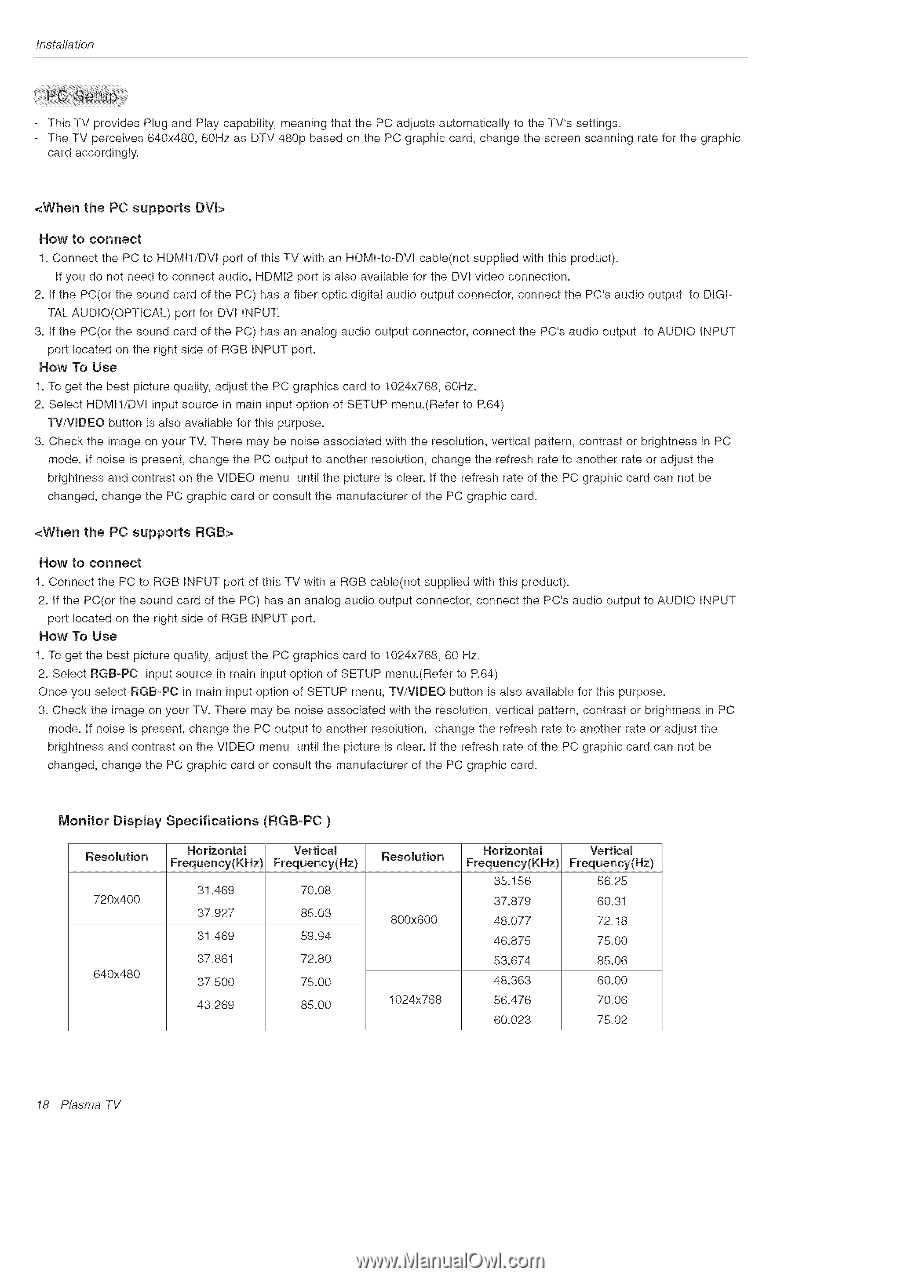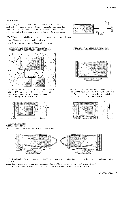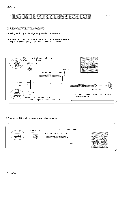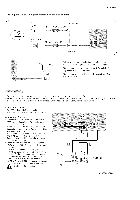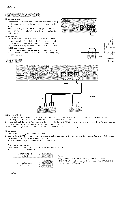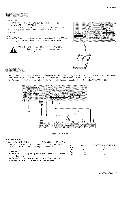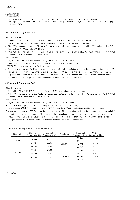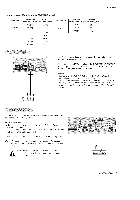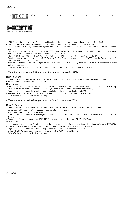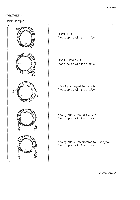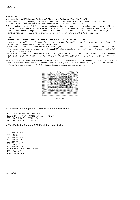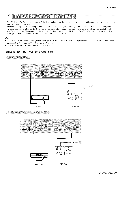LG 42PX5D Owners Manual - Page 18
<When, supports, DVS>, RGB>, Monitor, Dispmay Specifications
 |
UPC - 719192168558
View all LG 42PX5D manuals
Add to My Manuals
Save this manual to your list of manuals |
Page 18 highlights
Installation - This TV provides Plug and Play capability, meaning that the PC adiusts automatically to the TV's settings. - The TV perceives 840x480, 80Hz as DTV 480p based on the PC graphic card, change the screen scanning rate for the graphic card accordingly= HOW to Connect 1. Connect the PC to HDMtl/DVI port of this TV with an HDMI-to-DVI cable(not supplied with this product). If you do not need to connect audio, HDMI2 port is also available for the DVl video connection. 2. If the PC(or the sound card of the PC) has a fiber optic digital audio output connector, connect the PC's audio output to DlGI- TAL AUDIO(OPTICAL) port for DVl INPUT. 3. If the PC(or the sound card of the PC) has an analog audio output connector, connect the PC's audio output to AUDIO INPUT port located on the right side of RGB INPUT port. How To Use 1. To get the best picture quality, adjust the PC graphics card to 1024x788, 60Hz= 2. Select HDMI!/DVl input source in main input option of SETUP menu.(Refer to R84) TV/VmDEO button is also available for this purpose. 3. Check the image on your TV. There may be noise associated with the resolution, vertical pattern, contrast or brightness in PC mode. If noise is present, change the PC output to another resolution, change the refresh rate to another rate or adiust the brightness and contrast on the VIDEO menu until the picture is clear. If the refresh rate of the PC graphic card can not be changed, change the PC graphic card or consult the manufacturer of the PC graphic card. HOW to connect 1. Connect the PC to RGB INPUT port of this TV with a RGB cable(not supplied with this product). 2. If the PC(or the sound card of the PC) has an analog audio output connector, connect the PC's audio output to AUDIO INPUT port located on the right side of RGB INPUT port. How To Use 1. To get the best picture quality, adiust the PC graphics card to 1024x788, 80 Hz. 2= Select RGB_PC input source in main input option of SETUP menu=(Refer to R84) Once you select RGB-PC in main input option of SETUP menu, TV/WDEO button is also available for this purpose. 3= Check the image on your TV= There may be noise associated with the resolution, vertical pattern, contrast or brightness in PC mode. if noise is present, change the PC output to another resolution, change the refresh rate to another rate or adjust the brightness and contrast on the VIDEO menu until the picture is clear. If the refresh rate of the PC graphic card can not be changed, change the PC graphic card or consult the manufacturer of the PC graphic card. Monitor Dispmay Specifications (RGB-PC) Resolution Horizontam Frequency(KHz) Vertiea_ Frequeney(Hz) 720x400 840x480 31=489 37.927 31=489 37=881 37=500 43=269 70,08 85=03 89=94 72,80 75=00 85=00 Resolution 800x600 1024x788 Horizonta_ Frequeney(KHz) 38=158 37.879 48.077 48=875 83=674 48=363 88=478 80=023 Vertieam Frequeney(Hz) 58=25 80=3! 72.18 75=00 85.06 60=00 70=06 75=02 18 P_sma TV