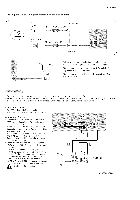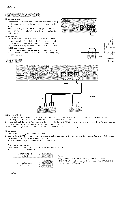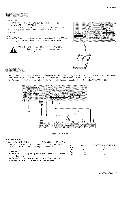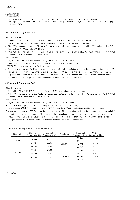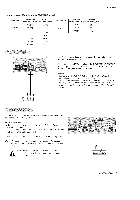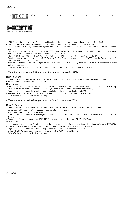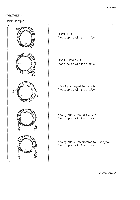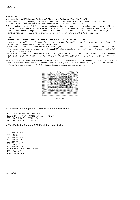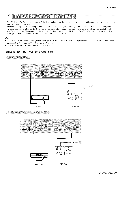LG 42PX5D Owners Manual - Page 20
lnstaflation
 |
UPC - 719192168558
View all LG 42PX5D manuals
Add to My Manuals
Save this manual to your list of manuals |
Page 20 highlights
lnstaflation HIGH DEFINITION MULTIMEDIA INTERFACE - HDMI TM, the HDMI logo and High-Definition Multimedia Interface is a trademark or registered trademark of HDMI Licensing. - This TV can receive the High-Definition Multimedia Interface(HDMI) or the Digital Visual h7terface(DVI). - This TV supports HDCP(High-bandwidth Digital Contents Protection) Protocol for 720x480p, 1280x720p, and 1920x!0801 resolu- tion. - When you connect this TV with a source device(DVD player, Set Top Box or PC) supporting Auto HDMI/DVl function, the output resolution of the source device will be automatically set to 1280x720p. - If the source device does not support Auto HDMI/DVl, you need to set the output resolution appropriately. To get the best picture qualify, adjust the DVD Player or Set Top Box's output resolution to 1280x720p, and the PC graphics card's output resolution to !024x768, 60Hz. - If the source device has an HDMI output, no other audio connection is necessary because HDMI-to-HDMI connection includes both video and audio. - If the source device has a DVI output and no HDMI output, a separated audio connection is necessary. How To Connect 1. Connect the source device to HDMI!/DVI or HDMI2 port of this TV with an HDMI cable(not supplied with this product). 2. No separated audio connection is necessary. How To Use - If the source device supports Auto HDMI function, the output resolution of the source device will be automatically - If the source device does not support Auto HDMI, you need to set the output resolution appropriately. To get the best picture quality, adiust the output resolution of the source device to 1280x720p. - Select HDMI!/DVI or HDMI2 input source in main input option on the SETUP menu.(Refer to R64) TV/WDEO button is also available for this purpose. set to 1280x720p. How To Connect 1. Connect the source device to HDMI!/DVI port of this TV with a HDMI-to-DVI cable(not supplied with this product). Do not use HDMI2 port for DVI connection if you want to connect audio. 2. A separated audio connection is necessary. 3. If the source device has a fiber optic digital audio output, connect the audio output to DIGITAL AUDIO(OPTICAL) iNPUT. port for DVl 4. Connect the PC's audio output to AUDIO INPUT port located on the right side of RGB INPUT port. How To Use - If the source device supports Auto DVl function, the output resolution of the source device will be automatically - If the source device does not support Auto DVI, you need to set the output resolution appropriately. To get the best picture quality, adjust the output resolution of the source device to 1280x720p. - Select HDMI1/DVl input source in main input option on the SETUP menu.(Refer to R64) TV/WDEO button is also available for this purpose. set to 1280x720p. 20 P_sma TV