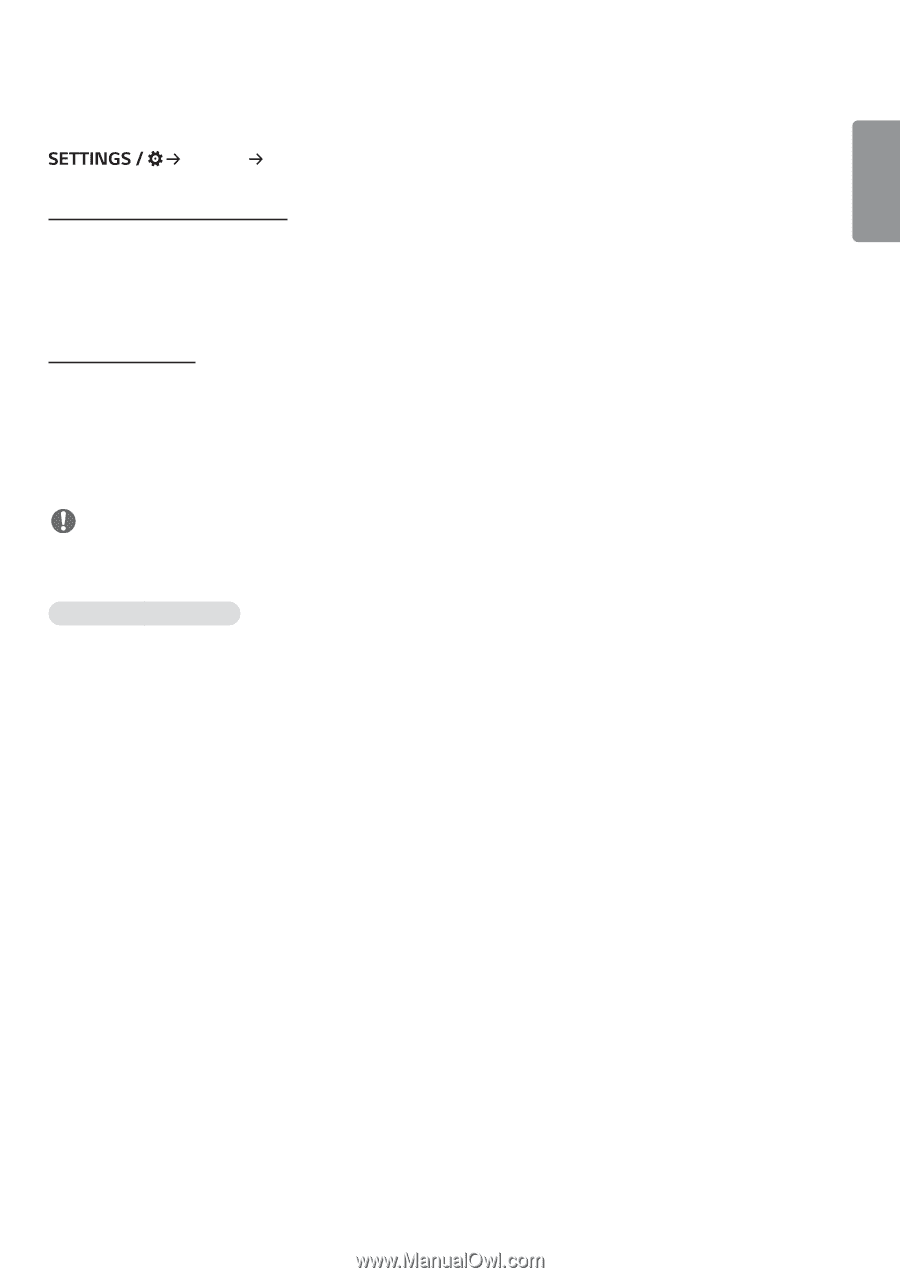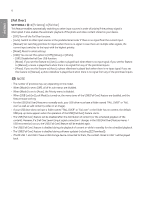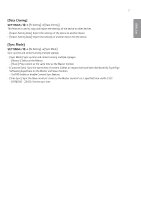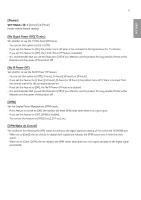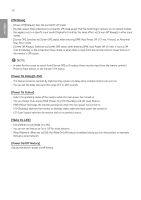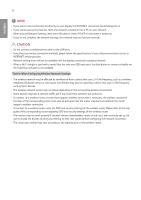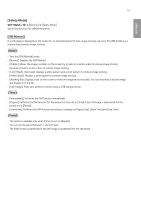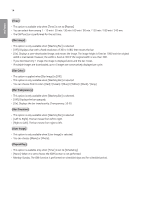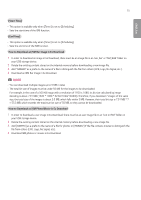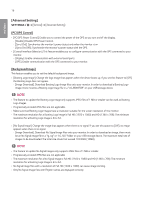LG 43SE3KE-B User Guide - Page 11
Network]
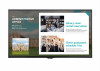 |
View all LG 43SE3KE-B manuals
Add to My Manuals
Save this manual to your list of manuals |
Page 11 highlights
11 ENGLISH [Network] [General] [Network] [Wired Connection (Ethernet)] •• Wired Connection: Connects the monitor to a local area network (LAN) via the LAN port and configures wired network settings. Only wired network connections are supported. After setting up a physical connection, the display will automatically connect without any adjustments on most networks. A small number of networks may require the display settings to be adjusted. For detailed information, contact your Internet provider or consult your router manual. [Wi-Fi Connection] If you have set your monitor up for a wireless network, you can view and connect to available wireless Internet networks. •• [Input the new SSID]: You can add a wireless network by manually typing in its name. •• [Access Point Search]: Search access point again. •• [WPS PBC]: Press the button on the wireless router that supports PBC to easily connect to the router. NOTE •• When connected to a network that supports IPv6, you can select IPv4/IPv6 in the advanced wired/wireless network setting. But, IPv6 connection only supports automatic connection. Tips for Network Settings •• Use a standard LAN cable (Cat5 or higher with an RJ45 connector) with this display. •• Many network connection problems during set up can often be fixed by re-setting the router or modem. After connecting the display to the home network, quickly power off and/or disconnect the power cable of the home network router or cable modem, Then power on and/or connect the power cable again. •• Depending on the Internet service provider (ISP), the number of devices that can receive INTERNET service may be limited by the applicable terms of service. For details, contact your ISP. •• LG is not responsible for any malfunction of the display or Internet connection failures due to communication errors/ malfunctions associated with your Internet connection or other connected equipment. •• LG is not responsible for problems within your INTERNET connection. •• You may experience undesired results if the network connection speed does not meet the requirements of the content being accessed. •• Some INTERNET connection operations may not be possible due to certain restrictions set by the Internet service provider (ISP) supplying your Internet connection. •• Any fees charged by an ISP including, without limitation, connection charges are your responsibility.