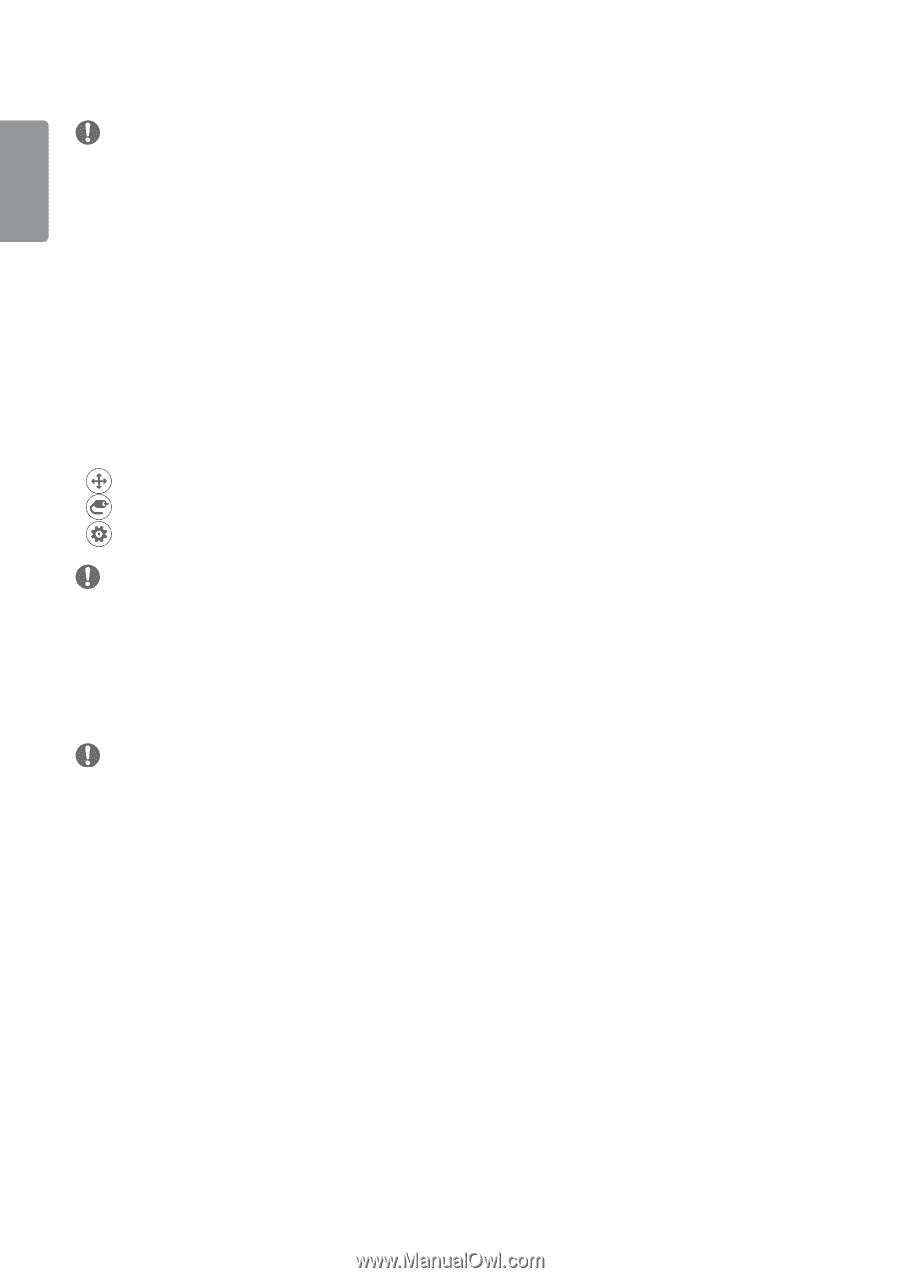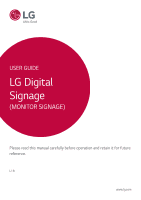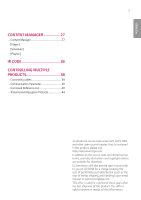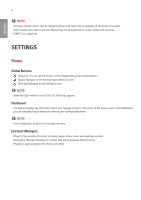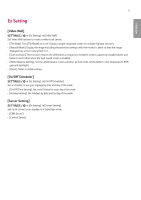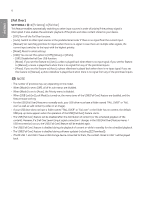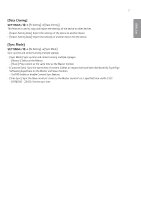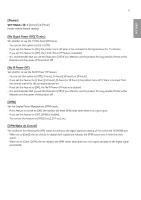LG 43SE3KE-B User Guide - Page 4
Settings - monitor
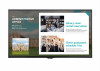 |
View all LG 43SE3KE-B manuals
Add to My Manuals
Save this manual to your list of manuals |
Page 4 highlights
ENGLISH 4 NOTE •• Software-related content may be changed without prior notice due to upgrades of the product functions. •• Some features described in the User Manual may not be supported in certain models and countries. •• SNMP 2.0 is supported. SETTINGS Home Global Buttons •• [Position]: You can set the location of the rotated OSD as Top/Center/Bottom. •• [Input]: Navigate to the external input selection screen. •• [Settings]: Navigate to the Settings screen. NOTE •• When the OSD rotation is set to 90/270, [Position] appears. Dashboard •• This feature displays key information about your Signage monitor in the center of the home screen. In the Dashboard, you can manually change settings by selecting the corresponding items. NOTE •• If the dashboard is locked, the focus does not move. [Content Manager] •• [Player]: Play a variety of content including images, videos, music and SuperSign content. •• [Scheduler]: Manage schedules for content that will be played at different times. •• [Playlist]: Create a playlist with photos and videos.