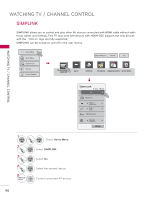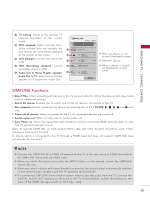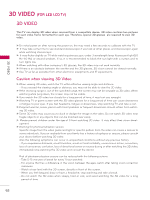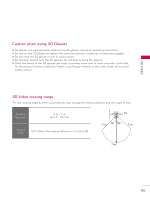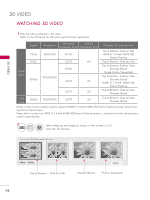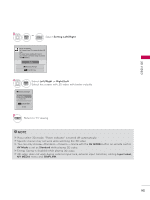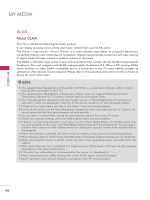LG 47LX9500 Owner's Manual - Page 95
Setting Left/Right, Left/Right, Right/Left, AV MODE, Standard, Input Label, MY MEDIA, SIMPLINK, NOTE
 |
View all LG 47LX9500 manuals
Add to My Manuals
Save this manual to your list of manuals |
Page 95 highlights
3D VIDEO 3 ENTER or L/R SELECT Select Setting Left/Right. Put on 3D glasses. Sit 2 meters from TV to enjoy the best 3D view. (To select more comfortable view for you, change to left/right image of glasses with ꔅ button.) ꔉ Enter ꔅ Setting Left/Right 3D End 3D Video 4 Select Left/Right or Right/Left. ENTER Select the screen with 3D video with better visibility. ꔅ Setting Left/Right ꔑ Left/Right □ Right/Left 3D End 3D Video ꕯ Exit 5 3D Return to TV viewing. ! ! NOTE ► If you select 3D mode, "Power indicator" is turned off automatically. ► Specific menus may not work while watching the 3D video. ? ►? You can only choose→Standard → Cinema → Game with the AV MODE button on remote control. AV Mode is set as Standard while playing 3D video. ► Energy Saving is disabled while playing 3D video. ► 3D video does not work during external input lock, external input transition, editing Input Label, MY MEDIA menu and SIMPLINK. 95