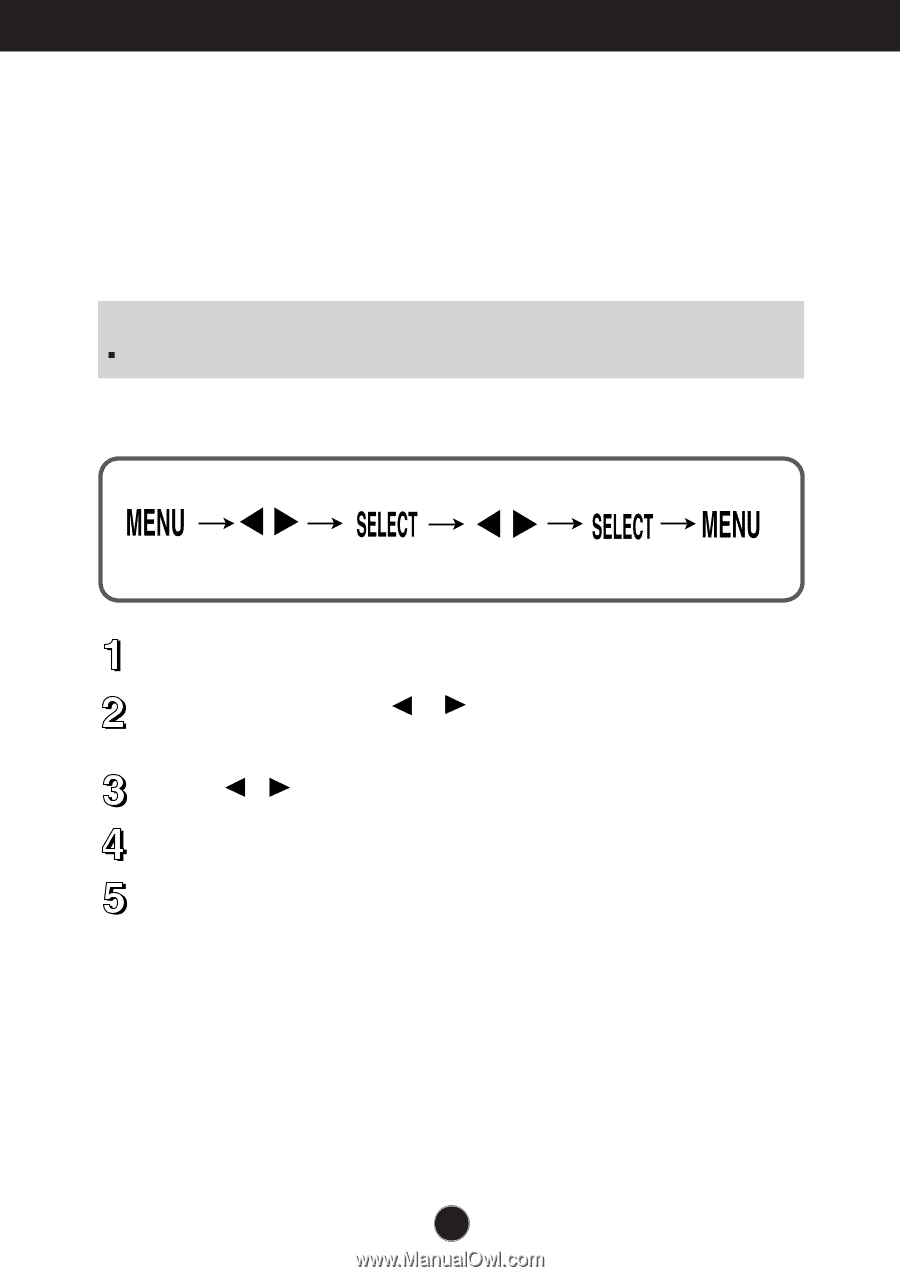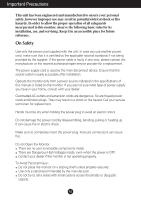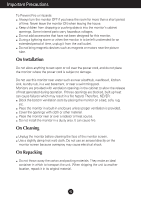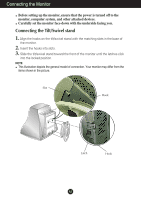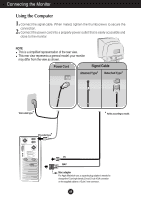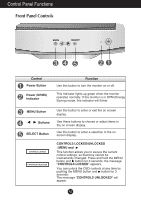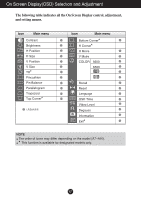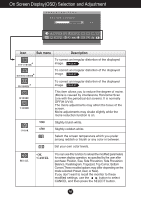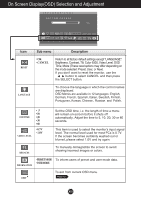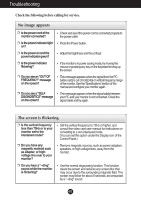LG 505E User Guide - Page 7
On Screen Display (OSD) Control Adjustment, Screen Adjustment
 |
View all LG 505E manuals
Add to My Manuals
Save this manual to your list of manuals |
Page 7 highlights
On Screen Display (OSD) Control Adjustment Screen Adjustment Making adjustments to the image size, position and operating parameters of the monitor is quick and easy with the On Screen Display Control system. A short example is quick and easy given below to familiarize you with the use of the controls. The following section is an outline of the available adjustments and selections you can make using the OSD. NOTE Allow the monitor to stabilize for at least 30 minutes before making image adjustments. To make adjustments in the On Screen Display, follow these steps: Press the MENU Button, then the main menu of the OSD appears. To access a control, use the or Buttons. When the icon you want becomes highlighted, press the SELECT Button. Use the Buttons to adjust the item to the desired level. Accept the changes by pressing the SELECT Button. Exit the OSD by Pressing the MENU Button. A6