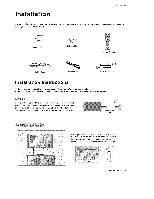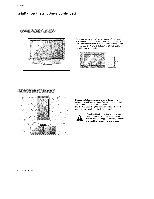LG 60PZ95V Owners Manual - Page 12
LG 60PZ95V - LG MU - 60" Plasma Panel Manual
 |
UPC - 719192168312
View all LG 60PZ95V manuals
Add to My Manuals
Save this manual to your list of manuals |
Page 12 highlights
t_taflation How to conneGt the audio and video cables from the externat Connect equipment's output jacks to the Monitor input jacks, as shown in the figure. When connecting the Monitor to extema_ equipment, match the jack colors (Video = yellow; Audio Left = white, and Audio Right = red). How to use 1. Select the input source with using the INPUT SELECT button on the remote control (If connected to AAJ INPUT 1, select Video input source). 2. Operate the corresponding external equipment. Refer to external equip_nt operating guide. Camco_er Video Game Set How to connect 1. Connect the DVD video outputs (Y, PB, P_) to the COMPO= NENT (Y, Pa, PR) INPUT jacks on the Monitor and connect the DVD audio outputs to the AUDIO INPUT jacks on the Monitor, as shown in the figure. 2. If your DVD only has an S-Video output jack, connect this to the S-VIDEO input on the Monitor and connect the DVD audio out* puts to the AUDIO tNPUT jacks on the Monitor, as shown in the figure. NOTE: ff your DVD p_ayer does not have component video output, use SWideo. HOW to U_ 1_ Turn on the DVD player, insert a DVD_ 2, Use the INPUT SELECT button on the remote Component 1 or Component 2, (If connected select the Video external input source,) 3. Refer to the DVD player's manua_ for oper_ing control to select to S-VIDEO, instructions, • Component Input ports To get better picture quality, connect ponent input ports as shown below, DVD a DVD player to the com- Component ports on the Monitor Video output ports on DVD player 12 Plasma Monitor