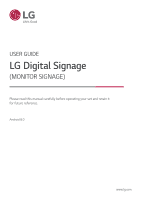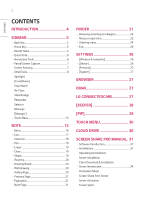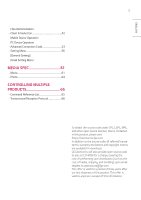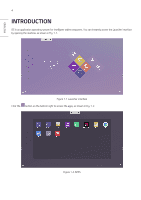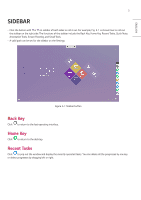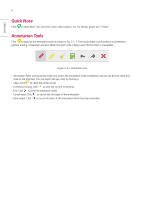LG 86TR3DJ-B User Guide - Page 6
Quick Note, Annotation Tools
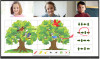 |
View all LG 86TR3DJ-B manuals
Add to My Manuals
Save this manual to your list of manuals |
Page 6 highlights
ENGLISH 6 Quick Note Click to open Note. You can write, erase, select objects, etc. For details, please see "3 Note". Annotation Tools Click to pop out the annotation tools as shown in Fig. 2-5-1. The tool includes such functions as annotation, gesture erasing, screenshot, and exit. When the quick note is being used, this function is unavailable. Figure 2-5-1 Annotation tool •• Annotation: After accessing this mode, you access the annotation mode completely, and you can directly write and note on the interface. You can switch the pen color by clicking it. •• Clean: Click to clean the whole screen •• Screenshot saving: Click to save the current screenshot. •• Exit: Click to exit the annotation mode. •• Cancel input: Click to cancel the last input of the annotation. •• Rerun input: Click to rerun the input of the annotation which has been cancelled.