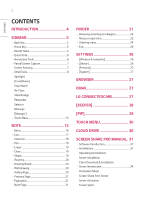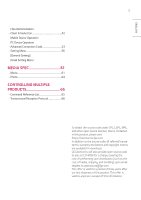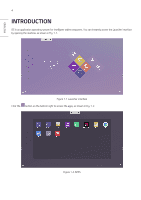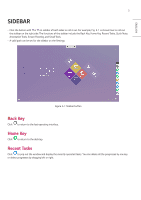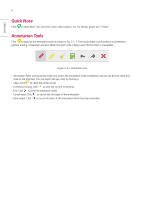LG 86TR3DJ-B User Guide - Page 7
Partial Screen Capture, Screen Freezing
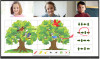 |
View all LG 86TR3DJ-B manuals
Add to My Manuals
Save this manual to your list of manuals |
Page 7 highlights
ENGLISH 7 Partial Screen Capture Click to open the Partial Screen Capture tools. You can take a full screenshot or a partial screenshot. •• Full Screen: Click to expand the capture area to full screen. •• Save: Click to save the currently captured area. •• Add to Note: Click to launch the Note app. The captured area is added to Note. •• Send By E-mail: Click to launch the E-mail app. The captured area is attached to an e-mail. •• Exit: Click to exit Partial Screen Capture. Screen Freezing Click the button to pop out the screen freezing tools. You can freeze the screen, and at the same time zoom in or out the current screen. Figure 2-6-1 Screen freezing tools •• Zoom in: Click to zoom in the current screen. •• Zoom out: Click to zoom out the current screen. •• Return: Click to return to the original size of the screen. •• Exit: Click the button to exit the screen freezing.