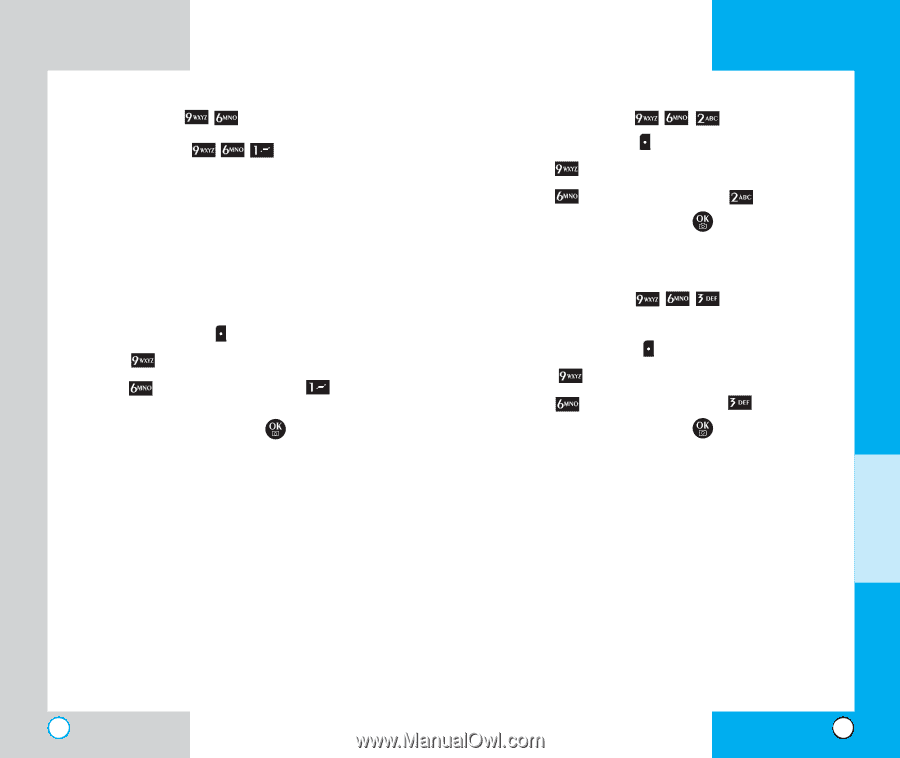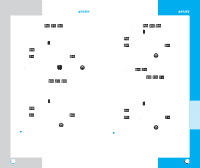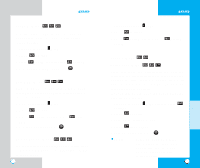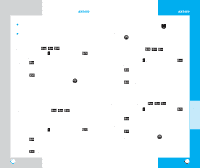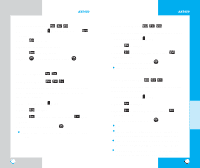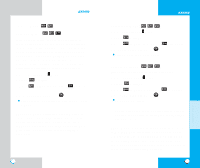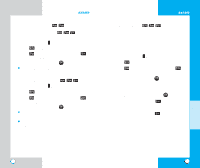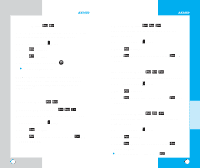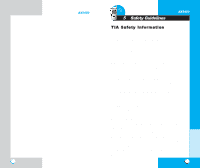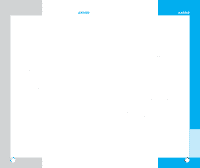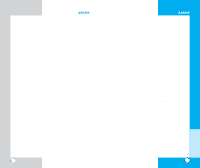LG AX5450 User Guide - Page 54
Select Port Menu, Port Speed Menu, Data/Fax Menu
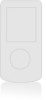 |
View all LG AX5450 manuals
Add to My Manuals
Save this manual to your list of manuals |
Page 54 highlights
AX5450 1X Data (Menu ) Data/Fax (Menu ) In the Data/Fax setting, you can use your phone to transmit data and faxes. Wireless data communication services refers to the utilization of subscriber terminals for access to the internet with personal computers or laptops at 19.2 Kbps or at a maximum of 230.4 Kbps. The connection speed depends on your carrier's network and other variables. Contact communication information specifications must match the network. 1. Press Left Soft Key Menu. 2. Press Settings. 3. Press 1X Data and then press Data/ Fax. 4. Select an option and press . Off/Fax In Once/Fax In Always/Data In Once/ Data In Always NOTE: The Data Connection Kit allows you to connect your PC or PDA to your LG wireless phone, freeing you from having to locate a telephone outlet. You can send or receive an email, a fax, or access the Internet anytime, anywhere. 106 AX5450 Select Port (Menu ) 1. Press Left Soft Key Menu. 2. Press Settings. 3. Press 1X Data and then press 4. Select an option and press . USB/RS-232C(COM Port)/Closed Select Port. Port Speed (Menu ) This setting enables you to set the port speed. 1. Press Left Soft Key Menu. 2. Press Settings. 3. Press 1X Data and then press Port Speed. 4. Select an option and press . 19200/115200/230400 Set the port speed based on your carrier's network. Contact your carrier to determine the maximum available speed. NOTE: When using the 1X HSPD data service via an RS-232C data cable, the port speed is set to 115,200. (230,400 is not supported). When using the 1X HSPD data service via a USB data cable, you may get better port speed if the port speed is set to 230,400 rather than 115,200. 107 MENU FEATURES