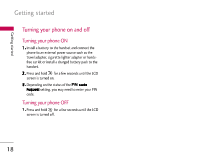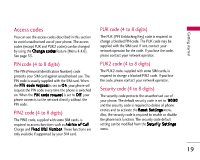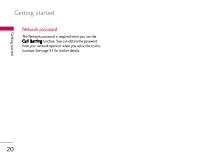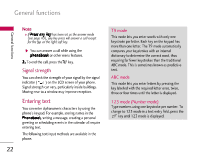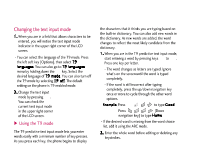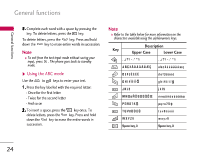LG B2100 User Guide - Page 24
LG B2100 Manual
 |
View all LG B2100 manuals
Add to My Manuals
Save this manual to your list of manuals |
Page 24 highlights
Changing the text input mode 1 . When you are in a field that allows characters to be entered, you will notice the text input mode indicator in the upper right corner of the LCD screen. - You can select the language of the T9 mode. Press the left soft key [Options], then select T 9 l a n g u a g e s. You can also go to T 9 l a n g u a g e s menu by holding down the key. Select the desired language of T 9 m o d e. You can also turn off the T9 mode by selecting T 9 o f f. The default setting on the phone is T9 enabled mode. 2 . Change the text input mode by pressing . You can check the current text input mode in the upper right corner of the LCD screen. the characters that it thinks you are typing based on the built-in dictionary. You can also add new words in the dictionary. As new words are added, the word changes to reflect the most likely candidate from the dictionary. 1 . When you are in the T9 predictive text input mode, start entering a word by pressing keys to . Press one key per letter. - The word changes as letters are typed. Ignore what's on the screen until the word is typed completely. - If the word is still incorrect after typing completely, press the up/down navigation key once or more to cycle through the other word options. E x a m p l e: Press to type G o o d Press [Down navigation key] to type H o m e - If the desired word is missing from the word choice list, add it using the ABC mode. 2 . Enter the whole word before editing or deleting any keystrokes. ] Using the T9 mode The T9 predictive text input mode lets you enter words easily with a minimum number of key presses. As you press each key, the phone begins to display