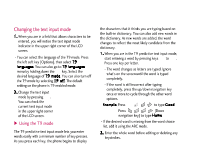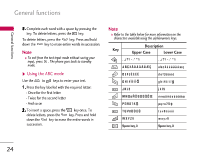LG B2100 User Guide - Page 29
LG B2100 Manual
 |
View all LG B2100 manuals
Add to My Manuals
Save this manual to your list of manuals |
Page 29 highlights
Accessing the Menu Selecting functions and options Your phone offers a range of functions that allow you to customise it. These functions are arranged in menus and sub-menus, accessed via the two soft keys marked and . Each menu and sub-menu lets you view and alter the settings of a particular function. The roles of the soft keys vary according to the current context or the label on the bottom line of the screen just above each key indicates its current function. (e.g.) 28 Accessing the Menu Press the left soft key to access the available menu. Press the right soft key to activate the corresponding action.

Accessing the Menu
Accessing the Menu
28
Selecting functions and options
Your phone offers a range of functions that allow you
to customise it. These functions are arranged in menus
and sub-menus, accessed via the two soft keys marked
and
. Each menu and sub-menu lets you view
and alter the settings of a particular function.
The roles of the soft keys vary according to the current
context or the label on the bottom line of the screen
just above each key indicates its current function.
Press the left soft key
to access the available
menu.
Press the right soft key to
activate the corresponding
action.
(e.g.)