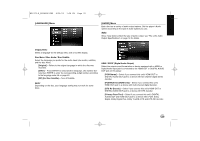LG BD-370 Owner's Manual (English) - Page 20
Network Software Update - congested
 |
UPC - 719192175150
View all LG BD-370 manuals
Add to My Manuals
Save this manual to your list of manuals |
Page 20 highlights
BD370V-N_BUSALLK-ENG 4/24/09 1:28 PM Page 20 • Our company is not responsible for any trouble in your internet connection. • The features of BD-ROM discs made available through the Internet Connection feature are not created or provided by our company, and our company is not responsible for their functionality or continued availability. Some disc related material available by the Internet Connection may not be compatible with this player. If you have questions about such content, please contact the producer of the disc. • Some internet contents may require a higher bandwidth connection. • Even if the player is properly connected and configured, some internet contents may not operate properly because of internet congestion, the quality or bandwidth of your internet service, or problems at the provider of the content. • Some internet connection operations may not be possible due to certain restrictions set by the Internet service provider (ISP) supplying your broadband Internet connection. • Any fees charged by an ISP including, without limitation, connection charges are your responsibility. • A 10 Base-T or 100 Base-TX LAN port is required for connection to this player. If your internet service does not allow for such a connection, you will not be able to connect the player. • You must use a Router to use xDSL service. • A DSL modem is required to use DSL service and a cable modem is required to use cable modem service. Depending on the access method of and subscriber agreement with your ISP, you may not be able to use the internet connection feature contained in this player or you may be limited to the number of devices you can connect at the same time. (If your ISP limits subscription to one device, this player may not be allowed to connect when a PC is already connected.) • The use of a "Router" may not be allowed or its usage may be limited depending on the policies and restrictions of your ISP. For details, contact your ISP directly. • Your ISP may protect this player from being connected to network when confirming MAC ADDRESS. In that case, contact your ISP to request to initialize MAC ADDRESS. Network Software Update Network update notification From time to time, performance improvements and/or additional features or services may be made available to units that are connected to a broadband home network. If there is new software available and the unit is connected to a broadband home network, the player will inform you about the update as follows. Option 1: 1 The update menu will appear on the screen when you turn on the player. 2 Use b / B to select a desired option and then press ENTER. [OK] - Starts the software update. (See page 21 for more detail) [Cancel] - Exits the update menu. [Hide] - Exits the update menu and it does not appear until next software is uploaded in the update server. Option 2: If the software update is available from the update server, the "Software Update" icon appears at the bottom of the Home menu. Press blue colored button to start the update procedure. (see page 21 for more detail) Software Update 20