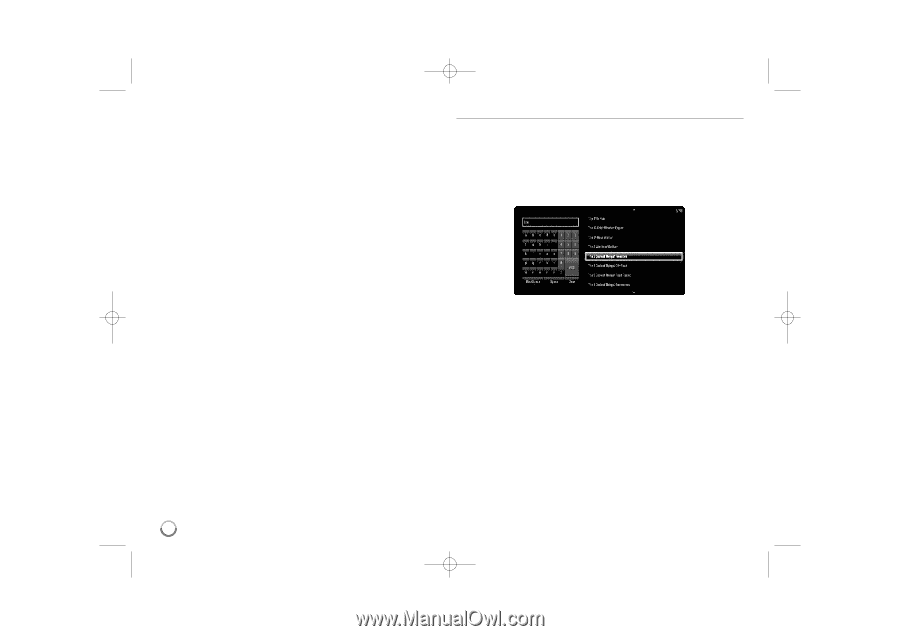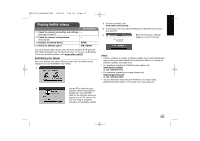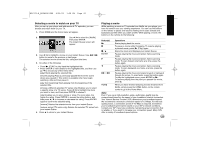LG BD-370 Owner's Manual (English) - Page 46
Searching for videos
 |
UPC - 719192175150
View all LG BD-370 manuals
Add to My Manuals
Save this manual to your list of manuals |
Page 46 highlights
BD370V-N_BUSALLK-ENG 4/24/09 1:28 PM Page 46 Tips: • If you select [Add to Wish List] from [Title Details] menu, the video will be stored in the [Wish List]. You can buy, rent or remove this video from the [Wish List] menu. • For [Title Details] menu of [TV Shows], Use v V b B to select an episode, and then select [Buy] to purchase each episode. 3. Select [Place order] to confirm your purchase. Any gift code balance you have previously redeemed will be applied automatically. If you want to redeem a new gift code, select [Redeem Gift Code] and press ENTER to enter the gift code on the keyboard menu. 4. Select [Watch Now] to play the video immediately or [Continue Browsing] to add the movie to the [My Videos] and return to the [Movies] menu. Notes: • Rental videos are available to watch for a 24 hour period (in most cases), starting from the first time they are played. • If you have a CinemaNow gift code, you can redeem it by selecting the [Redeem Gift Code] button at checkout. • While most videos are available for rental and purchase, some are available for purchase only due to content owner restrictions. If you want to view content that is only available to rent, you may do so by going to the settings menu, and checking the "Show only titles available for RENT in browse results". • Please note that there may be a difference between the content offered to buy and watch on the CinemaNow service on the LG player, and that on www.cinemanow.com. This is due to content owner restrictions. Searching for videos You can search for videos by entering search words of up to 26 characters. Use b B to select [Search by Title] option from the CinemaNow menu or [Search by Title] from [Movies]/[TV Shows], and then press ENTER to display the keyboard menu. Use v V b B to select a character then press ENTER to confirm your selection on the keyboard menu. When you entering characters, titles that start with the letters you are entering will be displayed on the Right. [Clear]: Clear all entered characters. [Space]: Inserts a space at the cursor position. [Backspace]: Deletes the previous character at the cursor position. [ABC / abc / #@$]: Change the keyboard menu settings to capital letter, small letters or symbols. When you finish entering the search words, Use v V b B to select a title from the list shown on the right, and then press ENTER to display the [Title details] screen of the video. 46