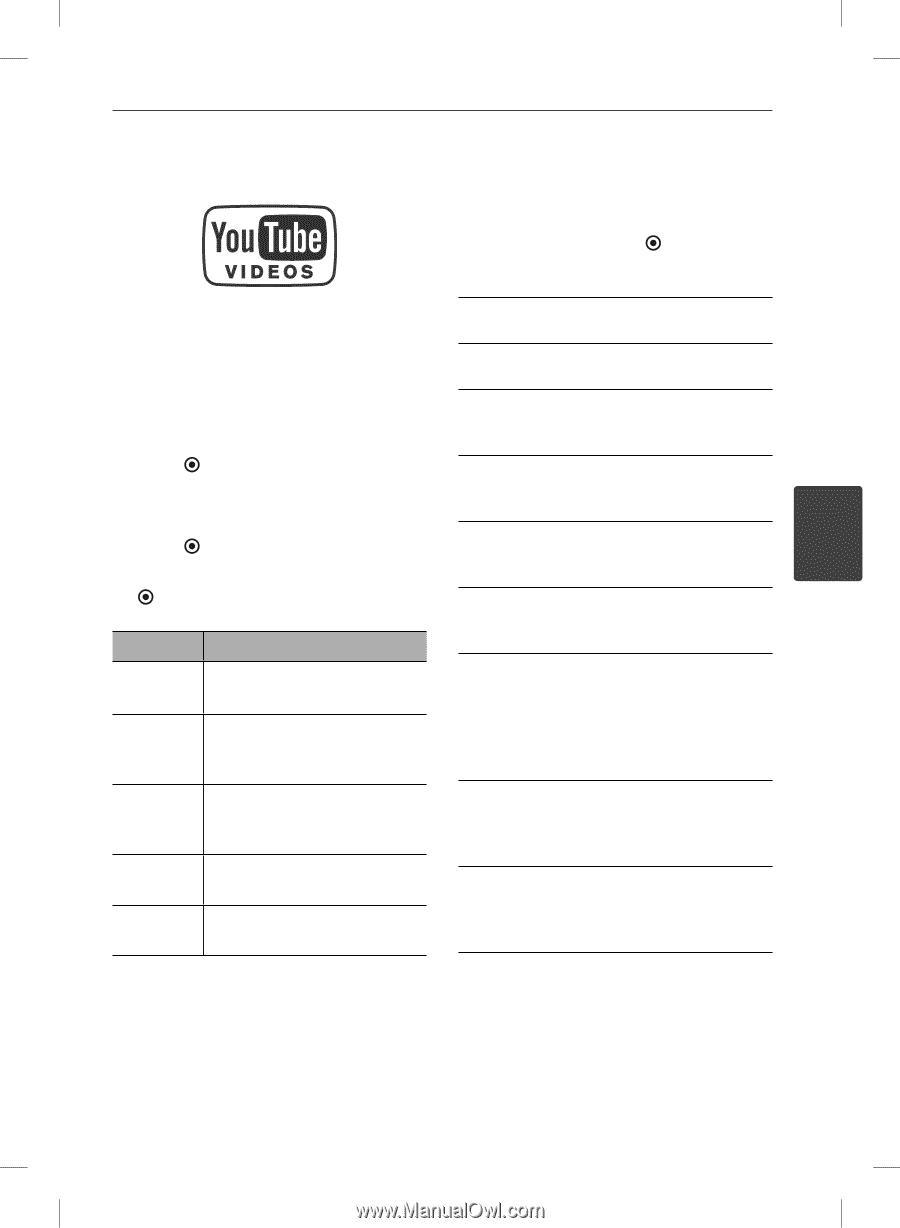LG BD550 Owner's Manual - Page 57
Playing YouTube™ videos - updates
 |
UPC - 719192577404
View all LG BD550 manuals
Add to My Manuals
Save this manual to your list of manuals |
Page 57 highlights
Operation 57 Playing YouTube™ videos About the YouTube™ menu There are various options on the YouTube™ menu. Use U/u/I/i to select an option and press ENTER ( ) to select the options as described below. You can browse, search and watch YouTube™ Featured - The featured videos list will be videos over the internet to your TV via your LG displayed. Blu-ray disc player. Recent Videos - The most recently updated videos list will be displayed. Watch YouTube™ videos on your TV Most Viewed - The most viewed videos list 1. On the player, select the [YouTube™] option in the [NetCast] menu using I/i, and press will be displayed. The period option appears at the bottom of the screen. ENTER ( ). Top Rated - The best rated videos list from 2. Press U to select the option menu bar. YouTube™ server will be displayed. The period option appears at the bottom of the screen. 3. Use I/i to select an option and press Search - The virtual keyboard will be ENTER ( ) to search videos. displayed. See "Searching videos" on page 59 4. Use I/i to select a video and press ENTER for more detail. 4 Operation ( ) or N (play) to play the video. History - The videos list that you previously played on this unit will be displayed. Button Operation Maximum of 25 videos can be stored. B or ENTER Starts playback the video with content detail. Favorites - This option will be appeared only when the unit is in sign-in status. Displays the videos list that is arranged in the YouTube™ INFO/ DISPLAY Toggle between playback in full screen and playback screen with content detail. server with your account. Some videos may not appear on the [Favorites] list, even if the videos are arranged in the server. X To pause a video while it is Sign in (Sign Out) - Displays the virtual playing. To resume playing a keyboard to sign in or returns to the sign- paused video, press B again. out status. See "Sign in with your YouTube™ account" on page 59 for more details. x Stops the video and displays related videos list. Local site - Choose which country's videos you would like to view. The countries listed on ./> Skip the playback forward or backward . the [Local Site] menu may different with those listed on the YouTube™ web site. BD561-N-BUSALLK-ENG.indd 57 10. 10. 20 11:18