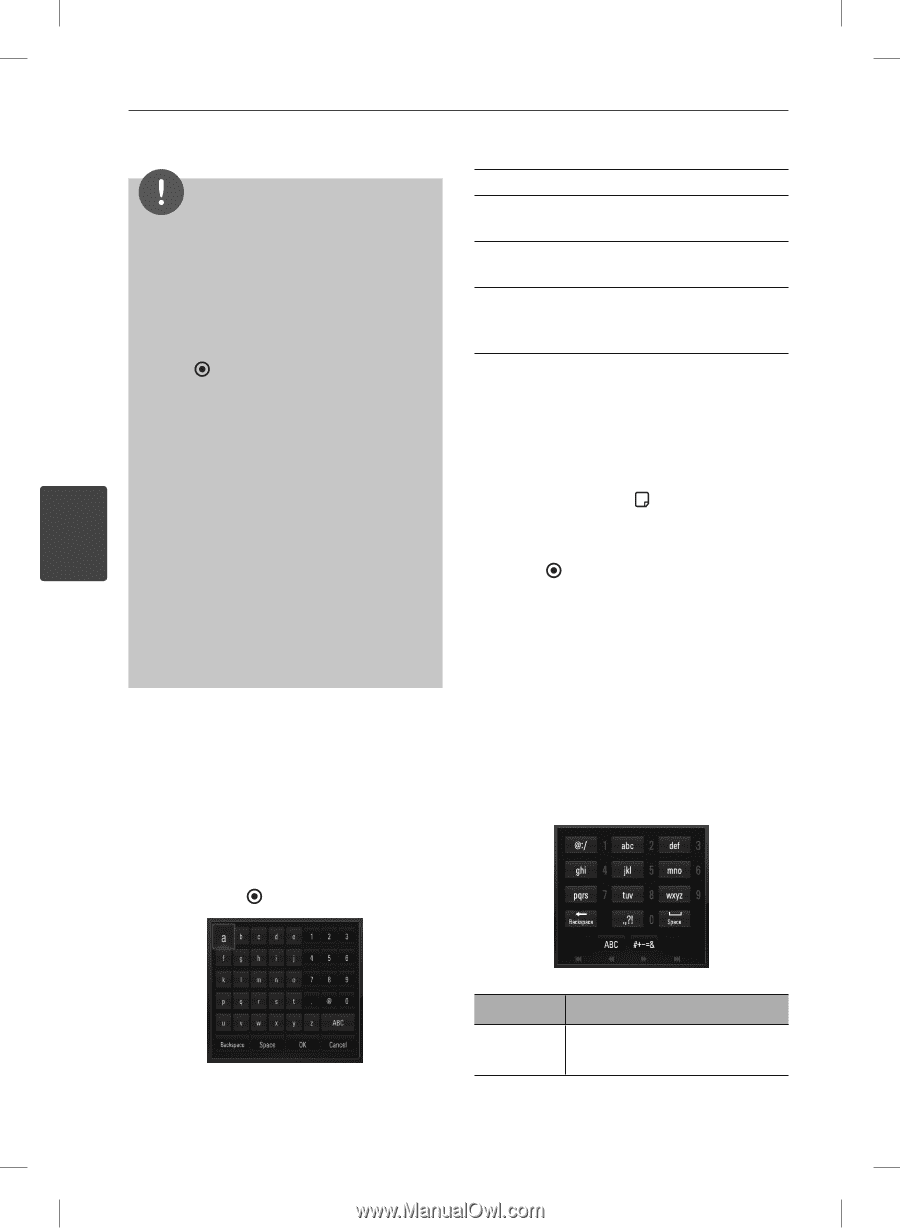LG BD550 Owner's Manual - Page 58
Using the virtual keyboard
 |
UPC - 719192577404
View all LG BD550 manuals
Add to My Manuals
Save this manual to your list of manuals |
Page 58 highlights
58 Operation NOTE • The YouTube™ menu can display 5 videos in the videos list. Press green (G) or yellow (Y) buttons to display previous/next 5 videos. [Cancel] - Returns to the previous screen. [Space] - Inserts a space at the cursor position. [Backspace] - Deletes the previous character at the cursor position. • If you select the [Most Viewed] or [Top Rated] option in the YouTube™ menu, the period options appear at the bottom of the screen. Use U/u/I/i to select a period option and press ENTER ( ) to display the videos list within the selected period. [ABC / abc / #+-=&] - Changes the virtual keyboard settings to capital letters, small letters or symbols. Press CLEAR to clear all entered characters. • The videos list searched from the player may differ with the list searched from a web browser To enter a letter with an accent mark: on PC. 1. Select a letter using U/u/I/i on the virtual • The playback of YouTube™ videos may be key board. paused, stopped or buffering occurring often depending on your broadband speed. We recommend a minimum connection speed 2. Press INFO/DISPLAY ( ) to display the extended character set. 4 of 1.5 Mbps. For the best playback condition, a connection speed of 4.0 Mbps is required. Sometimes your broadband speed varies based 3. Use I/i to select a character then press ENTER ( ). on your ISP's network conditions. Contact your ISP if you have problems maintaining a fast connection that is reliable, or if you want to increase your connection speed. Many ISPs offer a variety of broadband speed options. Available languages to enter on the keyboard mode are as follows: English, Spanish, Italian, French, German, Dutch, Portuguese, Swedish, Polish and Czech. Keypad Mode Using the virtual keyboard On the virtual keyboard, there are two input mode for the entering a character. Press the yellow (Y) colored button to toggle display between keyboard mode and keypad mode. This mode allows you to enter letters by pressing the buttons on the remote control. Press the buttons with the required letter once, twice, three or four times until the letter is displayed. Keyboard Mode UseU/u/I/i to select a letter on the screen, and press ENTER ( ) to confirm your selection. Button CLEAR Operation Deletes the previous character at the cursor position. Operation BD561-N-BUSALLK-ENG.indd 58 10. 10. 20 11:18