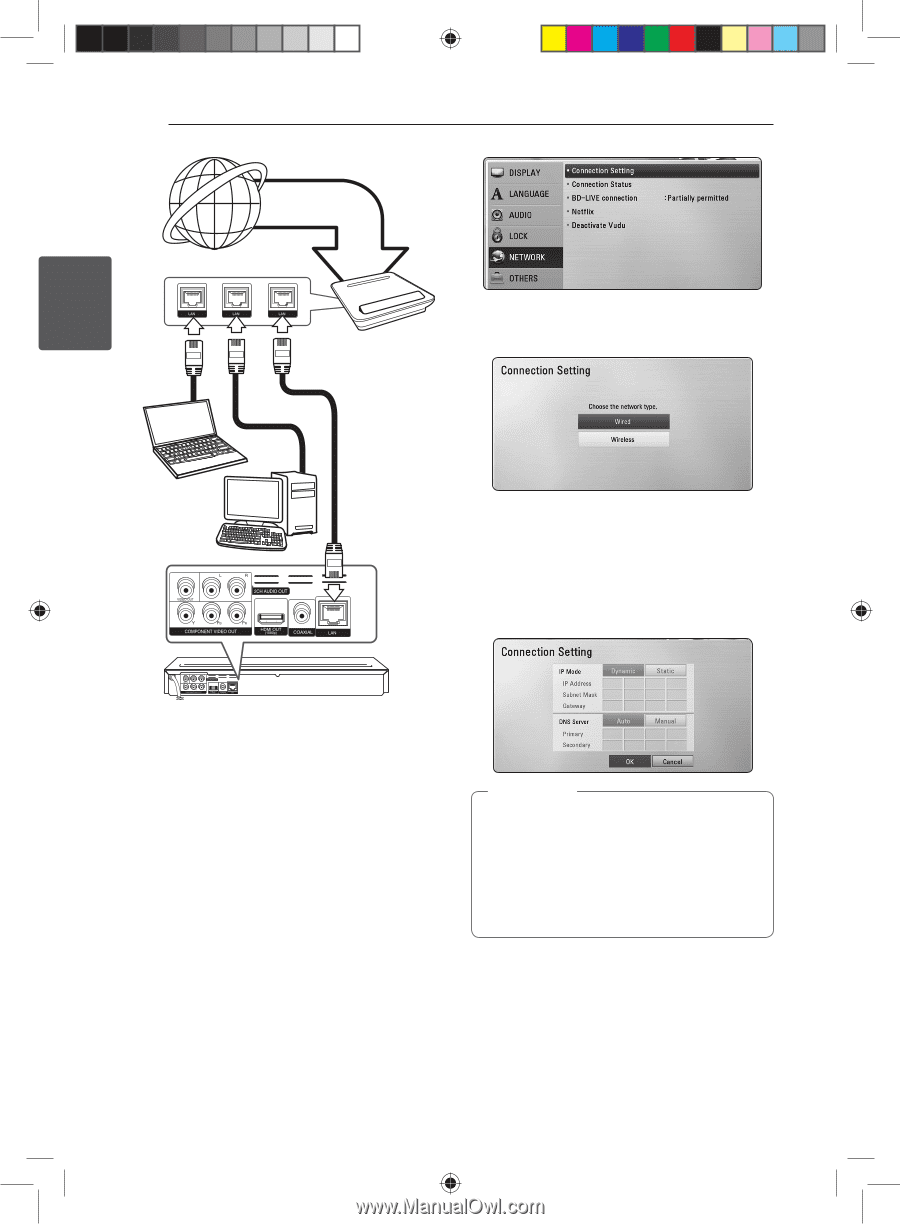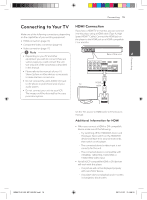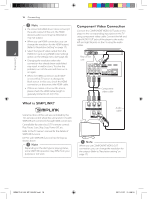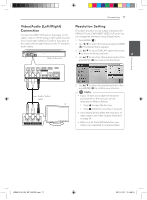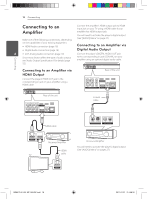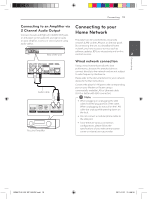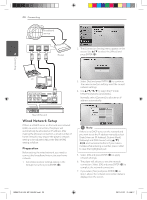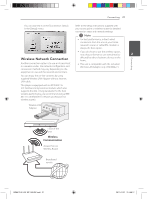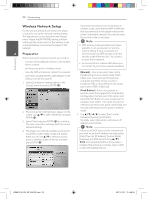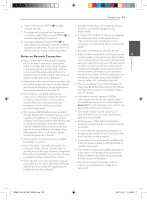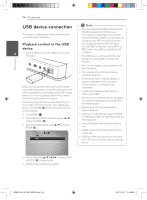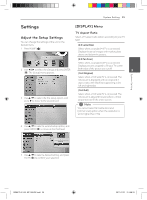LG BD640 Owner's Manual - Page 20
Wired Network Setup - internet connection
 |
UPC - 719192580336
View all LG BD640 manuals
Add to My Manuals
Save this manual to your list of manuals |
Page 20 highlights
20 Connecting Broadband service 2. The [Connection Setting] menu appear on the screen. Use w/s to select the [Wired] and 2 Router press ENTER (b). Connecting PC 3. Select [Yes] and press ENTER (b) to continue. The new connection settings reset the current network settings. 4. Use w/s/a/d to select the IP mode between [Dynamic] and [Static]. Normally, select [Dynamic] to allocate an IP address automatically. Rear of the unit Wired Network Setup If there is a DHCP server on the local area network (LAN) via wired connection, this player will automatically be allocated an IP address. After making the physical connection, a small number of home networks may require the player's network setting to be adjusted. Adjust the [NETWORK] setting as follow. Preparation Before setting the wired network, you need to connect the broadband internet to your home network. 1. Select [Connection Setting] option in the [Setup] menu then press ENTER (b). ,,Note If there is no DHCP server on the network and you want to set the IP address manually, select [Static] then set [IP Address], [Subnet Mask], [Gateway] and [DNS Server] using w/s/ a/d and numerical buttons. If you make a mistake while entering a number, press CLEAR to clear the highlighted part. 5. Select [OK] and press ENTER (b) to apply network settings. 6. The player will ask you to test the network connection. Select [OK] and press ENTER (b) to complete the network connection. 7. If you select [Test] and press ENTER (b) at step 5 above, the network connection status is displayed on the screen. BD651D-N_US_MP_BALCK.indd 20 2011-01-21 �� 4:58:17