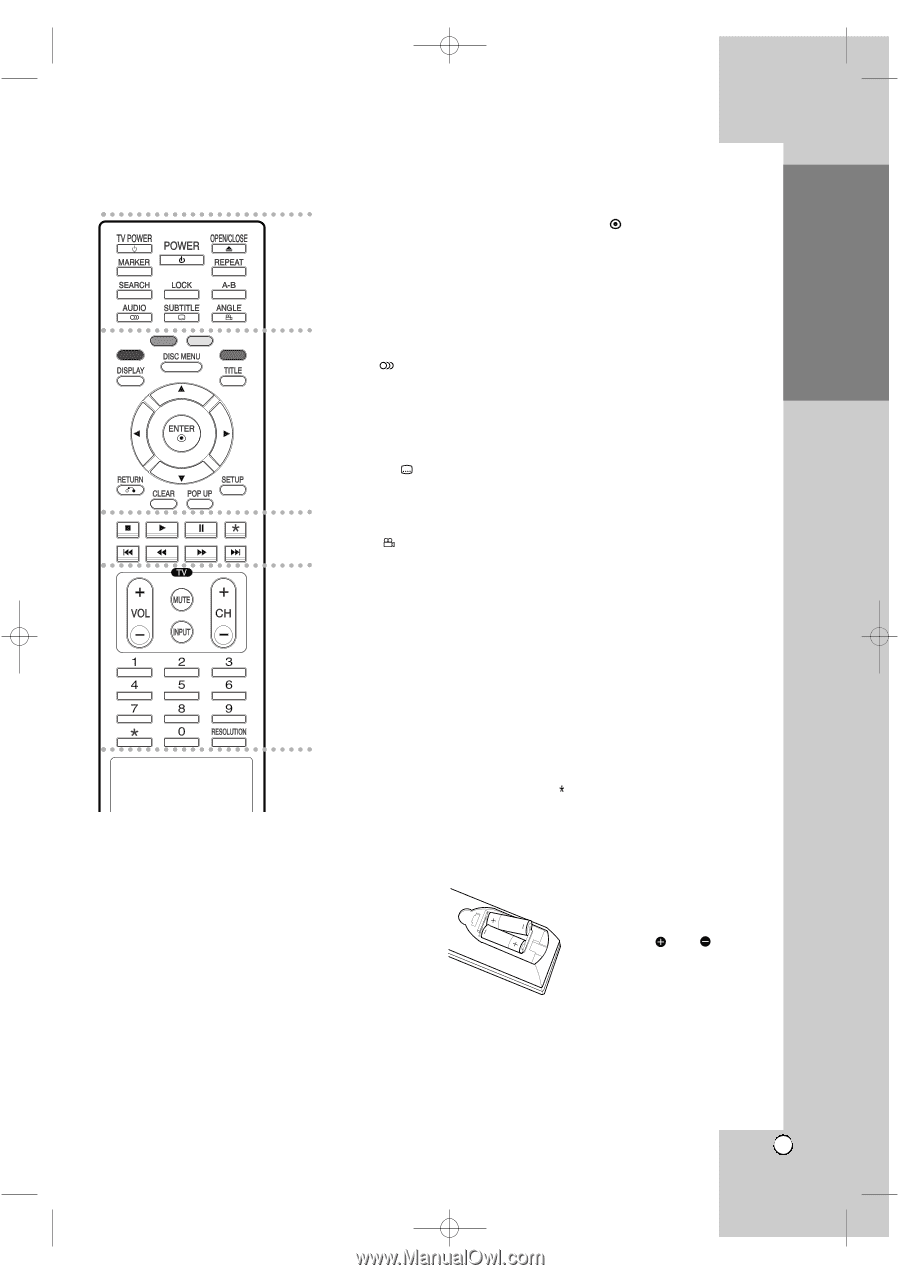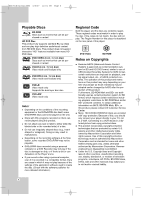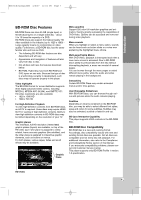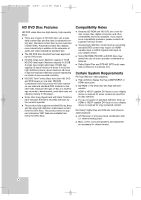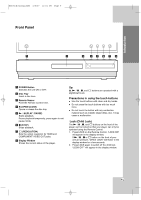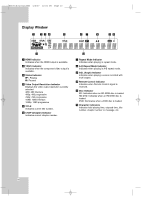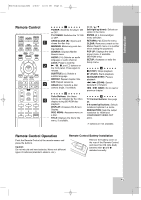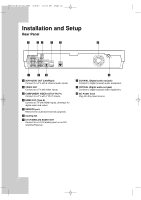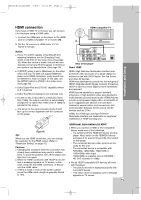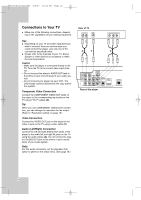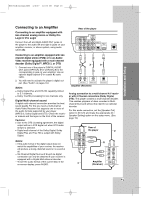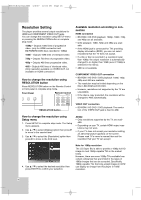LG BH100 Owners Manual - Page 11
Remote Control, Remote Control Operation
 |
View all LG BH100 manuals
Add to My Manuals
Save this manual to your list of manuals |
Page 11 highlights
Introduction BH100-N-AA1ULL-ENG 4/6/07 12:01 PM Page 11 Remote Control a b c d a POWER: Switches the player ON or OFF. TV POWER: Switches the TV ON or OFF. OPEN/CLOSE (Z): Opens and closes the disc tray. MARKER: Marks any point during playback. SEARCH: Displays Marker Search menu. AUDIO ( ): Selects an audio language or audio channel. LOCK: Press to lock the N / X , x, and s buttons on the front panel. Press again to release. SUBTITLE ( ): Selects a subtitle language. REPEAT: Repeat chapter, title. A-B: Repeat sequence. ANGLE ( ): Selects a disc camera angle, if available. b Color Buttons: Use these buttons as indicated by the video display during BD-ROM disc playback DISPLAY: Accesses On-Screen Display. DISC MENU: Accesses menu on a disc. TITLE: Displays the disc's title menu, if available. b/B/v/V (left/right/up/down): Selects an option in the menu. ENTER ( ): Acknowledges menu selection. RETURN (O): Exits the menu. CLEAR: Removes a mark on the Marker Search menu or a number when setting the password. POP UP: Displays the disc's popup menu, if available. (BD-ROM only) SETUP: Accesses or exits the Setup menu. c x (STOP): Stops playback. N (PLAY): Starts playback. X (PAUSE/STEP): Pauses playback. m / M (SCAN): Search backward or forward. . / > (SKIP): Go to next or previous chapter. d TV Control Buttons: See page 24. 0-9 numerical buttons: Selects numbered options in a menu. RESOLUTION: Sets the output resolution for HDMI and COMPONENT VIDEO OUT jacks. buttons are not available. Remote Control Operation Point the Remote Control at the remote sensor and press the buttons. Caution Do not mix old and new batteries. Never mix different types of batteries (standard, alkaline, etc.). Remote Control Battery Installation Remove the battery cover on the rear of the Remote Control, and insert two R6 (size AAA) batteries with and matched correctly. 11