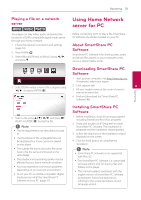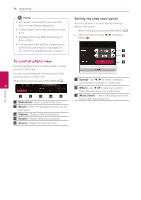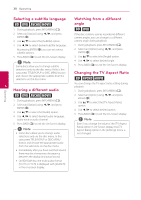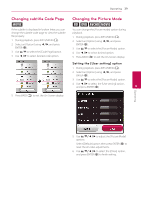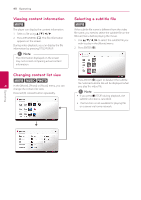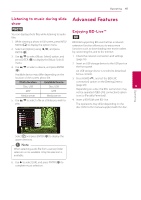LG BP350 Owners Manual - Page 36
To control photo view, Setting the slide show option
 |
View all LG BP350 manuals
Add to My Manuals
Save this manual to your list of manuals |
Page 36 highlights
36 Operating ,,Note yy If no button is pressed for a few seconds, the on-screen display disappears. yy A title number cannot be selected on some discs. yy Available items may differ depending on discs or titles. yy If an interactive Blu-ray Disc is playing back, some setting information is displayed on the screen but prohibited to be changed. Setting the slide show option You can use various options during viewing a photo in full screen. 1. While viewing pictures, press INFO/MENU (m). 2. Select an [Option] using a/d, and press ENTER (b). Operating To control photo view Controls playback and sets options while viewing pictures in full screen. You can control playback and set options while viewing pictures in full screen. While viewing pictures, press INFO/MENU (m). 4 a [Speed] - Use a/d to select a delaying speed between photos in a slide show. b [Effect] - Use a/d to select a transition effect between photos in a slide show. a [Slideshow] - Starts or pause slide show. c [Music Select] - Select the background music for the slide show (page 41). b [Music] - Select the background music for the slide show c [Option] - Displays slide show options. d [Rotate] - Rotates the photo clockwise. e [Zoom] - Displays the [Zoom] menu.