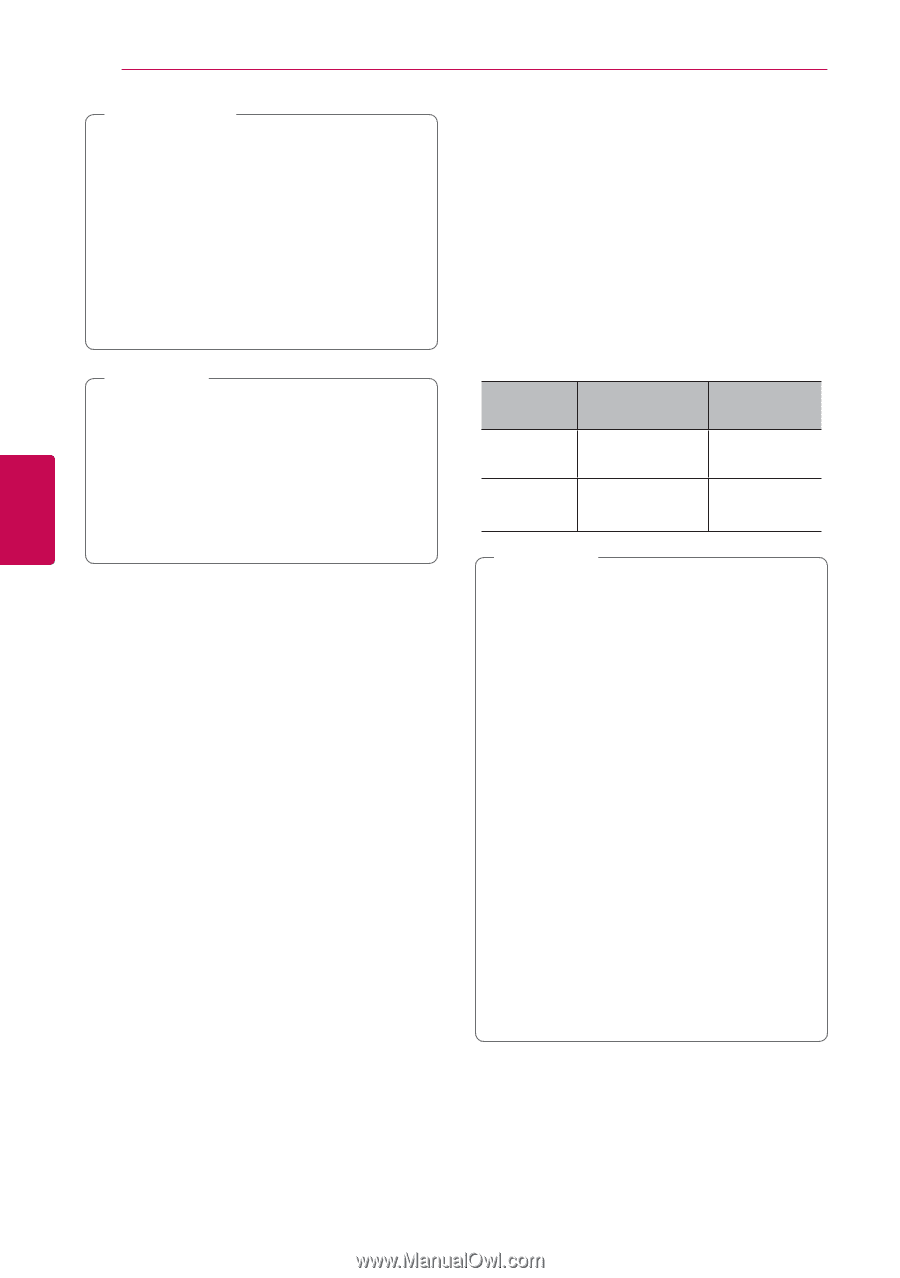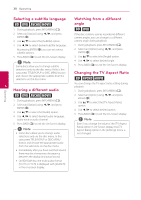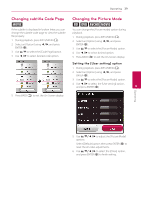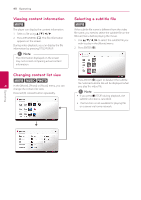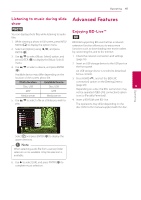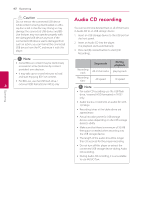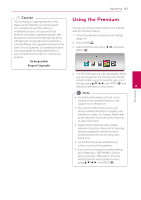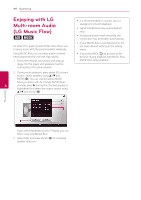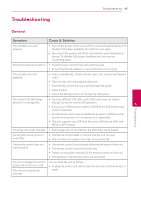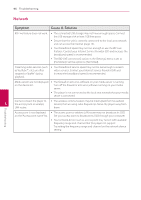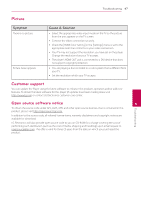LG BP350 Owners Manual - Page 42
Audio CD recording
 |
View all LG BP350 manuals
Add to My Manuals
Save this manual to your list of manuals |
Page 42 highlights
Operating 42 Operating >>Caution Do not extract the connected USB device while content is being downloaded or a Bluray disc is still in the disc tray. Doing so may damage the connected USB device and BDLive features may not operate properly with the damaged USB device anymore. If the connected USB device seems damaged from such an action, you can format the connected USB device from the PC and reuse it with this player. ,,Note yy Some BD-Live content may be restrictively accessed in some territories by content provider's own decision. yy It may take up to several minutes to load and start enjoying BD-Live content. yy For BD-Live, use the USB flash drive / 4 external HDD formatted in FAT32 only. Audio CD recording You can record one desired track or all of the tracks in Audio CD to an USB storage device. 1. Insert an USB storage device to the USB port on the front panel. 2. Insert an Audio CD into the player. The playback starts automatically. 3. Press red (R) colored button to start [CD Recording]. Recording track Stop mode All of the tracks During playback playing track Recording time 4X speed 1X speed ,,Note yy For audio CD recording, use the USB flash drive / external HDD formatted in FAT32 only. yy Audio track is recorded to an audio file with 192 kbps. yy Recording times in the table above are approximate. yy Actual recording time for USB storage device varies depending on the USB storage device's ability. yy Make sure that there is minimum of 50 MB free space is needed when recording into the USB storage device. yy The length of the audio should be longer than 20 seconds for the proper recording. yy Do not turn off this player or extract the connected USB storage device during Audio CD recording. yy During Audio CD recording, it is unavailable to use MUSIC flow.