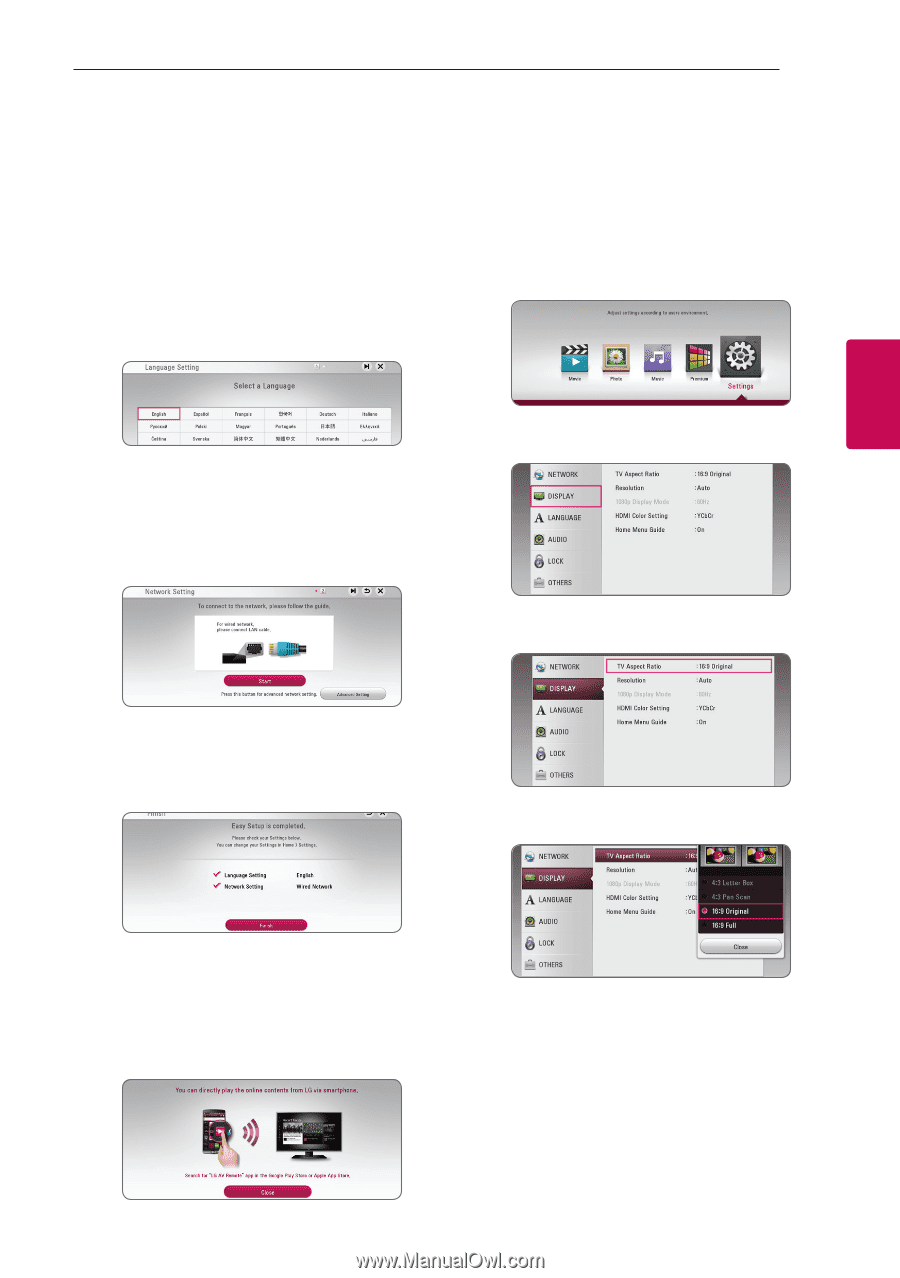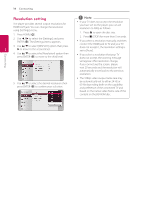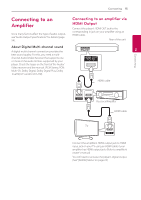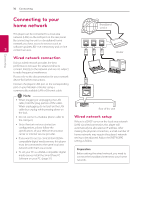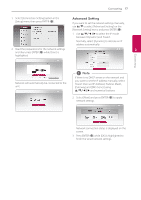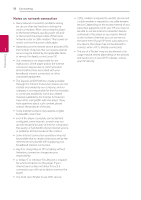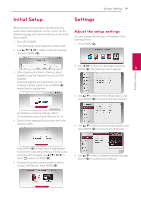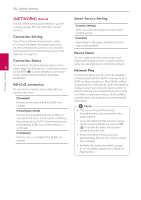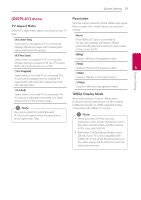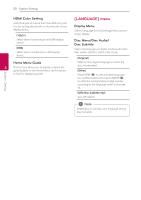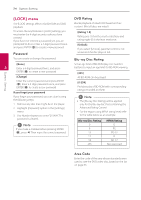LG BPM26 Owners Manual - Page 19
System Setting, Initial Setup, Settings, Adjust the setup settings
 |
View all LG BPM26 manuals
Add to My Manuals
Save this manual to your list of manuals |
Page 19 highlights
System Setting 19 Initial Setup Settings When you turn on the unit for the first time, the initial setup wizard appears on the screen. Set the display language and network settings on the initial setup wizard. 1. Press 1 (POWER). The initial setup wizard appears on the screen. 2. Use w/s/a/d to select a display language and press ENTER (b). Adjust the setup settings You can change the settings of the player in the [Settings] menu. 1. Press HOME (1). 3. After checking the Terms of Service, select [Agree] to use the Premium Service and SW Updates. Read and prepare the preparations for the network settings and then press ENTER (b) while [Start] is highlighted. 2. Use a/d to select the [Settings] and press ENTER (b). The [Settings] menu appears. 3 System Setting 3. Use w/s to select the first setup option, and press ENTER (b) to move to the second level. For details on network settings, refer to "Connecting to your Home Network" on 16. 4. Check all the settings that you have set in the previous steps. 4. Use w/s to select a second setup option, and press ENTER (b) to move to the third level. Press ENTER (b) while [Finish] is highlighted to finish the initial setup settings. If there is any settings to be changed, use w/s/a/d to select 1 and press ENTER (b). 5. Displays the guide to enjoy online contents using LG AV Remote. Press ENTER (b). 5. Use w/s to select a desired setting, and press ENTER (b) to confirm your selection.