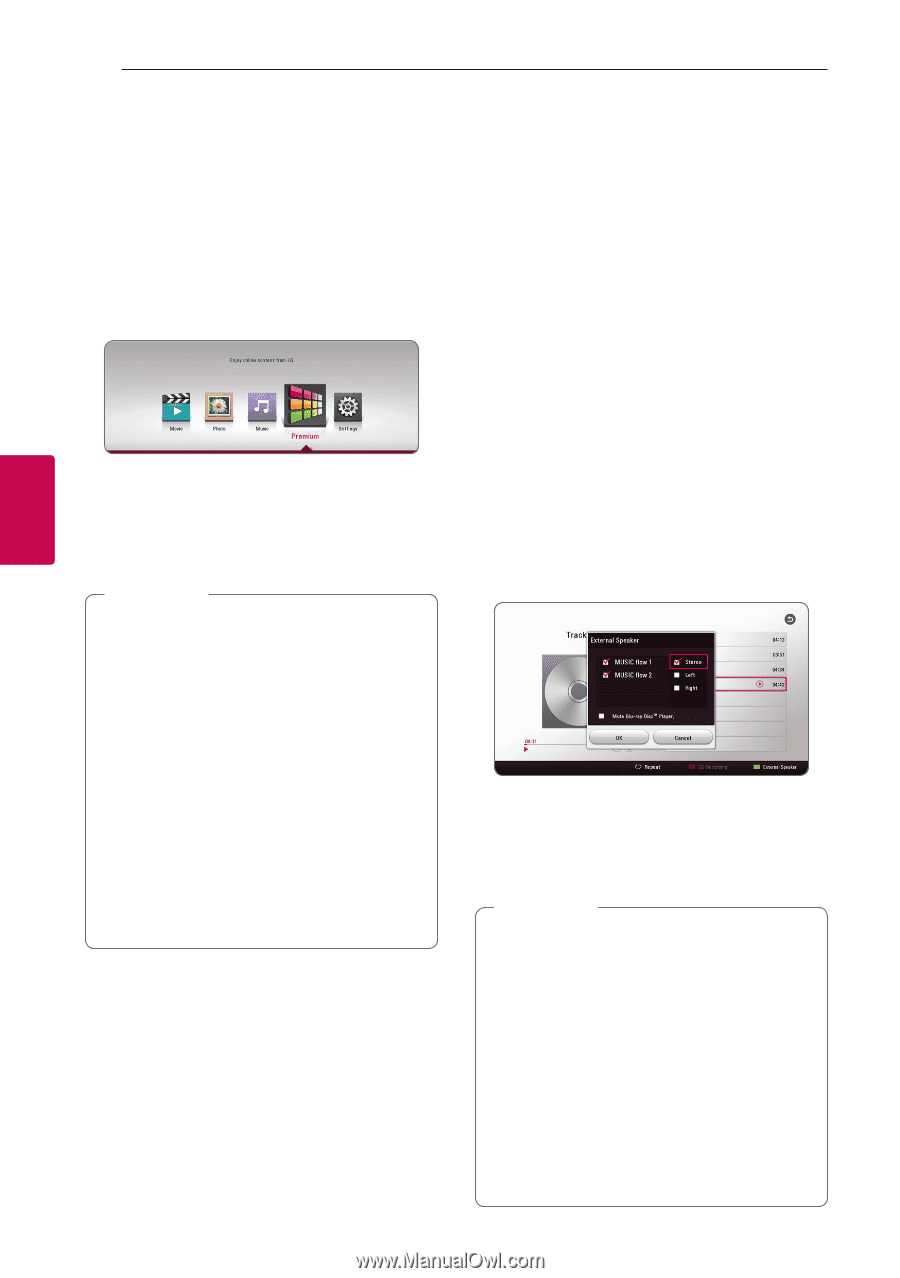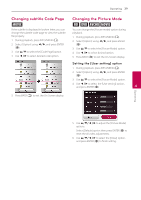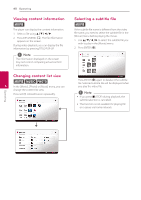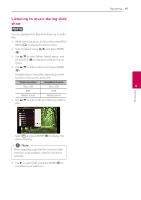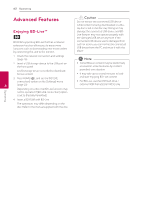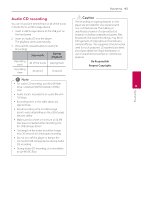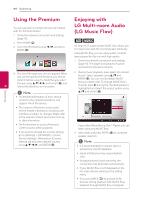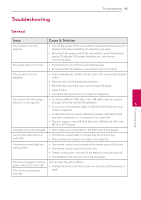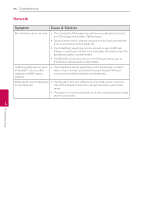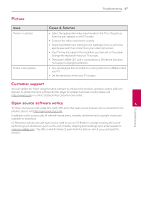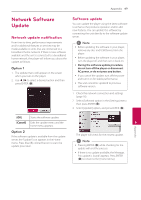LG BPM26 Owners Manual - Page 44
Using the Premium, Enjoying with LG Multi-room Audio (LG Music Flow
 |
View all LG BPM26 manuals
Add to My Manuals
Save this manual to your list of manuals |
Page 44 highlights
44 Operating Operating Using the Premium You can use various content services via Internet with the Premium feature. 1. Check the network connection and settings (page 16). 2. Press HOME (1). 3. Select the [Premium] using a/d, and press ENTER (b). Enjoying with LG Multi-room Audio (LG Music Flow) tu LG smart Hi-Fi audio system MUSIC flow allows you to enjoy music with the several speaker wirelessly. Using MUSIC flow, you can enjoy audio contents being played by this unit with high quality. 1. Check the network connection and settings (page 16). The player and speakers must be connected to the same network. 4. The list of the apps you can use appears. When 2. During music playback, press green (G) colored you use the app for the first time, you should button. Select speakers using w/s and install it before using. To install the app, select ENTER (b). You can check multiple MUSIC the app using w/s/a/d, and ENTER (b) and 4 follow the directions on the screen. flows you listen with. To change MUSIC flow's channel, press d during the checked speaker is highlighted and select the output option using ,,Note w/s and ENTER (b). yy For detailed information of each service, contact to the content provider or visit support link of the service. yy The content of Premium services and service related information, including user interface, is subject to changes. Please refer to the web site of each service for most upto-date information. yy For the first time to access [Premium], current country setting appears. yy If you want to change the country setting, go to [Settings] > [NETWORK] > [Smart Service Setting] > [Manual] on [Country Setting] tab and select desired country using w/s/a/d, and ENTER (b) If you select [Mute Blu-ray Disc™ Player], you can listen using only MUSIC flow. 3. Select [OK], and press ENTER (b) to complete speaker selection. ,,Note yy It is recommended to connect up to 4 speakers for smooth playback. yy Signal interference may cause playback stop. yy If playback doesn't work smoothly, the connection may be broken automatically. yy If your MUSIC flow is not displayed on the list, reset network setting on the setting menu. yy If you press BACK (1) to go back to file browser during playback with MUSIC flow, playback through MUSIC flow is stopped.