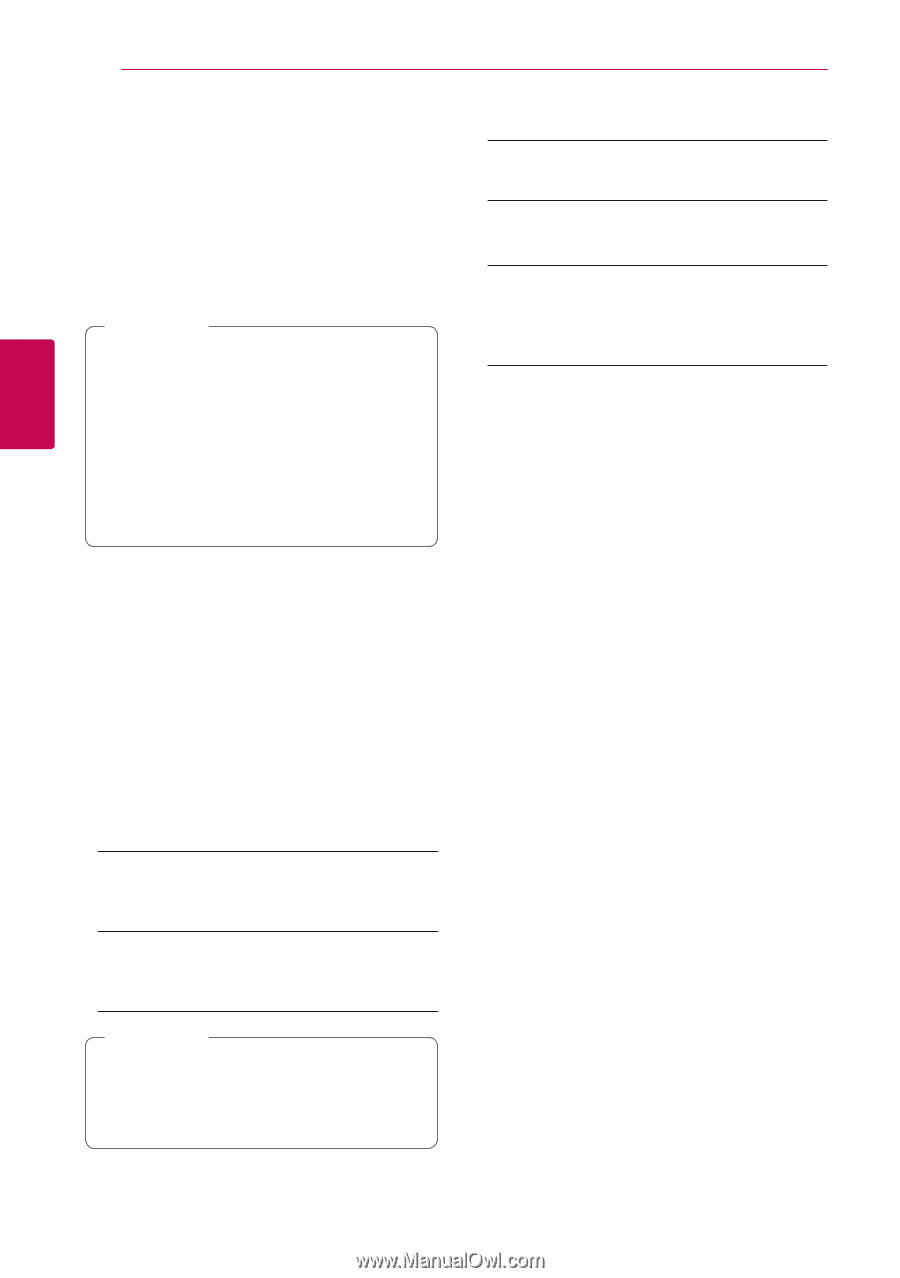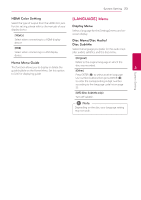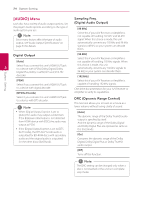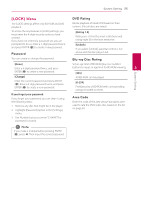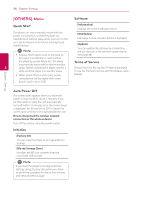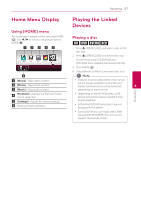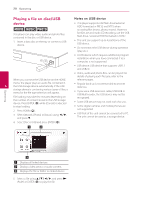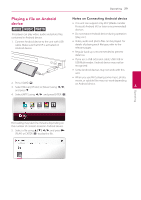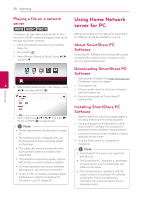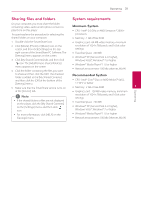LG BPM35 Owners Manual - Page 26
[OTHERS] Menu, Quick Start, Auto Power Off, Initialize, Software, Terms of Service
 |
View all LG BPM35 manuals
Add to My Manuals
Save this manual to your list of manuals |
Page 26 highlights
26 System Setting [OTHERS] Menu Software Quick Start [Information] Displays the current software version. This player can stay in standby mode with low power consumption, so that the player can instantly boot without delay when you turn on this [OSS Notice] LGE Open Source Software Notice is displayed. unit. Set this option to [On] for activating [Quick Start] function. ,,Note yy If [Quick Start] option is set to [On] and an [Update] You can update the software by connecting the unit directly to the software update server (see page 48). AC power is accidently re-connected to the player by power failure etc., the player automatically boots itself to be the standby Terms of Service 3 status. Before operating the player, wait for a Privacy Policy for Blu-ray Disc™ Player is displayed. while until the player is in standby status. To use the Premium Service and SW Updates, select yy When [Quick Start] is set to [On], power [Agree]. consumption will be higher than when [Quick Start] is set to [Off ]. System Setting Auto Power Off The screen saver appears when you leave the player in Stop mode for about 5 minutes. If you set this option to [On], the unit automatically turns off within 15 minutes since the Screen Saver is displayed. Set this option to [Off ] to leave the screen saver until the unit is operated by the user. How to disconnect the wireless network connection or the wireless device Turn off the unit by using the power button. Initialize [Factory Set] You can reset the player to its original factory settings. [Blu-ray Storage Clear] Initializes the BD-Live contents from the connected USB storage. ,,Note If you reset the player to its original factory settings using [Factory Set] option, you have to set all the activation for the on-line services and network settings again.