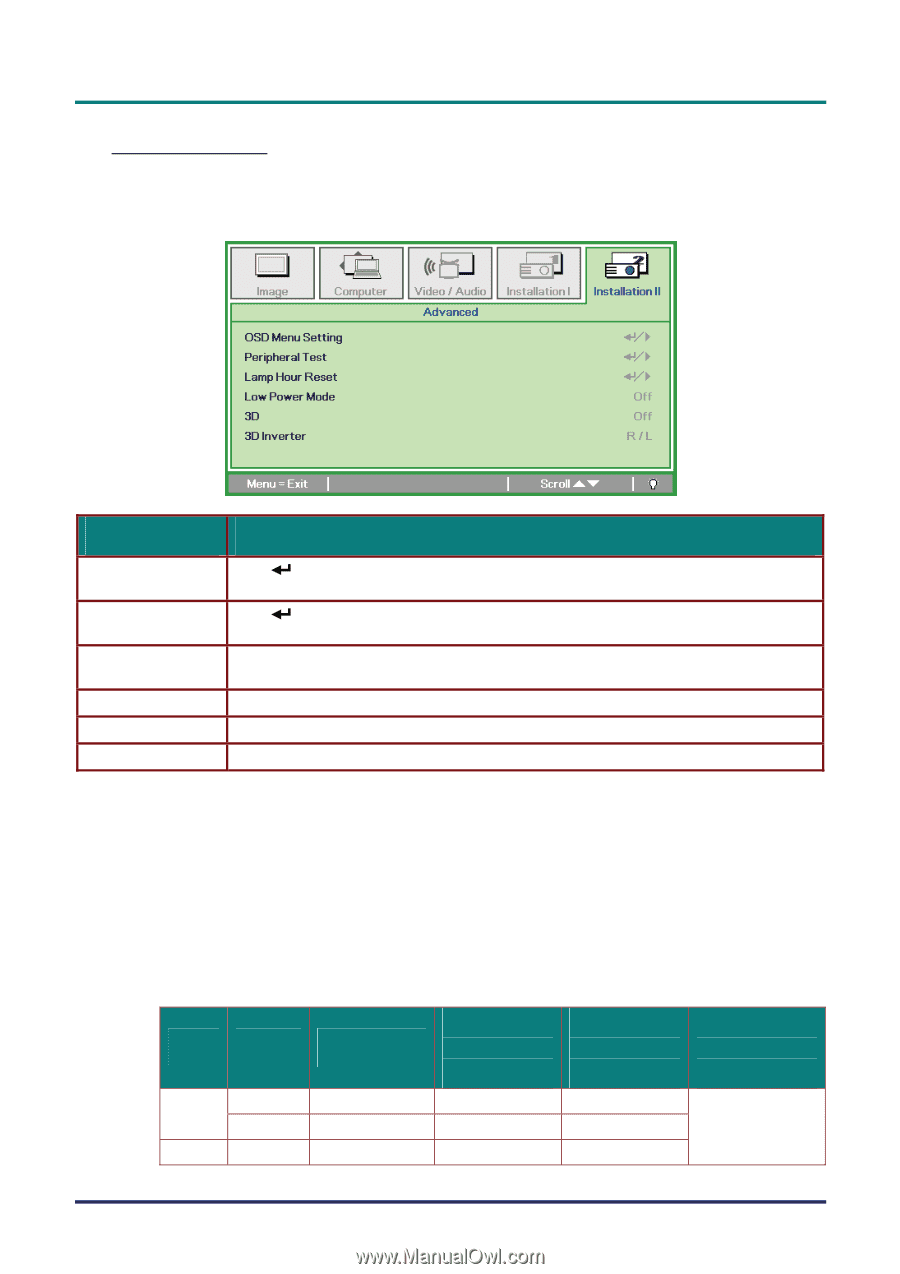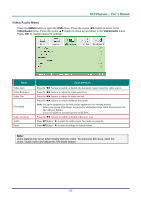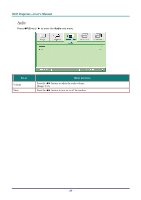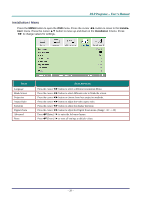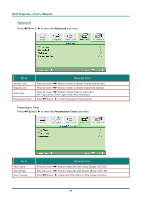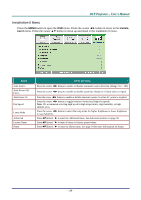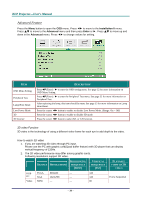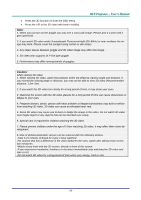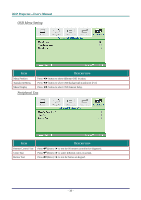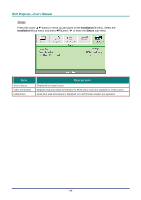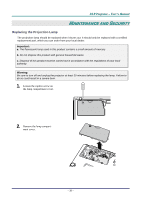LG BX274 User Guide - Page 36
Advanced Feature, 3D video Function, How to watch 3D video, ESCRIPTION, IGNALS, ESOLUTIONS, ORIZONTAL - xga
 |
View all LG BX274 manuals
Add to My Manuals
Save this manual to your list of manuals |
Page 36 highlights
DDLLPP PPrroojjeeccttoorr--UUsseerr''ss MMaannuuaall Advanced Feature Press the Menu button to open the OSD menu. Press ◄► to move to the Installation II menu. Press ▲▼ to move to the Advanced menu and then press Enter or ►. Press ▲▼ to move up and down in the Advanced menu. Press ◄► to change values for setting. ITEM OSD Menu Setting Peripheral Test Lamp Hour Reset Low Power Mode 3D 3D Inverter DESCRIPTION Press (Enter) / ► to enter the OSD setting menu. See page 32 for more information on OSD Menu Setting. Press (Enter) / ► to enter the Peripheral Test menu. See page 32 for more information on Peripheral Test. After replacing the lamp, this item should be reset. See page 33 for more information on Lamp Hour Reset. Press the cursor ◄► button to enable or disable Low Power Mode. (Range: On ~ Off) Press the cursor ◄► button to enable or disable 3D mode. Press the cursor ◄► button to select R/L or L/R function. 3D video Function 3D video is the technology of using a different video frame for each eye to add depth to the video. How to watch 3D video 1. If you are watching 3D video through PC input. Please use the PC with graphic card(Quad buffer feature) with 3D player that can display vertical frequency of 120Hz. 2. The 3D video performance may differ among graphic cards. Following resolutions support 3D video. SIGNALS RESOLUTIONS HORIZONTAL FREQUENCY [KHZ] VERTICAL FREQUENCY [HZ] PLAYABLE FORM OF 3D VIDEO RGB SVGA 800x600 - PC XGA 1024x768 - Video NTSC - - 120 120 Frame Sequential 60 - 30 -