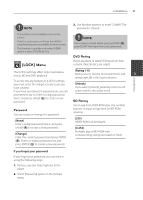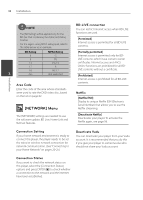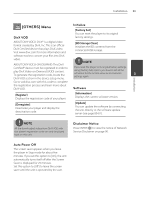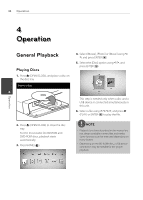LG BX585 Owner's Manual - Page 28
LANGUAGE] Menu, AUDIO] Menu
 |
View all LG BX585 manuals
Add to My Manuals
Save this manual to your list of manuals |
Page 28 highlights
Installation 29 [LANGUAGE] Menu [AUDIO] Menu Display Menu Select a language for the [Setup] menu and on-screen display. Each disc has a variety of audio output options. Set the player's Audio options according to the type of audio system you use. Disc Menu/Disc Audio/ Disc Subtitle Select the language you prefer for the audio track (disc audio), subtitles, and the disc menu. NOTE Since many factors affect the type of audio output, see "Audio Output Specifications" on page 86-87 for details. [Original] Refers to the original language in which the disc was recorded. [Other] Press ENTER ( ) to select another language. Use number buttons then press ENTER ( ) to enter the corresponding 4-digit number according to the language code list on page 83. [Off ] (Disc Subtitle only) Turn off Subtitle. NOTE Installation HDMI / Digital Output (SPDIF) 3 Select the output sound format when a device equipped with a HDMI or Digital Audio input jack is connected to the HDMI OUT or DIGITAL AUDIO OUT jack on this player. [PCM Stereo] Select if you connect this unit's HDMI OUT or DIGITAL AUDIO OUT jack to a device with two-channel digital stereo decoder. [PCM Multi-Ch] (HDMI only) Select if you connect this unit's HDMI OUT jack to a device with multi-channel digital decoder. Depending on the disc, your language setting may not work. [DTS Re-Encode] Select if you connect this unit's HDMI OUT or DIGITAL AUDIO OUT jack to a device with DTS decoder. [Primary Pass-Thru] Select if you connect this unit's DIGITAL AUDIO OUT and HDMI OUT jack to a device with LPCM, Dolby Digital, Dolby Digital Plus, Dolby TrueHD, DTS and DTS-HD decoder.