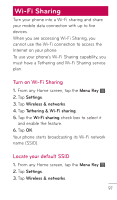LG C729 Owners Manual - English - Page 99
Tethering, Tether your phone - usb drivers
 |
View all LG C729 manuals
Add to My Manuals
Save this manual to your list of manuals |
Page 99 highlights
Tethering Use a USB cable to share your phone's mobile data connection with a single computer. • Tethering works with Windows® 7, Windows XP, Windows Vista®, and Mac OS X. For more information on tethering with operating systems, go to www.android.com/tether. • For Windows XP, you must install the tethering driver on your computer before you can tether. To install the driver, go to www.android.com/tether. • When you use a USB cable to connect your phone to a computer, you can either share your mobile data connection by tethering or you can share files-you cannot do both. Do not turn on tethering if you want to use your computer to access your phone's memory card. Tether your phone 1. Connect your phone to a computer using a USB cable. 2. On your phone, tap the Home Key . 3. Tap the Menu Key . 4.Tap Settings. 5. Tap Wireless & networks. 6. Tap Tethering & Wi-Fi sharing. 7. Tap the USB tethering check box to select it and enable the feature. 99