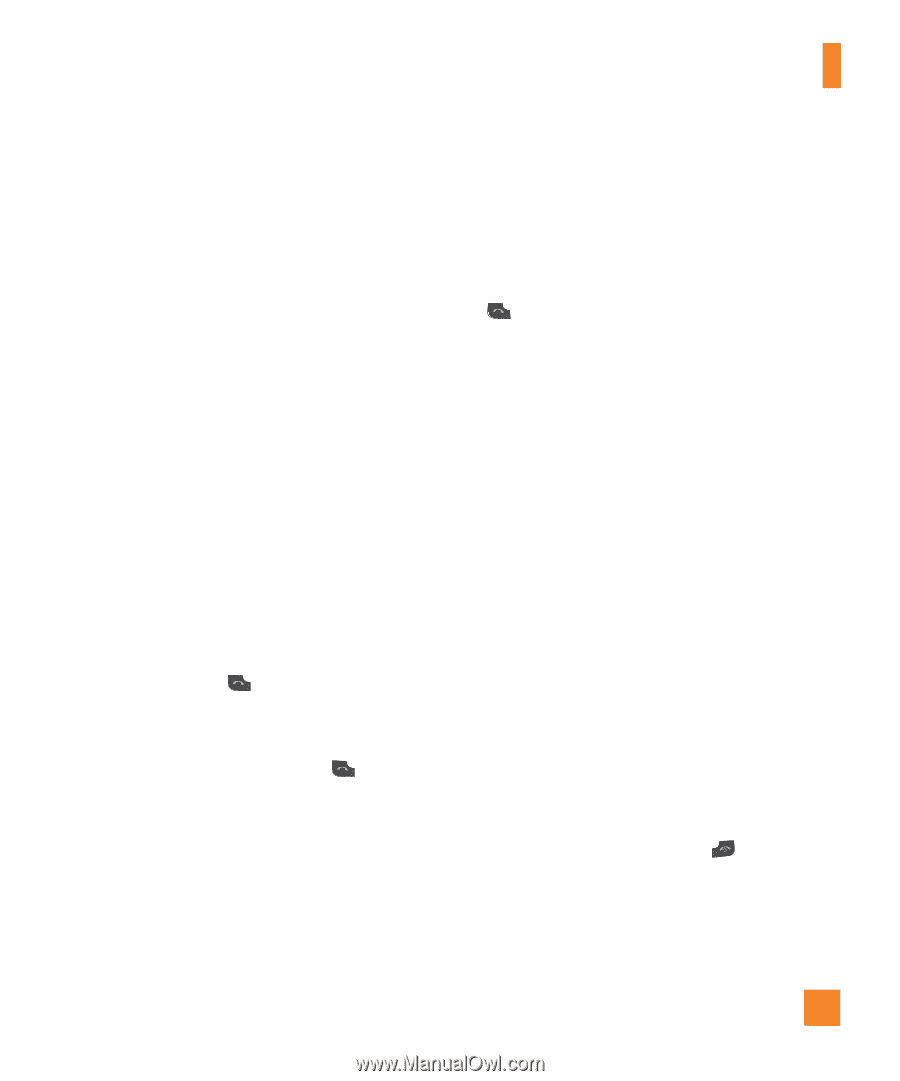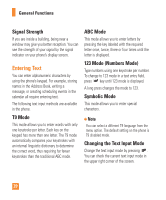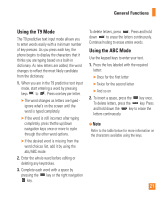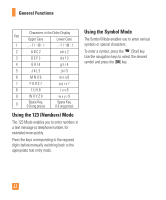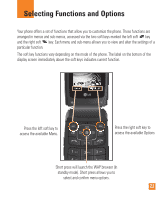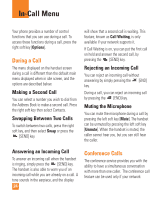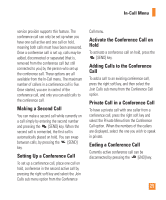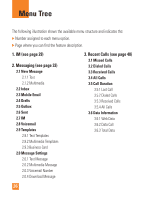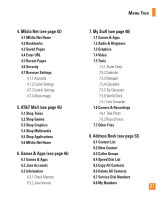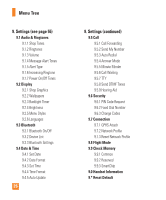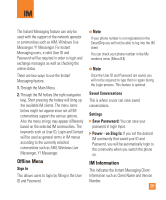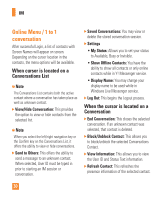LG CE110 Owner's Manual (English) - Page 29
Private Call in a Conference Call
 |
View all LG CE110 manuals
Add to My Manuals
Save this manual to your list of manuals |
Page 29 highlights
In-Call Menu service provider supports this feature. The conference call can only be set up when you have one call active and one call on hold, meaning both calls must have been answered. Once a conference call is set up, calls may be added, disconnected or separated (that is, removed from the conference call but still connected to you) by the person who set up the conference call. These options are all available from the In-Call menu. The maximum number of callers in a conference call is five. Once started, you are in control of the conference call, and only you can add calls to the conference call. Making a Second Call You can make a second call while currently on a call simply by entering the second number and pressing the [SEND] key. When the second call is connected, the first call is automatically placed on hold. You can swap between calls, by pressing the [SEND] key. Setting Up a Conference Call To set up a conference call, place one call on hold, conference in the second active call by pressing the right soft key and select the Join Calls sub menu option from the Conference Call menu. Activate the Conference Call on Hold To activate a conference call on hold, press the [SEND] key. Adding Calls to the Conference Call To add a call to an existing conference call, press the right soft key, and then select the Join Calls sub menu from the Conference Call option. Private Call in a Conference Call To have a private call with one caller from a conference call, press the right soft key and select the Private Menu from the Conference Call option. When the numbers of the callers are displayed, select the one you wish to speak in private. Ending a Conference Call Currently active conference call can be disconnected by pressing the [END] key. 25