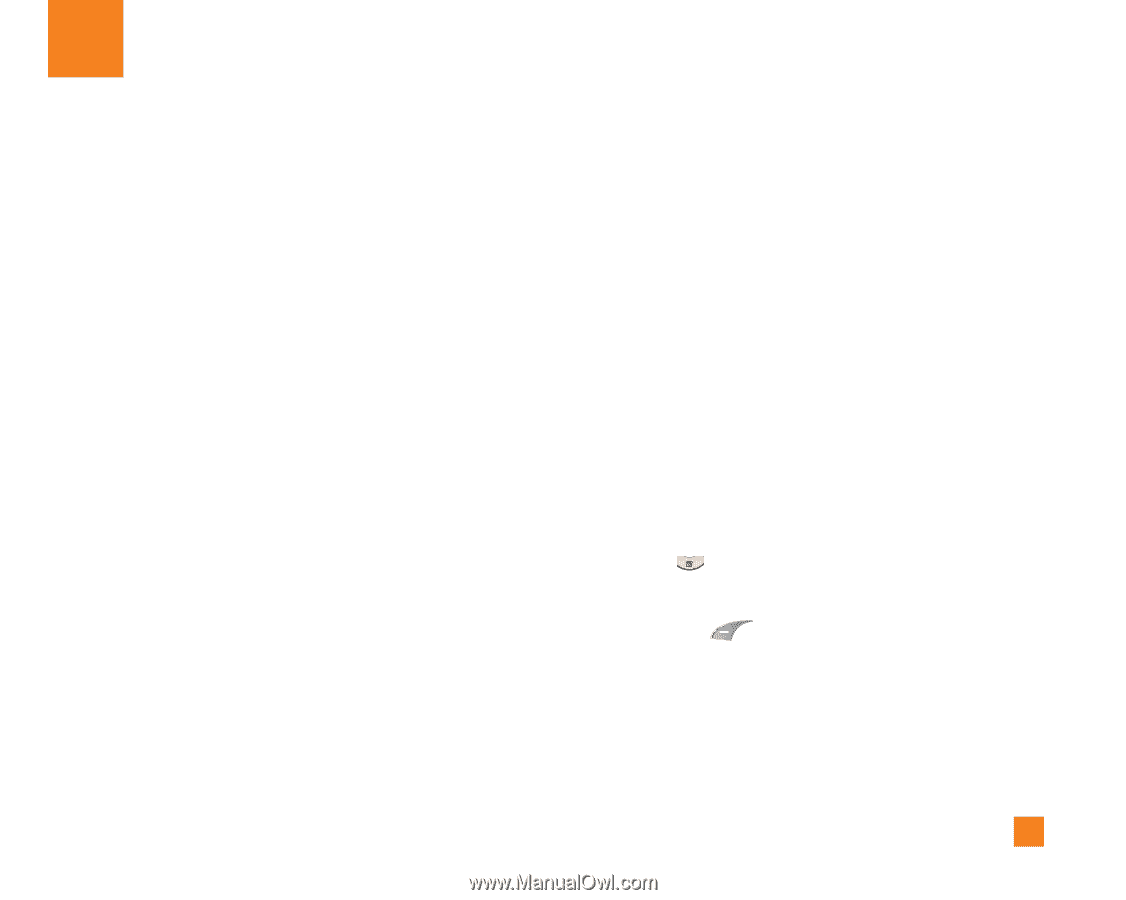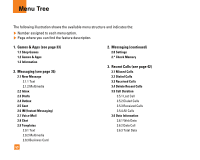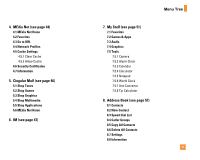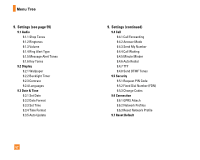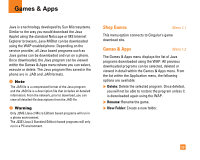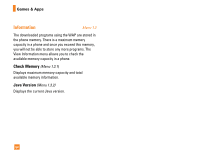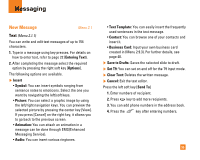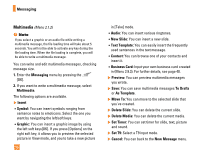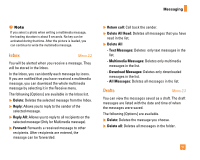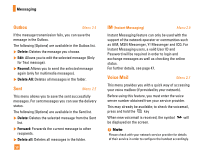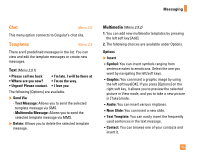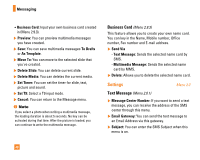LG CG225 Owner's Manual (English) - Page 37
Messaging
 |
View all LG CG225 manuals
Add to My Manuals
Save this manual to your list of manuals |
Page 37 highlights
Messaging New Message Menu 2.1 Text (Menu 2.1.1) You can write and edit text messages of up to 154 characters. 1. Type in a message using key presses. For details on how to enter text, refer to page 22 (Entering Text). 2. After completing the message select the required option by pressing the right soft key [Options]. The following options are available. ] Insert • Symbol: You can insert symbols ranging from sentence notes to emoticons. Select the one you want by navigating the left/soft keys. • Picture: You can select a graphic image by using the left/right navigation keys. You can preview the selected picture by pressing the center key [View]. If you press [Cancel] on the right key, it allows you to go back to the previous screen. • Animation: You can attach an animation in a message can be done through EMS(Enhanced Messaging Service). • Audio: You can insert various ringtones. • Text Template: You can easily insert the frequently used sentences in the text message. • Contact: You can browse one of your contacts and insert it. • Business Card: Input your own business card created in (Menu 2.9.3). For further details, see page 40. ] Save to Drafts: Saves the selected slide to draft. ] Set T9: You can set on and off for the T9 input mode. ] Clear Text: Deletes the written message. ] Cancel: Exit the text editor. Press the left soft key [Send To] 1. Enter numbers of recipient. 2. Press key to add more recipients. 3. You can add phone numbers in the address book. 4. Press the key after entering numbers. 35