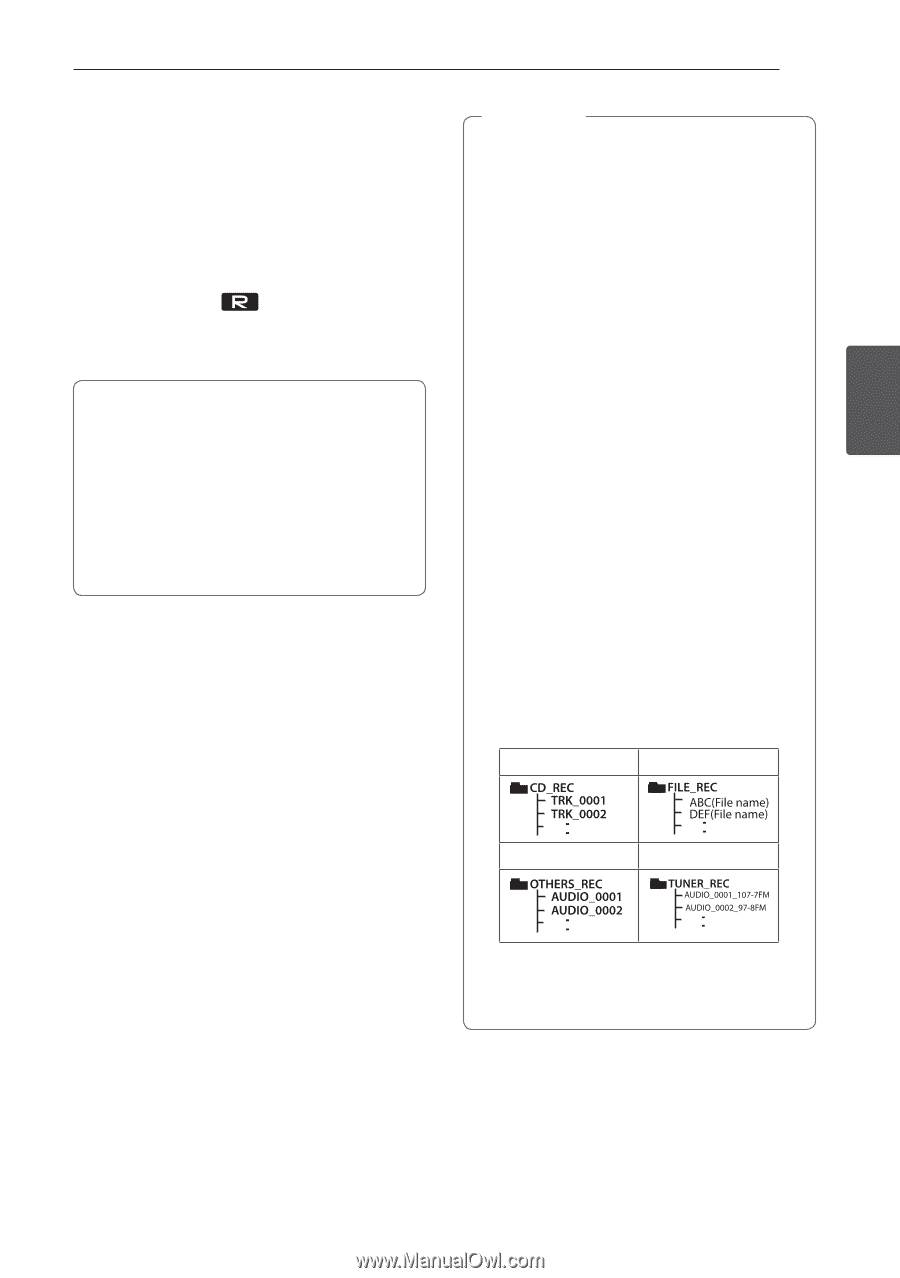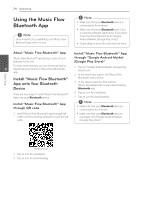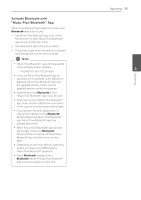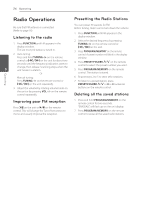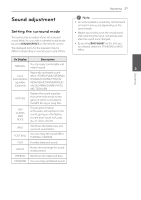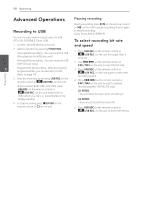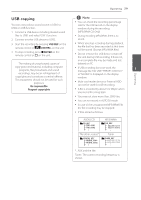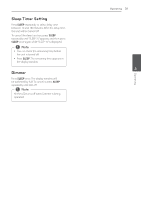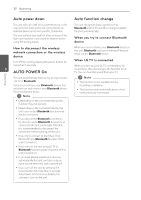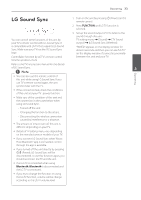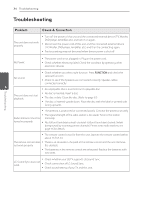LG CM4550 Owners Manual - English - Page 29
USB copying
 |
View all LG CM4550 manuals
Add to My Manuals
Save this manual to your list of manuals |
Page 29 highlights
USB copying You can copy various sound source in USB1 to USB2 on USB function. 1. Connect a USB device including desired sound files to USB1 and select USB 1 function. 2. Connect another USB device to USB2. 3. Start the recording by pressing USB REC on the remote control or USB REC. on the unit. 4. To stop recording, press Z ENTER on the remote control or I on the unit. The making of unauthorized copies of copy-protected material, including computer programs, files, broadcasts and sound recordings, may be an infringement of copyrights and constitute a criminal offense. This equipment should not be used for such purposes. Be responsible Respect copyrights Operating 29 ,,Note yy You can check the recording percentage rate for the USB record on the display window during the recording. (MP3/WMA CD Only) yy During recording MP3/WMA, there is no sound. yy When you stop recording during playback, the file that has been recorded at that time will be stored. (Except MP3/WMA files) yy Do not remove the USB device or turn off the unit during USB recording. If does not, an incomplete file may be made and not deleted on PC. yy If USB recording does not work, the 3 message like "NO USB", "ERROR", "USB FULL" or "NO REC" is displayed on the display window. Operating yy Multi card reader device or External HDD can not be used for USB recording. yy A file is recorded by about 512 Mbyte when you record for a long term. yy You may not store more than 2000 files. yy You can not record in AUTO DJ mode. yy In case of the unsupported MP3/WMA file, the file recording may be stopped. yy It'll be stored as follows. AUDIO CD MP3/WMA The other source* Tuner * : AUX and the like. Tuner : The current recording frequency is shown.