LG CT810 Owner's Manual - Page 33
Settings - windows mobile 7
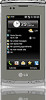 |
View all LG CT810 manuals
Add to My Manuals
Save this manual to your list of manuals |
Page 33 highlights
Icon Name (Path) Description Modem Link (Tab Start > Programs) Use your mobile device as a modem. Notes (Tap (LG Menu) > Applications > Notes) Creates handwritten or typed notes, drawings, and recordings Pictures & Videos (Tap (LG Menu) > Multimedia > Pictures & Videos) Collects, organizes, and sorts picture and video files in the My Pictures folder of your device or on a storage card. Stopwatch (Tap (LG Menu) > Applications > Stopwatch) Allows you to record the elapsed time of an event. The duration of an individual lap time (up to 99 times) and the total time can be displayed. Task Manager (Tap (LG Menu) > Settings > Task Manager) Check activating task information. Tasks (Tap (LG Menu) > Communication > Tasks) Keeps track of your tasks. Windows Media (Tap (LG Menu) > Multimedia > Windows Media) Enables the multimedia function on your device. Settings You can adjust the device settings to suit the way you work. To see all available settings, tap Start > Settings, then tap the Personal, System, and Connections tabs located at the bottom of the screen. Personal tab Icon Description Buttons Assign a program or function to a hardware button. Clock Style & Weather Select clock style. Weather also be set specified information. Gesture Enable to recognize your flicking gesture. Adjusting click sensitivity and select exclusive programs. Input Set options for each of the input methods. Lock Set a password for your device. Menus Set what programs will appear in the Start menu. Owner Information Enter your personal information on your device. Phone Customize phone settings such as ring tone, set a PIN number for your SIM card, and more. 33 Screen information















