LG CT810 Owner's Manual - Page 35
Video Share - update
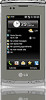 |
View all LG CT810 manuals
Add to My Manuals
Save this manual to your list of manuals |
Page 35 highlights
Icon Description Power Check the remaining battery power. You can also set the timeout for turning off the display (switching device to Sleep mode) to conserve battery power. Regional Settings Set the regional configuration to use, including the format for displaying numbers, currency, date, and time on your device. Remove Programs Remove programs that you installed on your device. Screen Change the screen orientation, re-calibrate the screen, and change the screen text size. Sensor Set your Auto Luminous Control and Proximity sensor to use or not. System information Check your system information and storage information. Task Manager Shows the executing application list. Video Share You can change the Video share default settings. Windows Update Link to Microsoft's Web site and update Windows Mobile® on your device with the latest security patches or fixes. Connections tab Icon Description Bluetooth This is where you can see basic information such as the Windows Mobile® version and type of processor used on your device. You can also specify a name for your device. Connections Set up one or more types of modem connections for your device, such as phone dial-up, GPRS, and more, so that your device can connect to the Internet or a private local network. Domain Enroll Connect your device with company resources. GPRS Setting Set the GPRS authentication method. USB to PC Enhances the connection between the device and the computer, in situations when ActiveSync on the computer is unable to detect the device. Wi-Fi Allows you to customize Wi-Fi settings. Wireless LAN Shows information about the active wireless network. Wireless Manager Allows you to manage all of wireless settings such as Wi-Fi, Bluetooth and Phone. 35 Screen information















