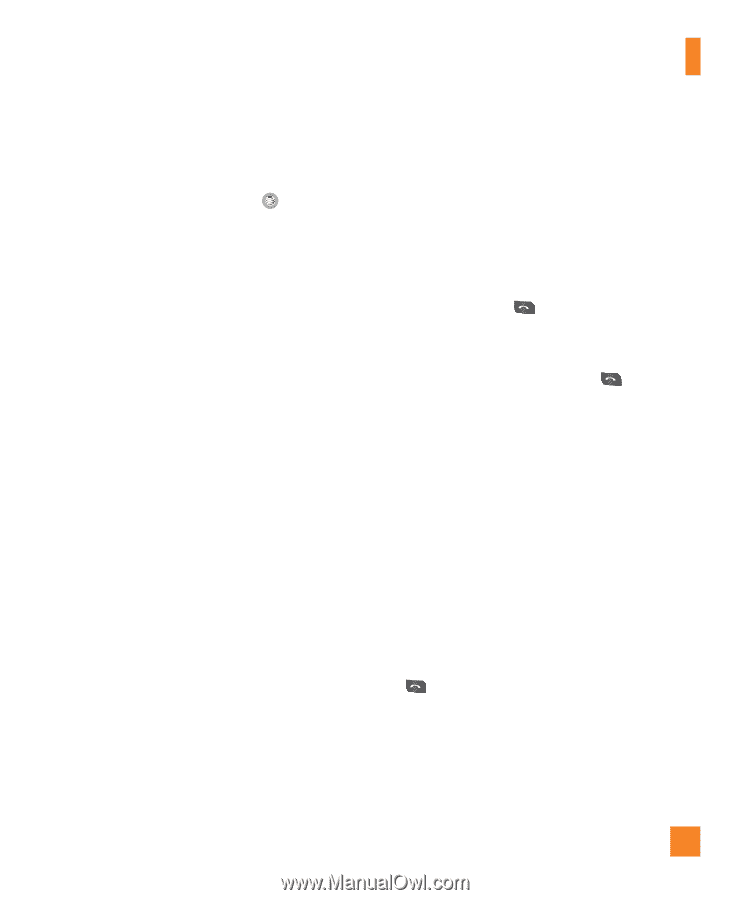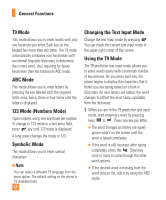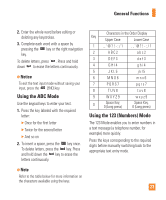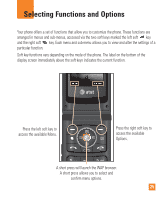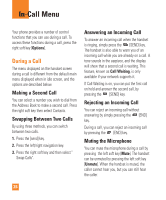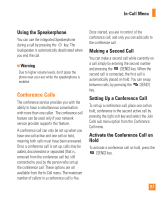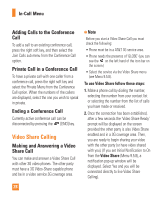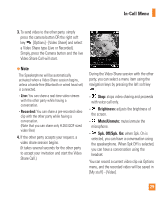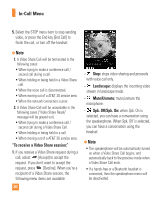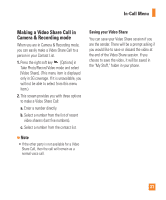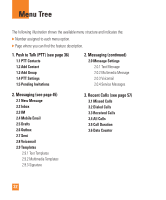LG CU515 User Guide - Page 31
Conference Calls
 |
View all LG CU515 manuals
Add to My Manuals
Save this manual to your list of manuals |
Page 31 highlights
In-Call Menu Using the Speakerphone You can use the integrated Speakerphone during a call by pressing the key. The loudspeaker is automatically deactivated when you end the call. n Warning Due to higher volume levels, don't place the phone near your ear while the speakerphone is enabled. Conference Calls The conference service provides you with the ability to have a simultaneous conversation with more than one caller. The conference call feature can be used only if your network service provider supports this feature. A conference call can only be set up when you have one call active and one call on hold, meaning both calls must have been answered. Once a conference call is set up, calls may be added, disconnected or separated (that is, removed from the conference call but still connected to you) by the person who set up the conference call. These options are all available from the In-Call menu. The maximum number of callers in a conference call is five. Once started, you are in control of the conference call, and only you can add calls to the conference call. Making a Second Call You can make a second call while currently on a call simply by entering the second number and pressing the [SEND] key. When the second call is connected, the first call is automatically placed on hold. You can swap between calls, by pressing the [SEND] key. Setting Up a Conference Call To set up a conference call, place one call on hold, conference in the second active call by pressing the right soft key and select the Join Calls sub menu option from the Conference Call menu. Activate the Conference Call on Hold To activate a conference call on hold, press the [SEND] key. 27