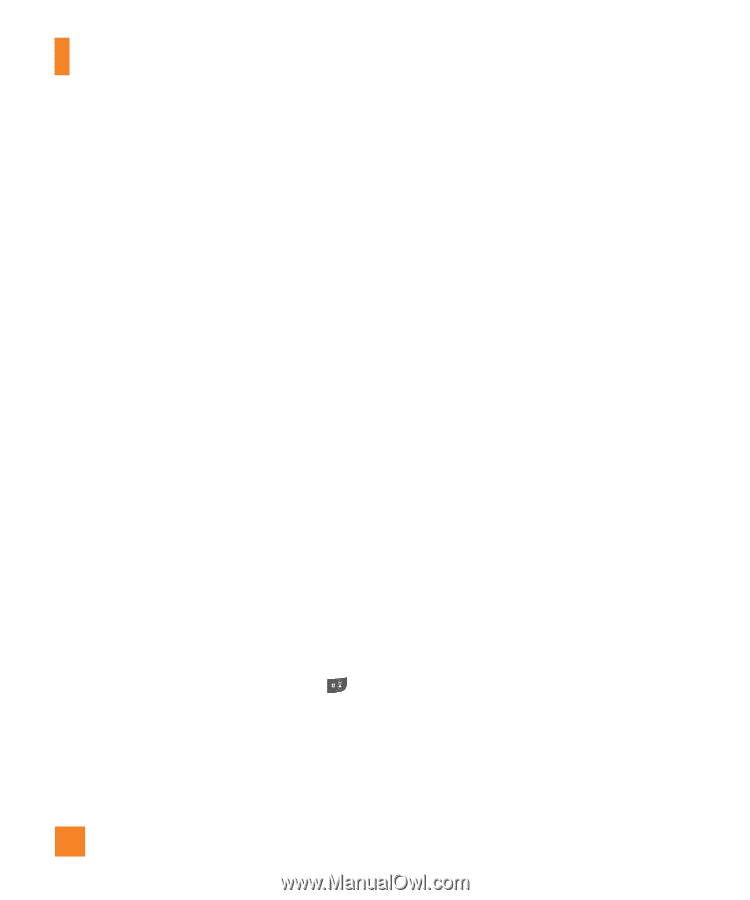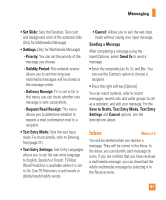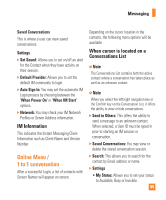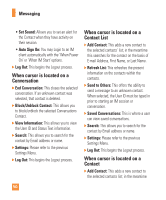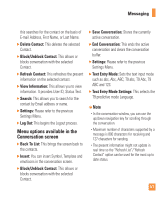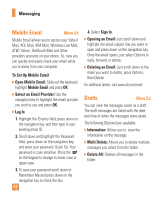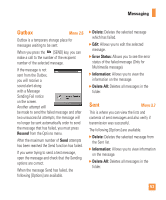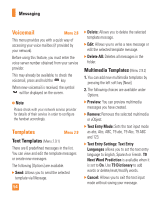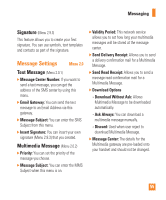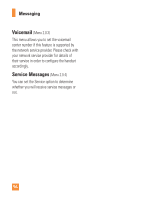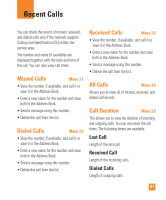LG CU515 User Guide - Page 56
Mobile Email, Drafts - att
 |
View all LG CU515 manuals
Add to My Manuals
Save this manual to your list of manuals |
Page 56 highlights
Messaging Mobile Email Menu 2.4 Mobile Email allows you to access your Yahoo! Mail, AOL Mail, AIM Mail, Windows Live Mail, AT&T Yahoo!, BellSouth Mail and Other providers accounts on your phone. So, now you can quickly and easily check your email while you're away from your computer. To Set Up Mobile Email ] Open Mobile Email: Slide out the keyboard, highlight Mobile Email and press OK. ] Select an Email Provider: Use the navigation key to highlight the email provider you wish to use and press OK. ] Log In 1. Highlight the ID entry field, press down on the navigation key, and then type in your existing email ID. 2. Scroll down and highlight the Password field, press down on the navigation key, and enter your password. Quick Tip: Your password is case sensitive. Press the on the keypad to change to lower case or upper case. 3. To save your password scroll down to Remember Me and press down on the navigation key to check the box. 52 4. Select Sign In. ] Opening an Email: Just scroll down and highlight the email subject line you want to open and press down on the navigation key. Once the email opens, just select Options to reply, forward, or delete. ] Deleting an Email: Just scroll down to the email you want to delete, press Options, then Delete. For additional details, visit www.att.com/email Drafts Menu 2.5 You can view the messages saved as a draft. The draft messages are listed with the date and time of when the messages were saved. The following [Options] are available. ] Information: Allows you to view the information on the message. ] Multi Delete: Allows you to delete multiple messages you select from the folder. ] Delete All: Deletes all messages in the folder.