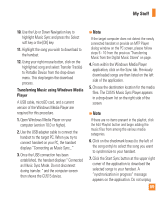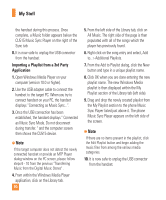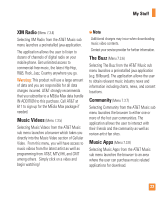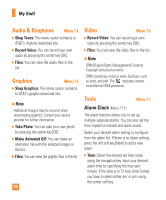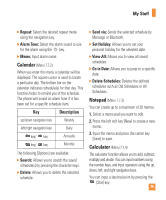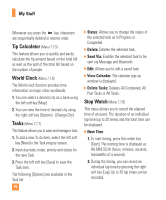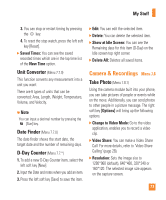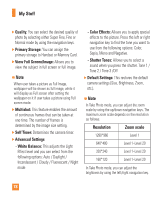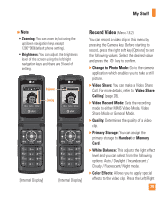LG CU515 User Guide - Page 78
Audio & Ringtones, Graphics, Video, Tools
 |
View all LG CU515 manuals
Add to My Manuals
Save this manual to your list of manuals |
Page 78 highlights
My Stuff Audio & Ringtones Menu 7.4 ] Shop Tones: This menu option connects to AT&T's ringtone download site. ] Record Voice: You can record your own audio by pressing the center key [OK]. ] Files: You can view the audio files in the list. Graphics Menu 7.5 ] Shop Graphics: This menu option connects to AT&T's graphic download site. n Note Additional charges may be incurred when downloading graphics. Contact your service provider for further information. ] Take Photo: You can take your own photo by pressing the center key [OK]. ] Make Animated GIF: You can make an animation file with the selected images in the list. ] Files: You can view the graphic files in the list. 74 Video Menu 7.6 ] Record Video: You can record your own video by pressing the center key [OK]. ] Files: You can view the video files in the list. n Note DRM (Digital Rights Management) Contents Copyright protected contents. DRM sometimes restricts some functions, such as send, and edit. The indicates content controlled by DRM protection. Tools Menu 7.7 Alarm Clock (Menu 7.7.1) The alarm function allows you to set up multiple separate alarms. You can also set the time, repetition interval and alarm sound. Select your desired alarm setting to configure from the alarm list. If there is no alarm setting, press the left soft key [New] to add a new alarm. ] Time: Select the desired set time mode using the navigation key. Input your desired alarm time by specifying the hour and minute. If the time is in 12 hour clock format, you have to select either am' or pm' using the center soft key.