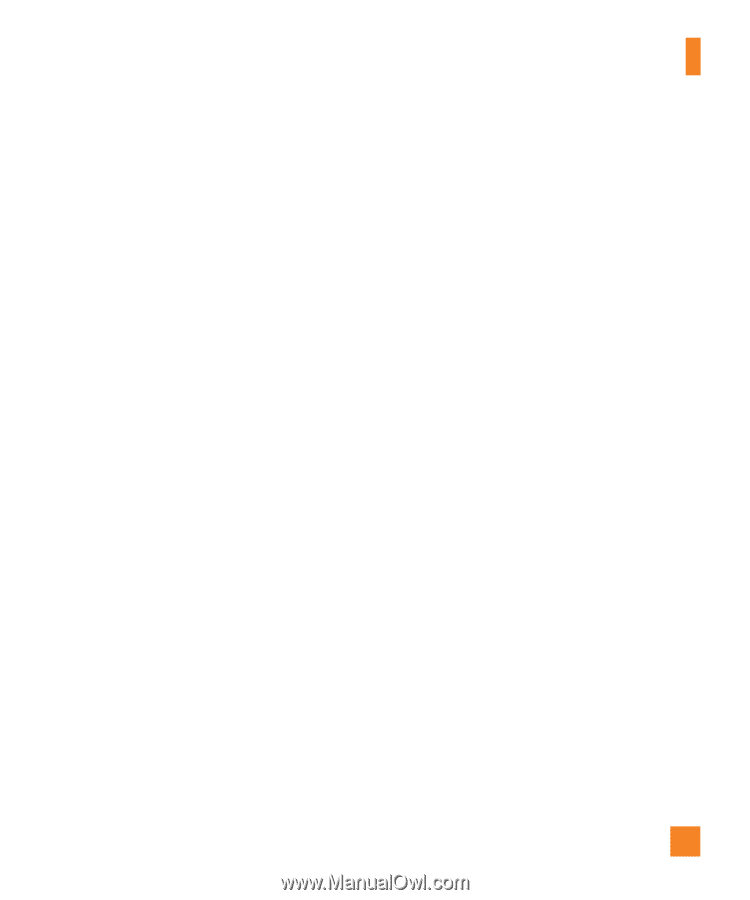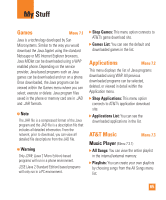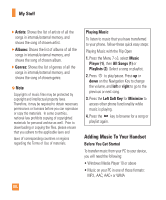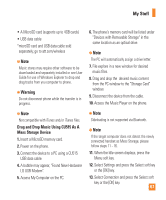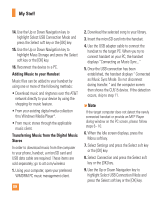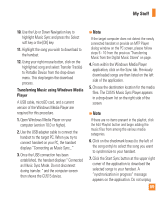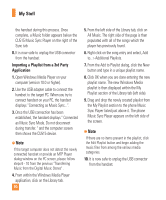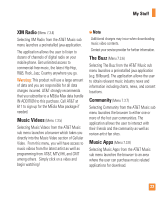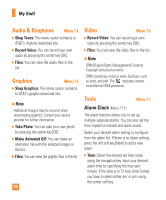LG CU515R User Guide - Page 73
Transferring Music using Windows Media, Player - cu515 at t
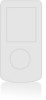 |
View all LG CU515R manuals
Add to My Manuals
Save this manual to your list of manuals |
Page 73 highlights
My Stuff 10. Use the Up or Down Navigation key to highlight Music Sync and press the Select soft key or the [OK] key. 11. Highlight the song you wish to download to the handset. 12. Using your right mouse button, click on the highlighted song and select Transfer Track(s) to Portable Device from the drop-down menu. This step begins the download process. Transferring Music using Windows Media Player A USB cable, microSD card, and a current version of the Windows Media Player are required for this procedure. 1. Open Windows Media Player on your computer (version 10.0 or higher). 2. Use the USB adapter cable to connect the handset to the target PC. When you try to connect handset on your PC, the handset displays "Connecting as Music Sync..." 3. Once the USB connection has been established, the handset displays " Connected as Music Sync Mode. Do not disconnect during transfer. " and the computer screen then shows the CU515 device. n Note If the target computer does not detect the newly connected handset or provide an MTP Player dialog window on the PC screen, please follow steps 6 - 10 from the previous "Transferring Music from the Digital Music Stores" on page. 4. From within the Windows Media Player application, click on the Sync tab. Previously downloaded songs are then listed on the left side of the application. 5. Choose the destination location for the media files. The CU515 Music Sync Player appears in a drop-down list on the right side of the screen. n Note If there are no items present in the playlist, click the Edit Playlist button and begin adding the music files from among the various media categories. 6. Click on the checkmark boxes (to the left of the song entry) to select the song you want to synchronize to your handset. 7. Click the Start Sync button at the upper right corner of the application to download the selected songs to your handset. A "synchronization in progress" message appears on the application. Do not unplug 69