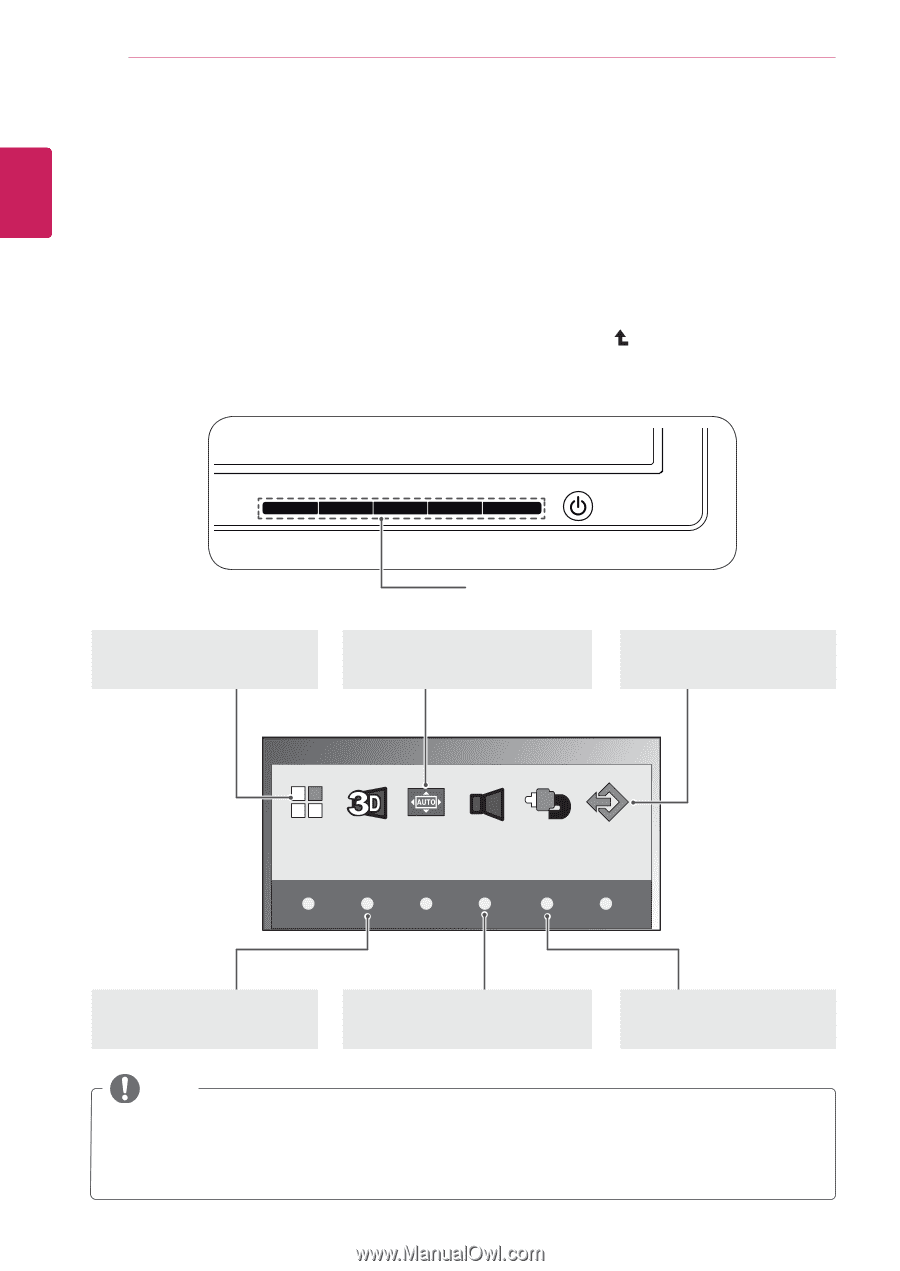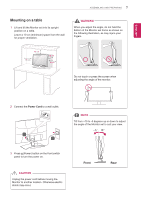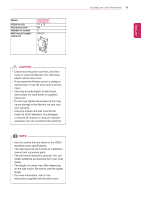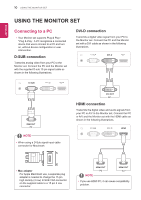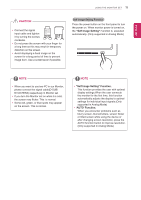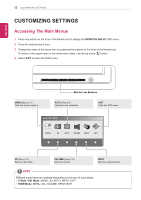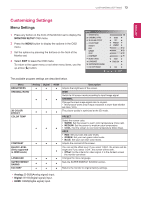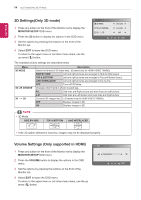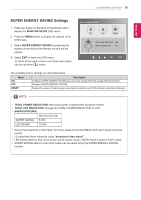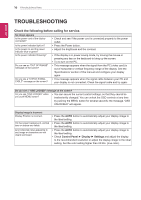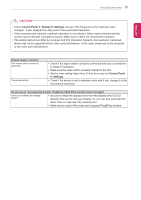LG D2342P User Manual - Page 12
CUSTOMIZING SETTINGS, Accessing The Main Menus - 3d monitor
 |
View all LG D2342P manuals
Add to My Manuals
Save this manual to your list of manuals |
Page 12 highlights
ENEGNLGISH 12 CUSTOMIZING SETTINGS CUSTOMIZING SETTINGS Accessing The Main Menus 1 Press any button on the front of the Monitor set to display the MONITOR SETUP OSD menu. 2 Press the desired menu item. 3 Change the value of the menu item by pressing the buttons on the front of the Monitor set. To return to the upper menu or set other menu items, use the up arrow ( ) button. 4 Select EXIT to leave the OSD menu. MENU (See p.13) Sets the screen options. Monitor set Buttons AUTO (See p.5) Optimizes the resolution. EXIT Exits the OSD menu. MONITOR SETUP MENU 3D AUTO VOLUME INPUT EXIT 3D (See p.14) Sets the 3D mode. VOLUME (See p.14) Sets the volume. INPUT Sets the external input. NOTE Different menu items are enabled depending on the type of input signal. yyD-SUB / DVI Mode: MENU, 3D, AUTO, INPUT, EXIT yyHDMI Mode: MENU, 3D, VOLUME, INPUT, EXIT